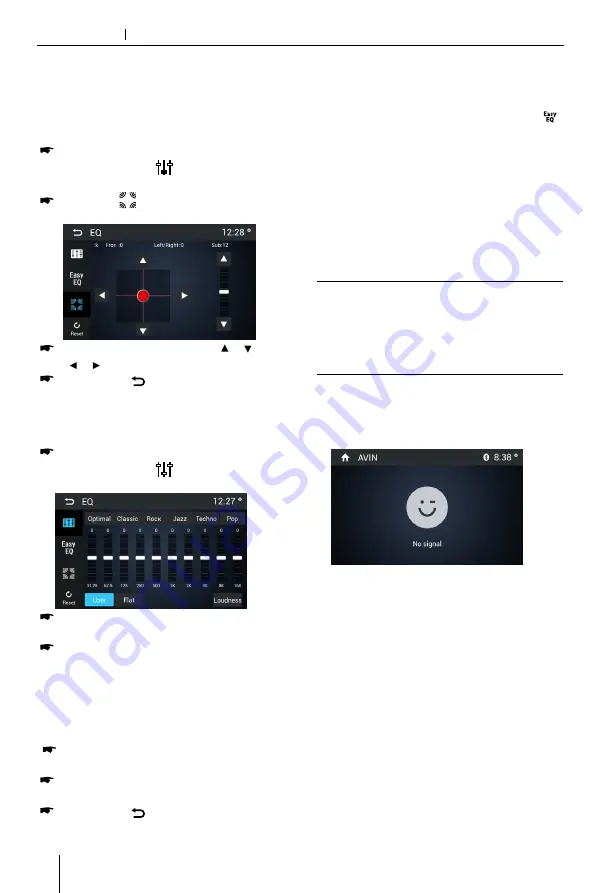
349
Appendix
Supported iPod/iPhone devices
Our product can support below listed iPod/iPhone gen-
erations:
• iPod nano (7th generation)
• iPod nano (6th generation)
• iPod nano (5th generation)
• iPod classic
• iPod touch (5th generation)
• iPod touch (4th generation)
• iPhone 5s
• iPhone 5c
• iPhone 5
• iPhone 4s
• iPhone 4
• iPhone 3GS
"Made for iPod" and "Made for iPhone" mean that an elec-
tronic accessory has been designed to connect specifi -
cally to iPod, iPhone respectively, and has been certifi ed
by the developer to meet Apple performance standards.
Apple is not responsible for the operation of this device
or its compliance with safety and regulatory standards.
Please note that the use of this accessory with iPod,
iPhone may aff ect wireless performance.
iPhone, iPod are trademarks of Apple Inc., registered in
the U.S. and other countries.
DivX®, DivX Certifi ed® and associated logos are trade-
marks of DivX, LLC and are used under license.
Covered by one or more of the following U.S. patents:
7,295,673; 7,460,668; 7,515,710; 7,519,274
This DivX Certifi ed® device has passed rigorous testing to
ensure it plays DivX® video.
To play purchased DivX movies, fi rst register your device
at vod.divx.com. Find your registration code in the DivX
VOD section of your device setup menu.
DivX Certifi ed® devices have been tested for high-quality
DivX® (.divx, .avi) video playback. When you see the DivX
logo, you know you have the freedom to play your favorite
DivX movies. DivX video can include advanced playback
features such as multiple subtitle and audio tracks. Enjoy
your favorite videos—from content you create to videos
you discover online—with DivX Certifi ed devices.
Windows® und Windows Media® are registered trade-
marks of the Microsoft Corporation in the U.S.A. and/or
other countries.
This product is protected by certain intellectual property
rights of Microsoft. Use or distribution of such technolo-
gy outside of this product is prohibited without a license
from Microsoft.
The Bluetooth® word mark and logos are registered
trademarks owned by Bluetooth SIG, Inc.
The Parrot trademarks and logo are registered trade-
marks of Parrot S.A.
Manufactured under license from Dolby
Laboratories.
"Dolby" and the double-D symbol are trademarks of
Dolby Laboratories.
FCC Statement
1. This device complies with Part 15 of the FCC Rules.
Operation is subject to the following two conditions:
(1) This device may not cause harmful interference.
(2) This device must accept any interference received, in-
cluding interference that may cause undesired operation.
2. Changes or modifi
cations not expressly approved
by the party responsible for compliance could void the
user's authority to operate the equipment.
NOTE:
This equipment has been tested and found to
comply with the limits for a Class B digital device, pursu-
ant to Part 15 of the FCC Rules. These limits are designed
to provide reasonable protection against harmful inter-
ference in a residential installation.
This equipment generates uses and can radiate radio
frequency energy and, if not installed and used in ac-
cordance with the instructions, may cause harmful inter-
ference to radio communications. However, there is no
guarantee that interference will not occur in a particular
installation. If this equipment does cause harmful inter-
ference to radio or television reception, which can be de-
termined by turning the equipment off and on, the user
is encouraged to try to correct the interference by one or
more of the following measures:
• Reorient or relocate the receiving antenna.
• Increase the separation between the equipment and
receiver.
• Connect the equipment into an outlet on a circuit dif-
ferent from that to which the receiver is connected.
• Consult the dealer or an experienced radio/TV techni-
cian for help.
FCC Radiation Exposure Statement
This equipment complies with FCC radiation exposure limits
set forth for an uncontrolled environment. This equipment
should be installed and operated with minimum distance of
20 centimeters between the radiator and your body.
Industry Canada Statement
English:
This device complies with Industry Canada
licence exempt RSS standard(s). Operation is subject to
the following two conditions: (1) this device may not
cause interference, and (2) this device must accept any
interference, including interference that may cause un-
desired operation of the device.
Français :
Le présent appareil est conforme aux CNR d'In-
dustrie Canada applicables aux appareils radio exempts
de licence. L'exploitation est autorisée aux deux conditions
suivantes : (1) l'appareil ne doit pas produire de brouillage,
et (2) l'utilisateur de l'appareil doit accepter tout brouillage
radioélectrique subi, même si le brouillage est susceptible
d'en compromettre le fonctionnement.
© 2014 All rights reserved by Blaupunkt. This material may
be reproduced, copied or distributed for personal use only.
15_Philadelphia845_ro.indd 349
11.09.14 11:17
12
Sound settings
Volume distribution (fader/balance)
You can adjust the volume distribution in the
vehicle for all sources.
On the control bar of the current audio
source, press the [
] button.
The equalizer menu is displayed.
Press the [
] button.
The menu for fader and balance is displayed.
Adjust fader and balance with [ ]/[ ] or
[ ]/[ ].
Next, press [ ] . The setting is stored, the
current source is displayed again.
Equalizer
You can adjust the equalizer for all sources.
On the control bar of the current audio
source, press the [
] button.
The equalizer menu is displayed.
Select a preset equalizer via the buttons.
- Or -
Press the
[ User ]
button to adjust the level of
the available frequency bands according to
your prefer-ences.
Note:
With the
[ Reset ]
button, you can reset the
custom-ised setting again.
- Or -
Press the
[ Flat ]
button for a linear sound
playback.
Press the
[ Loudness ]
button to switch
increasing the bass at low volume on or off .
Next, press [ ] . The setting is stored, the
current source is displayed again.
Sound settings External audio/video
sources
External audio/video sources
The device features an external AV input for audio
and video playback:
∙
AVIN is implemented as a cinch socket on a
cable at the rear of the device. You can specify
the instal-lation location of the port during the
installation of the device.
Danger!
Increased risk of injury from connector.
In case of an accident, the protruding connec-tor
in the AV-IN socket may cause injuries. The use of
straight plugs or adapters leads to an increased
risk of injury.
Start the AVIN mode with the button AVIN in
applications menu.
The display shows the audio or video playback of
the AV source.
Note:
You also have the option of setting the
equalizer using three frequency bands. In
the equalizer menu, press the button [ ]
and perform the setting as described.













































