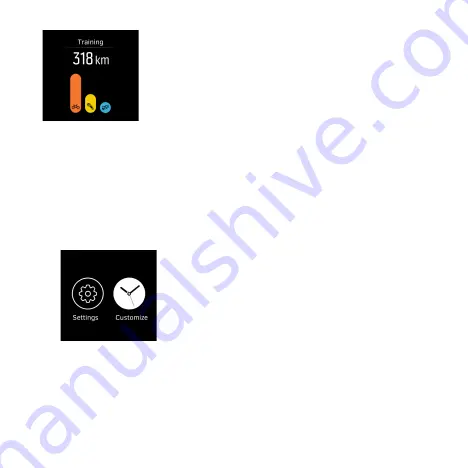
3.25 Watch faces
Suunto Spartan Ultra comes with several watch faces to choose
from, both digital and analog styles.
To change the watch face:
1. Go to the
Watch face
setting from the launcher or tap and hold
your finger on the time display to open the in-context menu,
and then tap on the
Customize
icon.
2. Swipe up and down to scroll through the watch face previews
and tap on the one you want to use.
Each watch face has additional information, such as date or dual
time. Tap the display to switch between views.
39
Summary of Contents for SPARTAN ULTRA 1.1
Page 1: ...SUUNTO SPARTAN ULTRA 1 1 USER GUIDE update 2016 08 26 ...
Page 10: ...1 Launcher 2 Notifications 10 ...
Page 13: ...13 ...

























