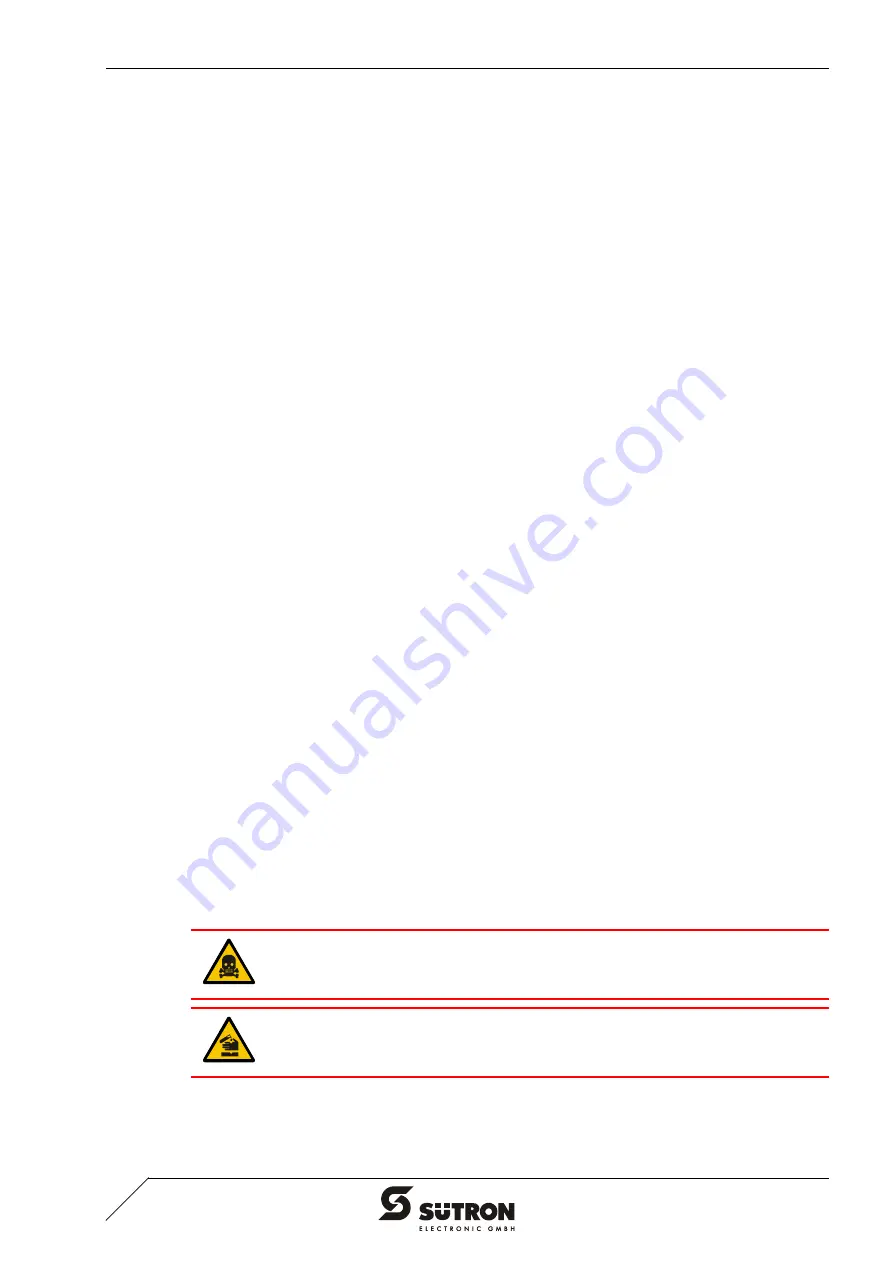
3-3
Control and Display Elements
3.3
Touch Screen
The device is equipped with a resistive touch screen. You operate the device using
this touch screen.
3.3.1
Installing the Touch Screen Driver
1. Insert the driver CD into the CD-ROM drive.
2. If the driver CD does not start automatically, carry out steps 3 - 5. Otherwise con-
tinue with step 6.
3. Select the "Run" command from the "Start" menu.
4. Select "Browse" and select the EloCD.exe file from the driver CD by selecting
"Open".
5. Press OK to start the driver CD.
6. Select "Install Driver For This Computer".
7. Select "Install Serial Driver" to start the installation.
8. In the dialog that appears, select "Next" to proceed with the installation.
9. Accept the license agreement by choosing "Yes".
10. Select the serial port to which you connected the monitor and select "Next".
11. Select "Finish" to complete the installation.
The PC reboots.
3.3.2
Calibrating the Touch Screen
After installing the touch screen driver you need to calibrate the touch screen.
1. From the "Start" menu, select "Settings" and then "Control Panel".
2. Double-tap "Elo Touchscreen".
3. In the "General" tab, tap "Align...".
4. Calibrate the touch screen by tapping the marked spots one by one.
When finished, you have 30 seconds to test your calibration.
5. Select "Yes" if you are satisfied with your calibration. Otherwise select "No" to re-
start the calibration process.
3.4
Display
Danger - Toxic!
If the display is damaged, avoid touching, swallowing or breathing in the liquids or
gases which may leak out!
Danger - Corrosive!
If the display is damaged, avoid touching, swallowing or breathing in the liquids or
gases which may leak out!
Summary of Contents for TesiMon TM1500
Page 4: ...Overall Table of Contents ii...
Page 20: ...Maintenance and Servicing 5 2...
Page 24: ...A 2...
Page 25: ......


























