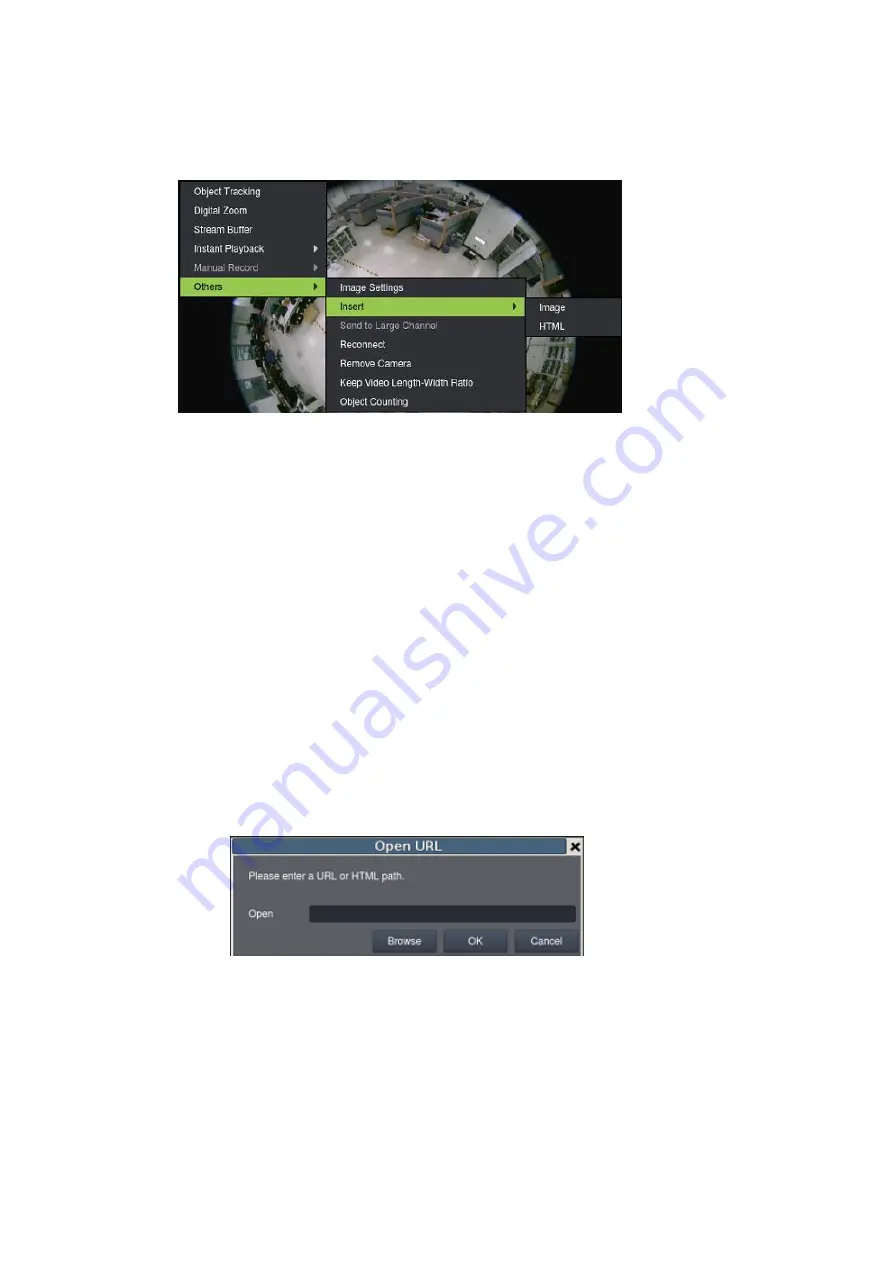
116
Insert Image
The panel can be replaced with a user overlay.
To overlay an image on top of a panel:
1.
Right-click the panel and choose
Others > Insert > Image.
The system will
prompt you to choose an image file.
2.
Choose an image file, valid image types are JPEG, BMP, TIF and PNG. Click
Open
to open the file.
3.
The image will be displayed in the panel. Click the red X in the top-right corner
to close the image.
Insert HTML
The HTML overlay function allows simple integration of web applications in the VMS
by replacing one or more panels of the screen with an active browsing window. To
overlay an HTML form or website on top of a panel:
1.
Right-click the panel and choose
Others > Insert > HTML
.
2.
In the field, enter a URL or the path containing the HTML form. You may also
choose to click
Browse
and choose an HTML file.
3.
The HTML or website will be displayed in the panel. Click the red X in the top-
right corner to close the image.
Summary of Contents for NVR7312(2U)
Page 1: ...NVR7300 Series User Manual Release 1 2...
Page 72: ...72 1st JBOD 2nd JBOD Last JBOD...
Page 92: ...92...
Page 98: ...98 2 Click the Apply button to apply the schedule and OK to exit the dialog...
Page 100: ...100...
Page 127: ...127...
Page 249: ...249 Jumps to the next segment The play speed can be adjusted from 1x to 8x...
Page 286: ...286 12 5 5 FTP Setting It allows you to configure FTP server settings...
Page 336: ...336 2 Accept the terms in the license agreement and click Next...






























