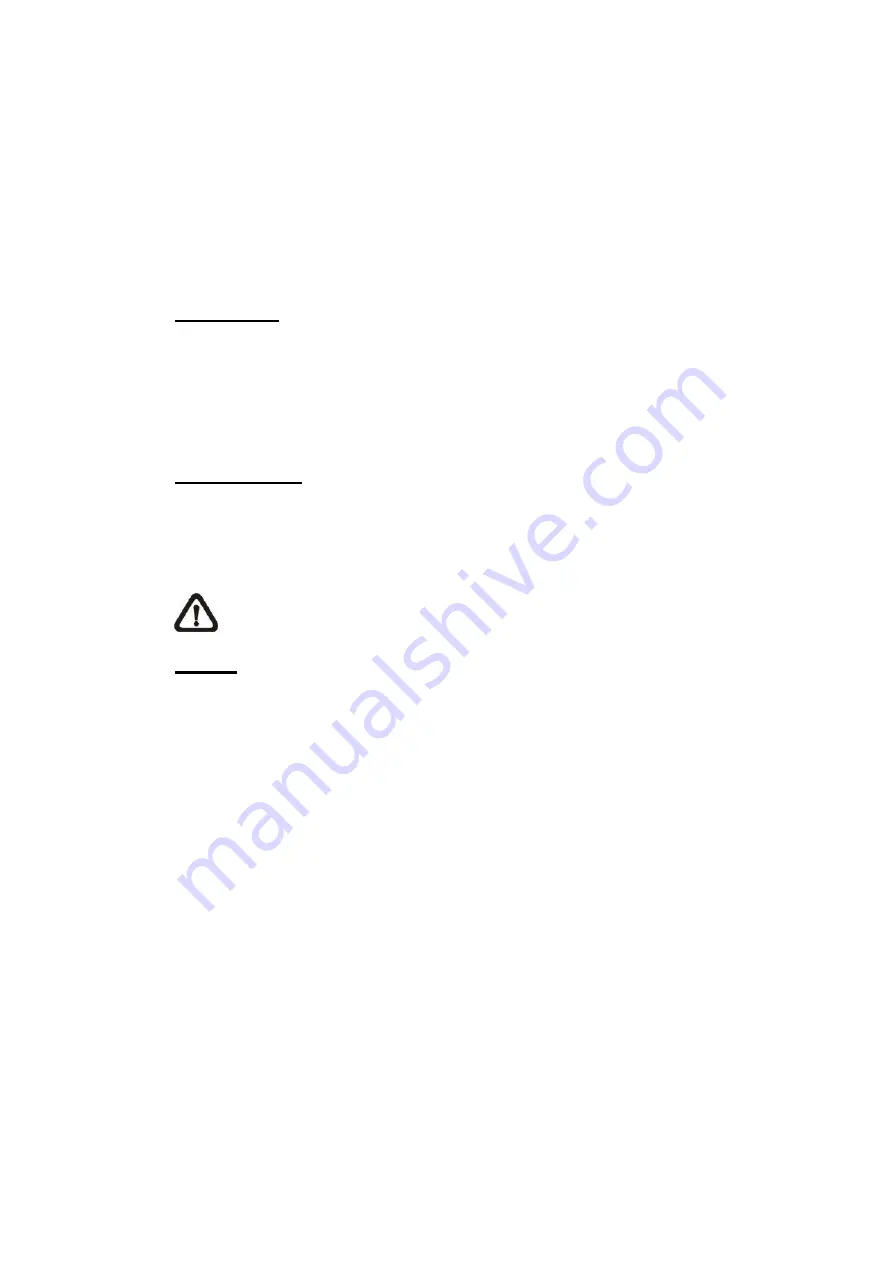
82
9.2.14 Factory Default
The Factory Default setting can be found under this path:
System> Factory
Default
.
Users can follow the instructions on this page to reset the camera to factory
default settings if needed.
Full Restore
Click on <Full Restore> to recall the factory default settings. The camera system
will restart in 30 seconds. The IP address will be restored to default. After the
camera system is restarted, reconnect the camera using the default IP address.
The default IP address is
192.168.0.250
.
Partial Restore
Click on <Partial Restore> to recall the factory default settings (excluding
network settings). The camera system will restart in 30 seconds. Refresh the
browser page after the camera system is restarted.
NOTE:
The IP address will not be restored to default.
Reboot
Click on <Reboot> and the camera system will restart without changing the
current settings. Refresh the browser page after the camera system is restarted.
9.2.15 Software Version
The Software Version can be found under this path:
System> Software
Version
.
The software version page displays the current software version, and the
pan/tilt/zoom mcu version.






























