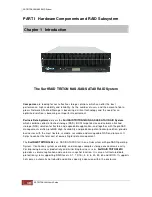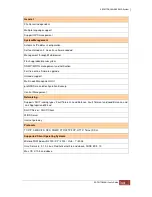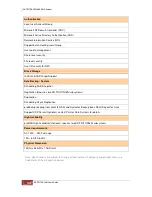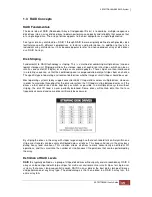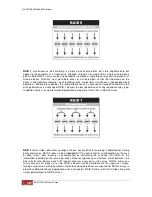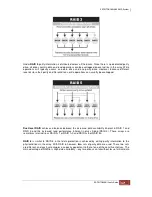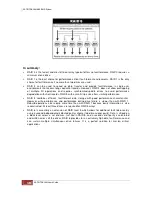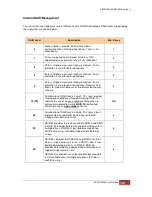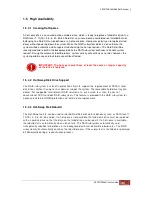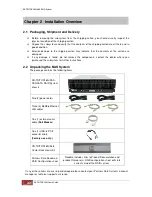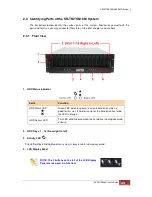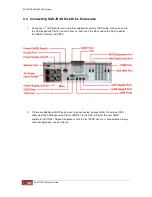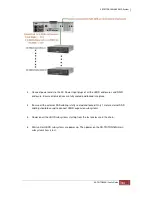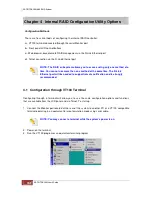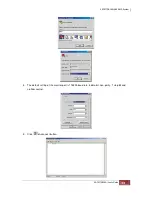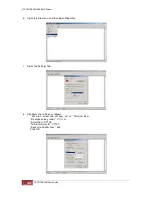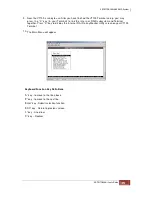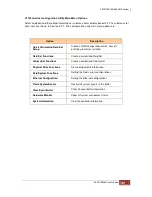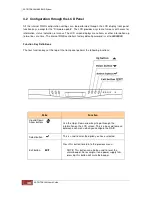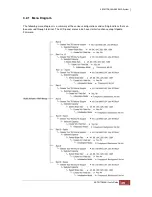5. Smart Function Front Panel
The smart LCD panel is an option to configure the RAID subsystem. If you are configuring the
subsystem using the LCD panel, press the Select button to login and configure the RAID
subsystem.
Parts
Function
Up and Down
Arrow buttons
Use the Up or Down arrow keys to go through the
information on the LCD screen. This is also used to
move between each menu when you configure the
subsystem.
Select button
This is used to enter the option you have selected.
Exit button
EXIT
Press this button to return to the previous menu.
NOTE: This button can also be used to reset the alarm
beeper. For example, if one power supply fails,
pressing this button will mute the beeper.
6. Environment Status LEDs
7. Disk Tray
Parts
Function
Power LED
Green LED indicates power is ON.
Power Fail LED
If a redundant power supply unit fails, this LED will
turn to RED and alarm will sound.
Fan Fail LED
When a fan fails or the fan’s rotational speed is
below 1500RPM, this LED will turn red and an
alarm will sound.
Over Temperature LED
If temperature irregularities in the system occurs
(HDD slot temperature over 65°C), this LED will
turn RED and alarm will sound.
Voltage Warning LED
An alarm will sound warning of a voltage
abnormality and this LED will turn red.
Summary of Contents for TRITON 16Ni
Page 1: ...SurfRAID TRITON 16Ni User s Guide Revision 1 1...
Page 40: ......
Page 41: ......
Page 42: ......
Page 43: ......
Page 67: ...5 3 7 Stop Volume Check Use this option to stop current running Check Volume Set process...
Page 111: ...4 Verify the new LV size...
Page 135: ...4 The iSCSI logical volume capacity is extended...
Page 236: ...2 Select Set LAN Configuration and press Enter key 3 Setup LAN Configuration...
Page 247: ......