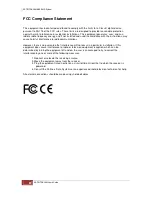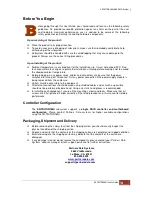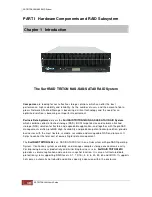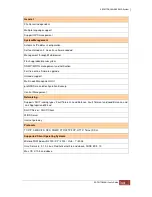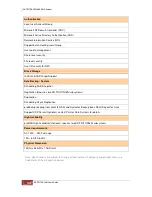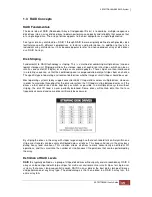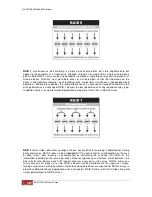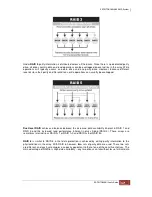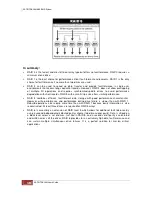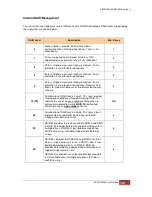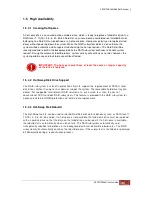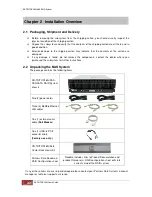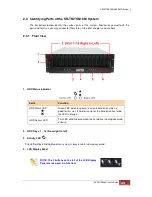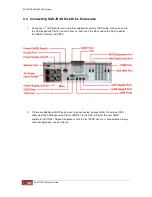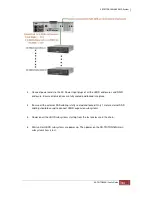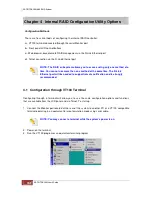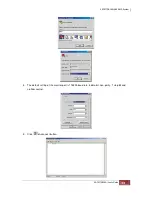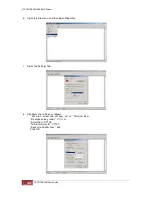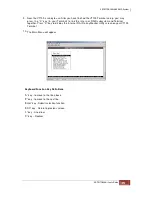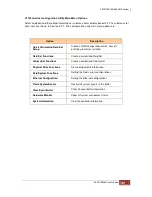Chapter 2 Installation Overview
2.1 Packaging, Shipment and Delivery
Before removing the subsystem from the shipping carton, you should visually inspect the
physical condition of the shipping carton.
Unpack the subsystem and verify that the contents of the shipping carton are all there and in
good condition.
Exterior damage to the shipping carton may indicate that the contents of the carton are
damaged.
If any damage is found, do not remove the components; contact the dealer where you
purchased the subsystem for further instructions.
2.2 Unpacking the NAS System
The package contains the following items:
SR-TRITON16Ni NAS-
SAS/SATA RAID System
chassis
Two (2) power cords
Three (3)
Cat-5e
Ethernet
LAN cables
One (1) external serial
cable
(Null Modem
)
One (1) USB-to-PS/2
converter cable
(Factory use only.)
SR-TRITON16Ni Data
Center Rack mount Kit
Partners Data Readme &
RAID Configuration sheet
Readme includes links to Product Documetation and
product firmware(s). RAID configuration sheet will state
current setup of the RAID system.
If any of these items are missing or damaged, please contact your Partners Data Systems’ account
manager or technical support assistance.
Summary of Contents for TRITON 16Ni
Page 1: ...SurfRAID TRITON 16Ni User s Guide Revision 1 1...
Page 40: ......
Page 41: ......
Page 42: ......
Page 43: ......
Page 67: ...5 3 7 Stop Volume Check Use this option to stop current running Check Volume Set process...
Page 111: ...4 Verify the new LV size...
Page 135: ...4 The iSCSI logical volume capacity is extended...
Page 236: ...2 Select Set LAN Configuration and press Enter key 3 Setup LAN Configuration...
Page 247: ......