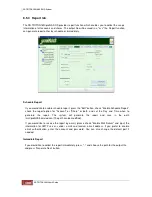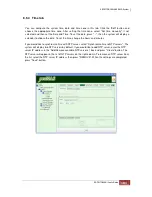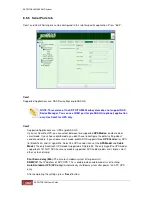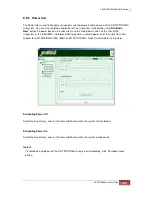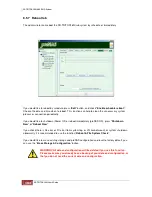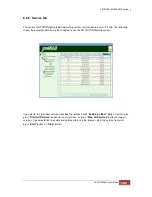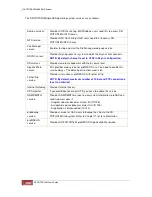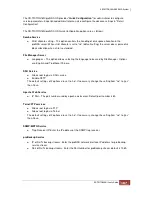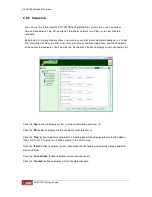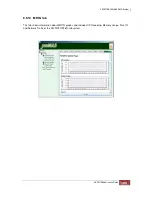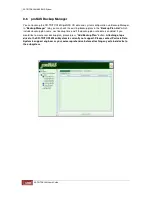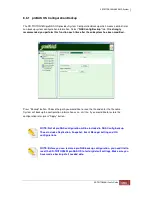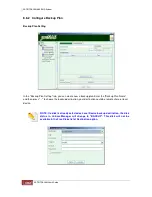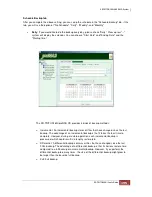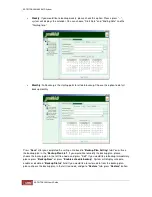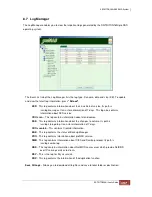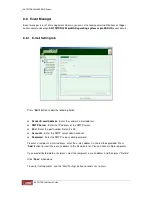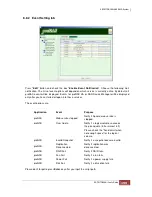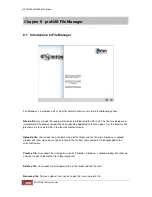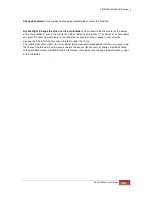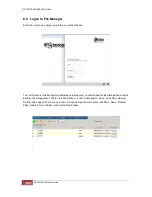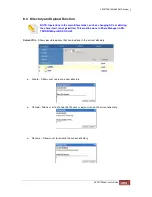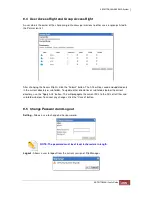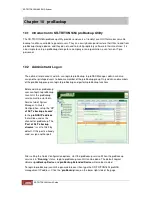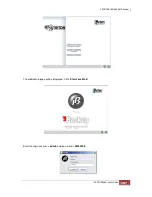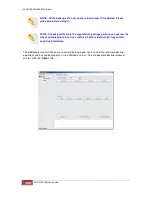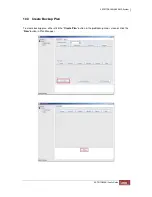If you choose local device, the system will display the available disks in the "Free Disk" field. When
this backup configuration is saved, a “format local disk” confirmation window will be displayed.
If you choose the option "compressed", the data will be compressed to * .gz file.
Press "Save” button complete the setting and go back to "Backup Plan Setting" tab. In the field of
"Description", system will display your backup destination (remote share / tape / local disk) in Type
area.
Please press "Edit Backup Item List" button. System will display the window for you to choose the
backup items ("Volumes" or "Share"). Choose your backup items and press "Save" button to go
back to "Backup Plan Setting" tab. You can check the backup items in the "Backup Item(s)" list, if
you would like to remove some items. Please check in the "Remove" filed and press "Remove
Backup Item(s)".
Summary of Contents for TRITON 16Ni
Page 1: ...SurfRAID TRITON 16Ni User s Guide Revision 1 1...
Page 40: ......
Page 41: ......
Page 42: ......
Page 43: ......
Page 67: ...5 3 7 Stop Volume Check Use this option to stop current running Check Volume Set process...
Page 111: ...4 Verify the new LV size...
Page 135: ...4 The iSCSI logical volume capacity is extended...
Page 236: ...2 Select Set LAN Configuration and press Enter key 3 Setup LAN Configuration...
Page 247: ......