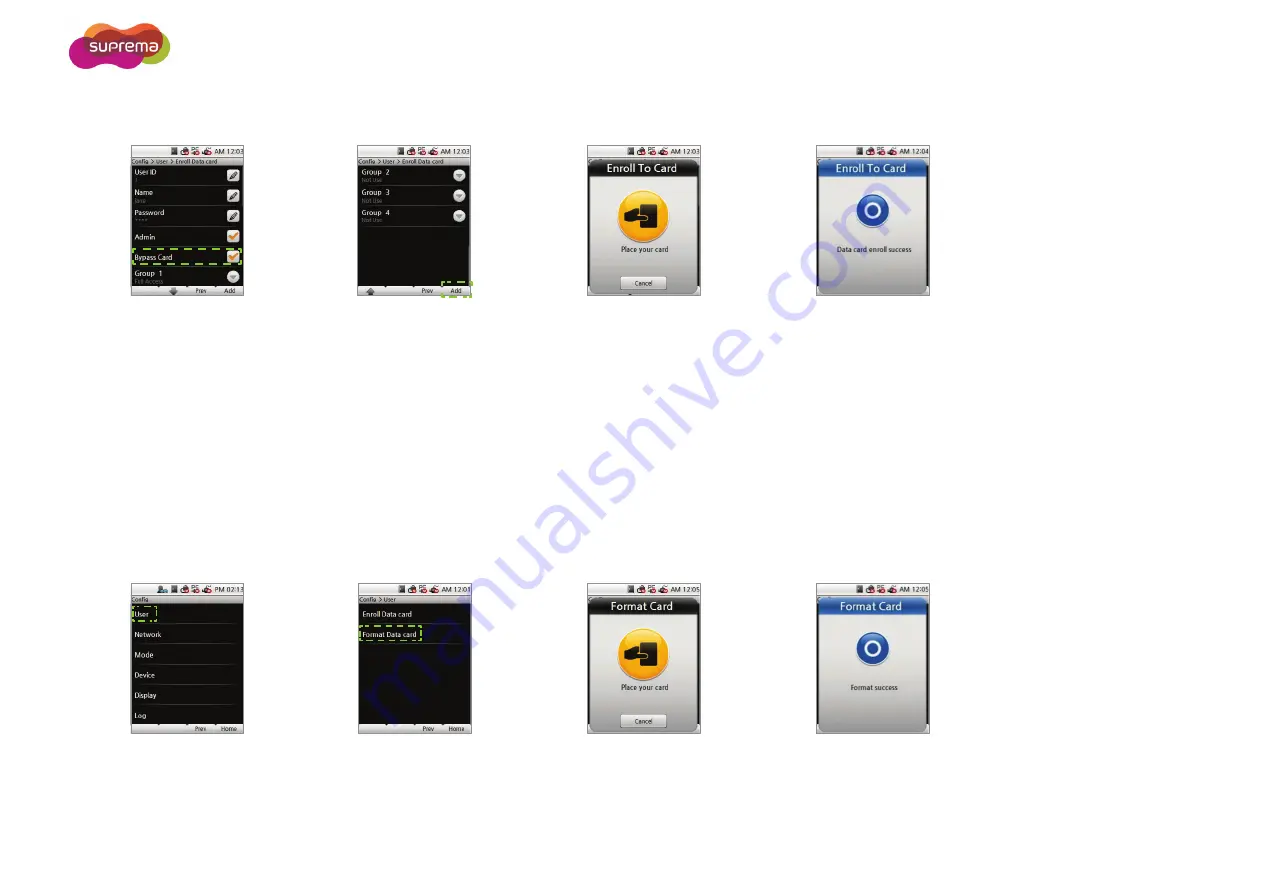
X-Station User Manual
- 49 -
4-5
5
6
7
Set up a
Bypass Card
and an
Access Group if needed.
Press
Add
to enroll the data
into the card.
Scan the card on the terminal.
A enrollment success screen
will appear.
Note
•
Bypass cards provide authorization independent of the Auth Mode.
•
Access Groups can be configured using BioStar and is used to restrict access to certain devices.
•
CSN Cards and Data Cards cannot be used at the same time.
Data Card Format
All saved data on Data Cards will be deleted.
1
2
3
4
Select
User
.
Select
Format Data Card
.
Scan the card on the terminal.
A format success screen
will appear.
Summary of Contents for X-station
Page 1: ...X Station User Manual EN 102 00 XST V1 31 www supremainc com...
Page 11: ...X Station User Manual 11 Dimensions X Station Wall Mounting Bracket...
Page 25: ...X Station User Manual 25 System Setup Standard Secure Secure I O...
Page 26: ...X Station User Manual 26 Network Setup...
Page 27: ...3 Device Operation Access Authorization T A Authorization...
Page 67: ...Appendix Product Specifications Electrical Specification FCC Rules Font License...






























