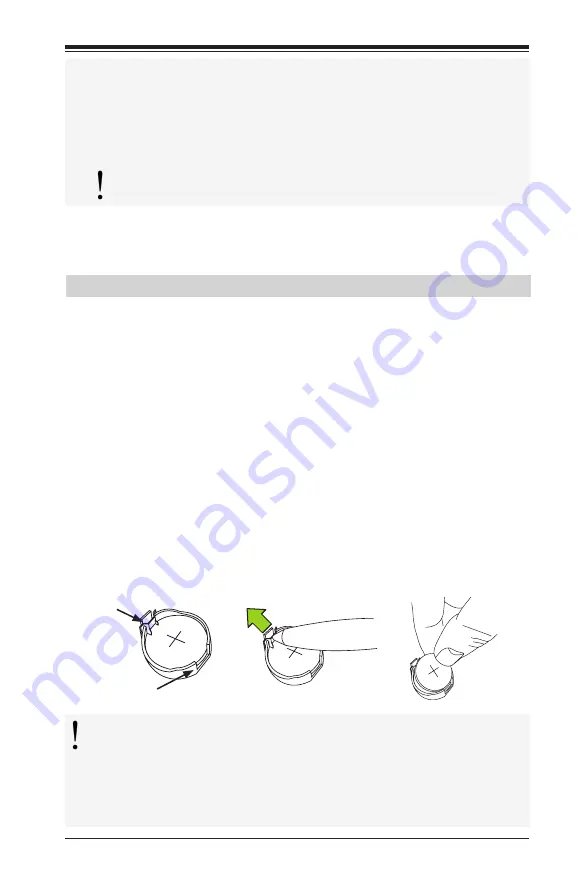
3-5
Chapter 3: Troubleshooting
Attention!
Do not shut down or reset the system while updating
the BIOS to prevent possible system boot failure.
Question:
I think my BIOS is corrupted. How can I recover my BIOS?
Answer:
Please see Appendix C - BIOS Recovery for detailed instructions.
3-4 Battery Removal and Installation
Battery Removal
To remove the onboard battery, follow the steps below:
1. Power off your system and unplug your power cable.
2. Locate the onboard battery as shown below.
3. Using a tool such as a pen or a small screwdriver, push the battery lock out-
wards to unlock it. Once unlocked, the battery will pop out from the holder.
4. Remove the battery.
Proper Battery Disposal
When the BIOS flashing screen is completed, the system will
reboot and will show “Press F1 or F2”. At this point, you will
need to load the BIOS defaults. Press <F1> to go to the BIOS
setup screen, and press <F9> to load the default settings. Next,
press <F10> to save and exit. The system will then reboot.
Battery
Lock
Battery
Attention!
Please handle used batteries carefully. Do not damage
the battery in any way; a damaged battery may release hazardous
materials into the environment. Do not discard a used battery in the
garbage or a public landfill. Please comply with the regulations set
up by your local hazardous waste management agency to dispose of
your used battery properly.
















































