Reviews:
No comments
Related manuals for X12STW-F

WSB-9454
Brand: IEI Technology Pages: 234

Z370M Pro4
Brand: ASROCK Pages: 160

X48
Brand: LanParty Pages: 141

C246 WSI
Brand: ASROCK Rack Pages: 83

775Twins-HDTV
Brand: ASROCK Pages: 43

GA-X99P-SLI
Brand: Gigabyte Pages: 88

HOT-679V
Brand: Shuttle Pages: 50

WAFER-BW-N4-R10
Brand: IEI Technology Pages: 136

MBD-X11SCH-F-O
Brand: Supermicro Pages: 119

DRV2604L ERM
Brand: Texas Instruments Pages: 34

EXP8049
Brand: DataExpert Pages: 52

PR810-C622
Brand: DFI Pages: 47

LanParty NFII Ultra B
Brand: DFI Pages: 120

EVAL-AD5326DBZ
Brand: Analog Devices Pages: 14

AIROC IFW956810
Brand: Infineon Pages: 4

SB331-IPM
Brand: DFI-ITOX Pages: 155

PV530A
Brand: ASROCK Pages: 102
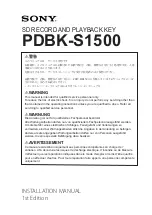
PDBK-S1500
Brand: Sony Pages: 7

















