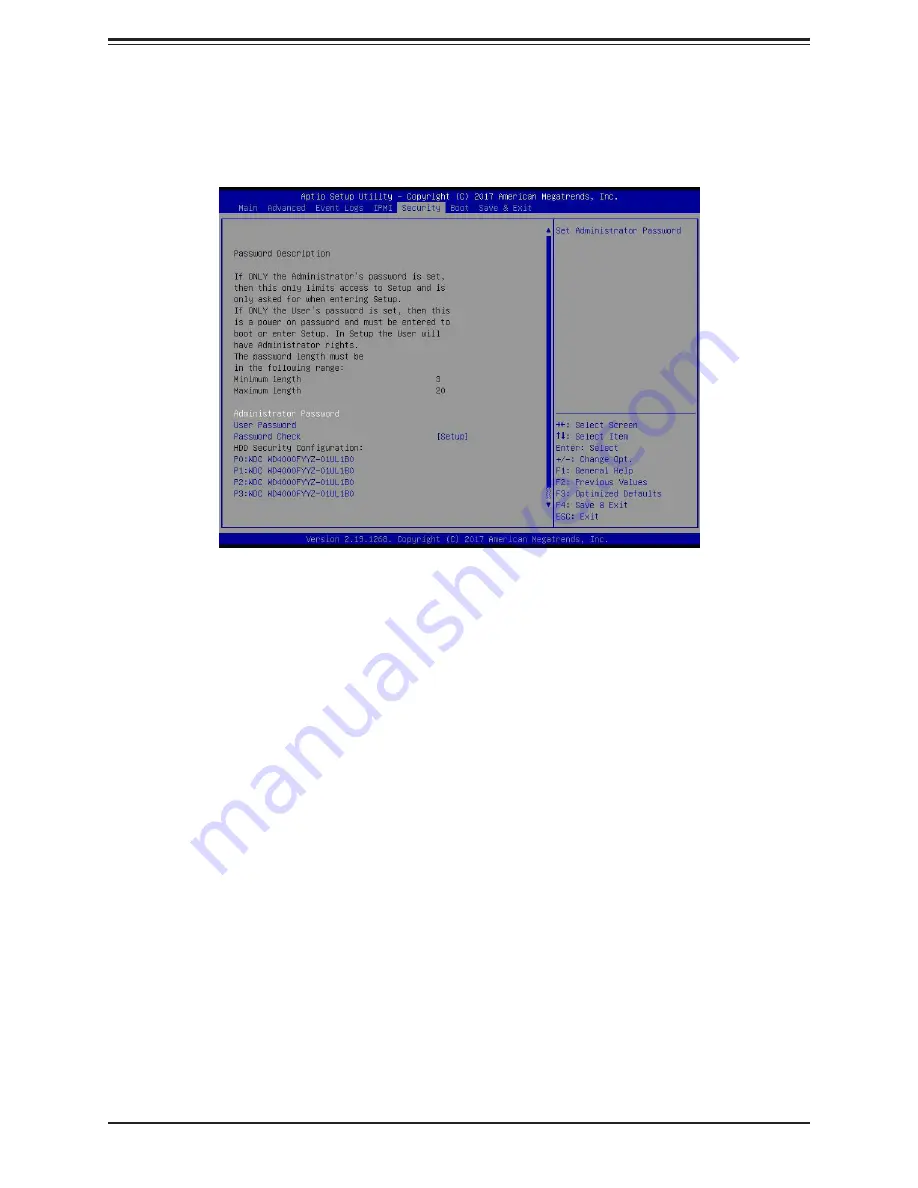
96
SuperServer 6019P-WT8 User's Manual
6.6 Security
This menu allows the user to configure the following security settings for the system.
Administrator Password
Use this feature to set the administrator password which is required to enter the BIOS setup
utility. The length of the password should be from 3 characters to 20 characters long.
User Password
Use this feature to set the user password which is required to enter the BIOS setup utility.
The length of the password should be from 3 characters to 20 characters long.
Password Check
Select Setup for the system to check for a password at Setup. Select Always for the system
to check for a password at bootup or upon entering the BIOS Setup utility. The options are
Setup
and Always.
HDD Security Configuration
HDD devices that are connected to the system will show up in this section. Selecting an HDD
device will allow the user to access, modify, set, and clear authentication for the selected
HDD device.
















































