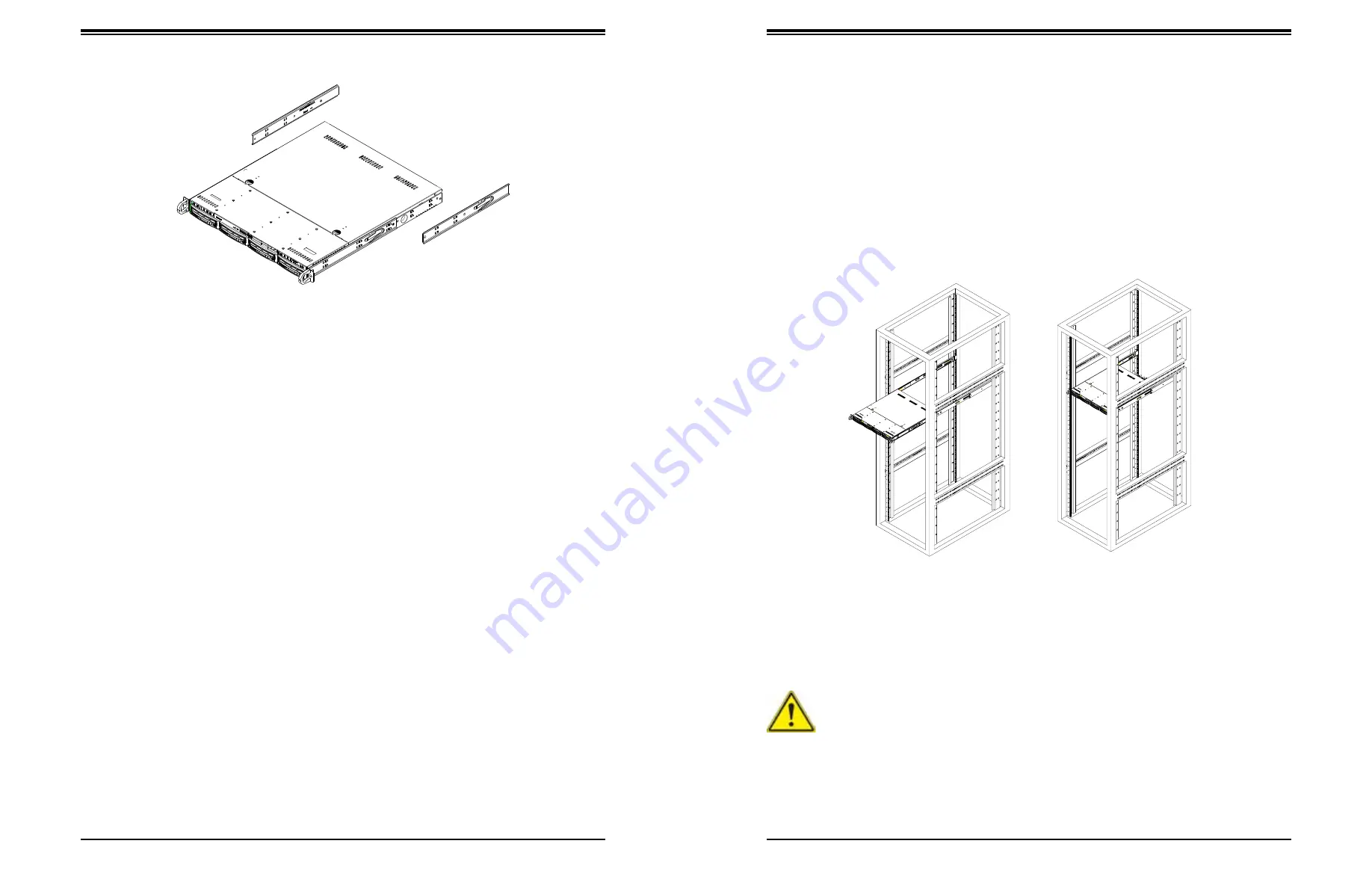
SuperServer 1019S-MC0T User's Manual
Chapter 2: Server Installation
22
21
Installing the Rack Rails
Determine where you want to place the server in the rack (see the Rack and Server
Precautions in Section 2.2). Note that servers should always be installed to the bottom of a
rack first for stability reasons.
1. Position the chassis rail guides at the desired location in the rack, keeping the sliding
rail guide facing the inside of the rack.
2. Screw the assembly securely to the rack using the brackets provided.
3. Attach the other assembly to the other side of the rack, making sure that both are at the
exact same height and with the rail guides facing inward.
Note:
Both front chassis rails and the rack rails have a locking tab, which serves two functions.
First, it locks the server into place when installed and pushed fully into the rack (its normal
operating position. In addition, these tabs lock the server in place when fully extended from
the rack. This prevents the server from coming completely out of the rack when pulled out
for servicing.
Figure 2-1. Installing the Rear Inner Rails
Figure 2-2. Installing the Server into a Rack
Note:
Figures are for illustrative purposes only. Always install servers to the bottom of a rack
first.
2.4 Installing the Server into a Rack
You should now have rails attached to both the chassis and the rack. The next step is to
install the server into the rack.
1. Line up the rear of the chassis rails with the front of the rack rails.
2. Slide the chassis rails into the rack rails, keeping the pressure even on both sides (you
may have to press the locking tabs when inserting). See Figure 2-2.
3. When the server has been pushed completely into the rack, you should hear the locking
tabs "click".
Warning:
Stability hazard. The rack stabilizing mechanism must be in place, or the
rack must be bolted to the floor before you slide the unit out for servicing. Failure to
stabilize the rack can cause the rack to tip over.



























