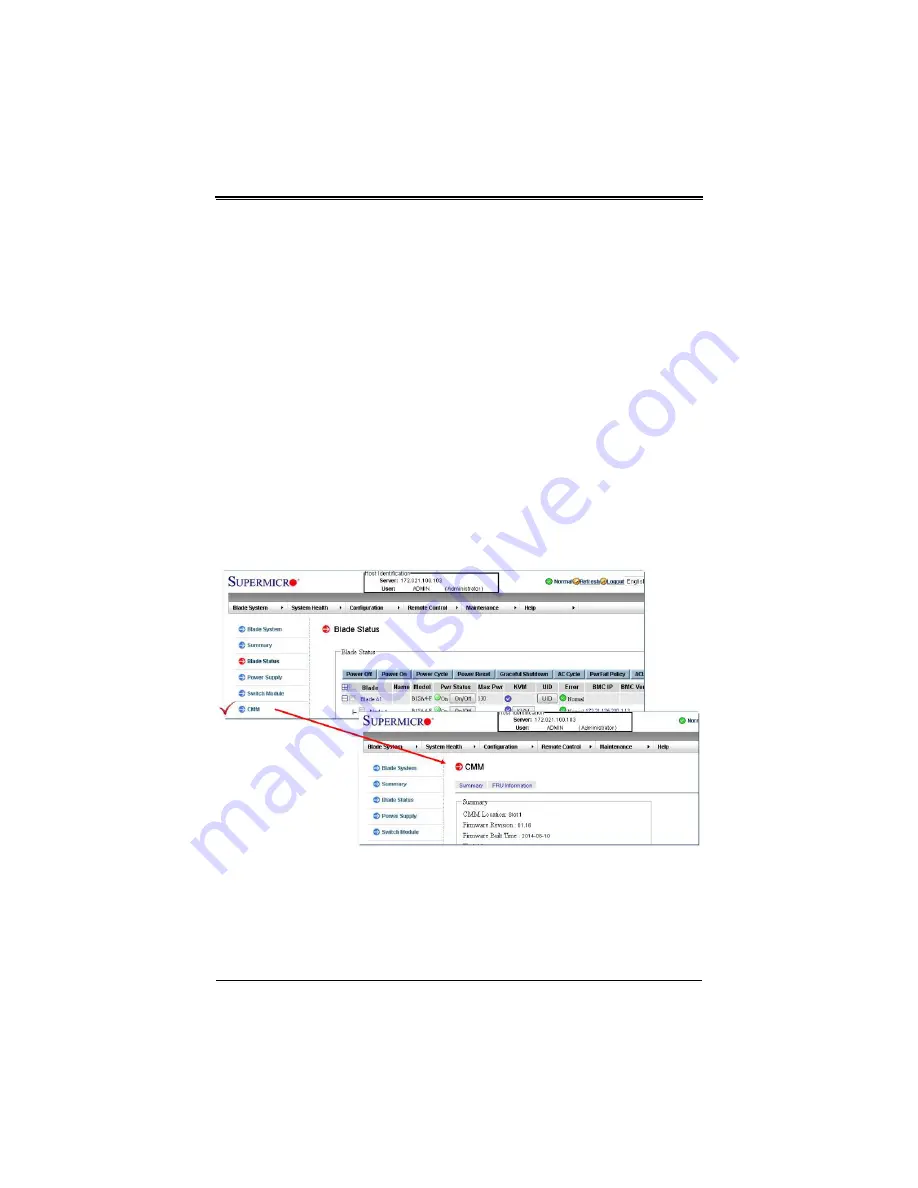
3-5
Chapter 3: Setup and Installation
Note that any port may be configured as
up
(active) or
down
(inactive). All ports are
active by default.
Web-based Management Utility/IPMI
Using the Web-based Management Utility or IPMI is the most user-friendly method of
configuring the switch module. You can access the configuration menu either through
the management utility or by a network connection.
Network Connection
Use the procedure below to connect and login to the IPMI system.
Logging In to the IPMI:
1.
Connect a PC to a network that is accessible to the switch.
For example, connect a PC to any of the front panel ports of the switch and make
sure the PC has an IP address on the same subnet as the switch management IP.
2.
Type the IP address of the switch that you want to connect to in the address bar of
your browser, and hit <E
NTER
>. Once the connection is made, the L
OGIN
screen
displays.
Figure 3-4. Blade Status Screen
a.
Type in your Username in the U
SERNAME
box.
b.
Type in your Password in the P
ASSWORD
box and click on L
OGIN
.
NOTE:
The default username and the default password are both
ADMIN
. The default IP
address is
https://192.168.100.100
.
Summary of Contents for MicroBlade MBM-GEM-001
Page 4: ...6U 3U MicroBlade Network System Options User s Manual iv Notes...
Page 8: ...6U 3U MicroBlade Network System Options User s Manual viii Notes...
Page 10: ...6U 3U MicroBlade Network System Options User s Manual x Notes...
Page 52: ...6U 3U MicroBlade Network System Options User s Manual B 2...






























