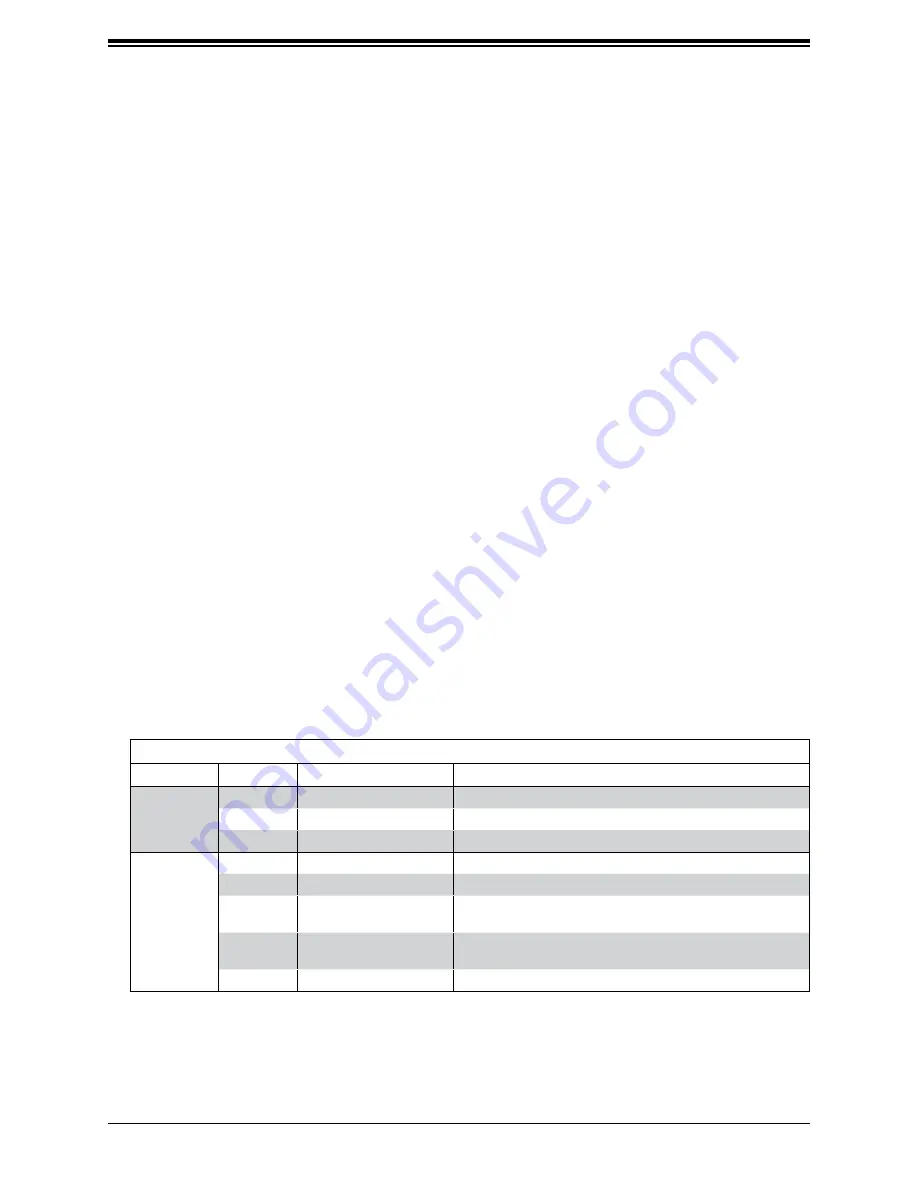
Chassis SC743 User's Manual
28
3.3 Chassis Components
Storage Drives
The standard system provides hot-swap drive bays for eight 3.5" SATA drives covered by the
front bezel. Alternatively, each bay can house a 2.5" SATA drive with an optional converter
(pn MCP-220-00080-0B). The drive IDs for these bays are preconfigured as 0 through 7 from
bottom to top.
The drives are hot-swappable, meaning they can be removed and replaced without powering
down the system, if that capability is supported by your operating system. The drives are
mounted in drive carriers to simplify their installation and removal from the chassis. The
carriers also promote airflow for the system. For this reason, even carriers without drives
must remain in the server.
There are several options that provide additional SAS or SATA storage drives if an optional
SAS RAID controller card is purchased. Each 5.25" bay can house one 3.5" drive, or two
2.5" drives with a bracket. Or two 5.25" bays can be replaced by an optional enclosure called
a
mobile rack
that houses eight hot-swap 2.5" drives. Additional cables are also required.
Note:
Enterprise level hard disk drives are recommended for use in Supermicro chassis and
servers. For information on recommended HDDs, visit the Supermicro website at
supermicro.com/products/nfo/files/storage/SBB-HDDCompList.pdf
Drive Indicators
Each hot-swap drive has two LED indicators: an activity indicator and a status indicator. In
RAID configurations, the status indicator lights to indicate the status of the drive. In non-RAID
configurations, the status indicator remains off. See the table below for details.
Drive Carrier LED Indicators
Color
Blinking Pattern
Behavior for Device
Activity
LED
Off
No drive, or SATA drive installed
Blue
Solid On
SAS drive installed
Blue
Blinking
I/O activity
Status
LED
Red
Solid On
Failure of drive with RSTe support
Red
Blinking at 1 Hz
Rebuild drive with RSTe support
Red
Blinking with two blinks
and one stop at 1 Hz
Hot spare for drive with RSTe support
Red
On for five seconds,
then off
Power on for drive with RSTe support
Red
Blinking at 4 Hz
Identify drive with RSTe support









































