Reviews:
No comments
Related manuals for CSE-743AC-1K26B-SQ

9918
Brand: National Instruments Pages: 22

NI 9148
Brand: National Instruments Pages: 20
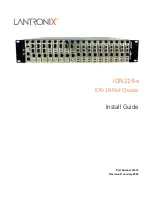
ION219-x
Brand: Lantronix Pages: 34

TrueNAS ES24
Brand: iXsystems Pages: 12

ForeFront 6676
Brand: Patton electronics Pages: 50

cDAQ 9188XT
Brand: National Instruments Pages: 4

IPC-613
Brand: Advantech Pages: 16

458-3SL
Brand: Telebyte Pages: 40

Passport 8003
Brand: Nortel Pages: 8

8010co
Brand: Nortel Pages: 82

Passport 8000 Series
Brand: Nortel Pages: 120

X10G
Brand: Forcepoint Pages: 2

FRM220-CH08
Brand: CTC Union Pages: 20

Q7920
Brand: Axis Pages: 18

















