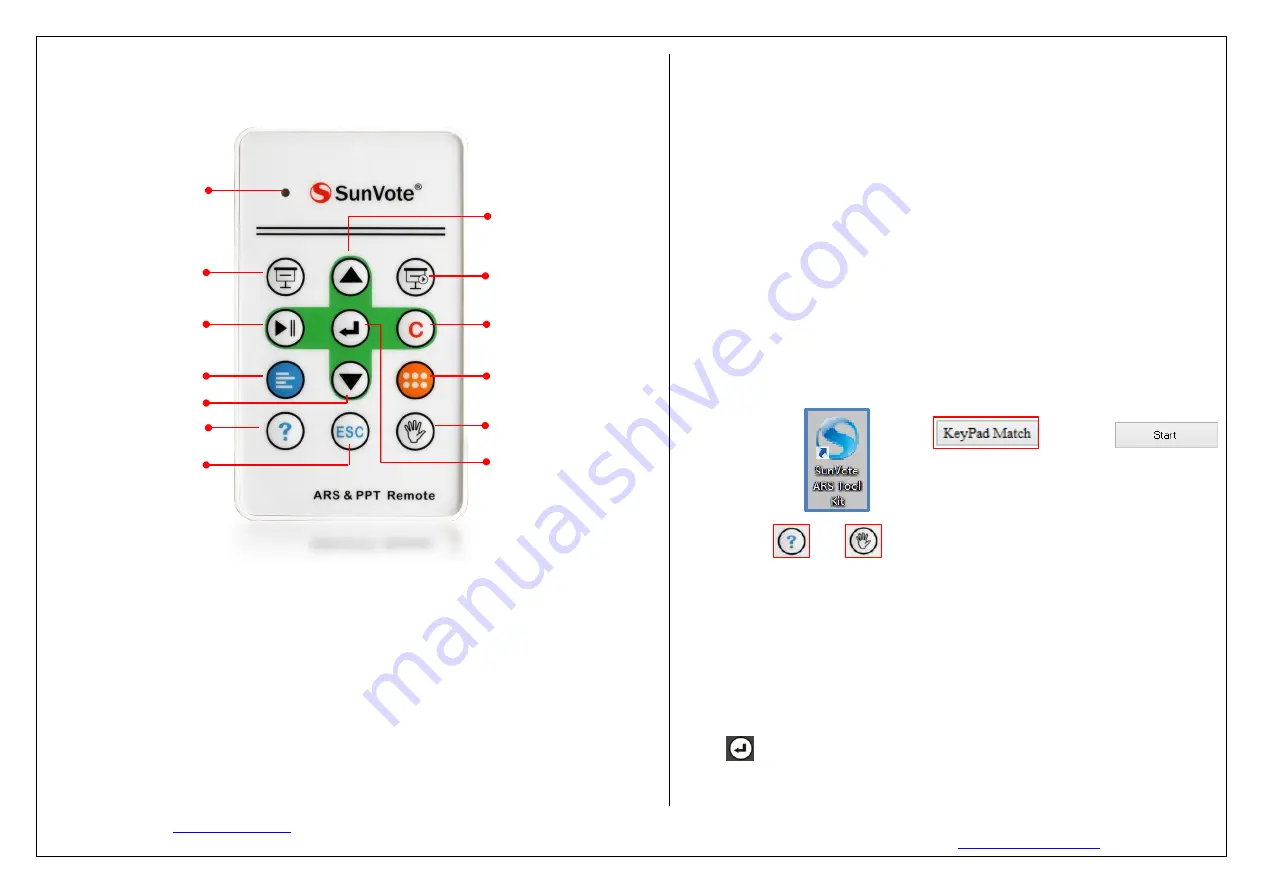
Website:
Tech-Support Tel: 0086 73185125959-816
Version V1.1 Date: 2016-08-25 E-mail:
SunVote Remote-50R Quick User Manual
LED Indicator Status
Led in red: key pressing or data sending
Led in green for a while then off: data sent successfully
Led in green slowly (once per second): please repress the key
Led in red slowly: (once every two seconds): offline
Keypad Management
Turn on
Press any key to turn it on.
Turn off
Delay 5 seconds to automatically power off after data submitted successfully; or
auto power off as per time set in base station and software.
Match
To ensure communication between the remote and base station not be interfered by
other ARS systems, it is recommended to match remote with a specified base station
before use.
The matched remote and base station can be identified automatically, no need to
matching them again next time.
How to match?
1.
Insert base station to computer USB port.
2.
Open Tool Kit,
and click
,
then click
3.
Hold on and two keys at the same time until LED blinks in red and green,
then release the keys.
4.
When matched successfully, the Tool kit will show successful message and the ID of
remote, and the LED of remote will be in green. If remote power off directly, that means
fail to match, please try again.
Notice:
Show correct answer: to use this function, please insert the correct
answer object in the Power Vote Quiz Plus software first and then press this button.
OK/Submit/
Show correct answer
Show detail votes
Clear vote data
Display from first PPT
Previous PPT
Next PPT
Show/hide chart
Start/stop vote
Display from current PPT
LED Indicator
Exist display
Roll call randomly
Start fastest answer


