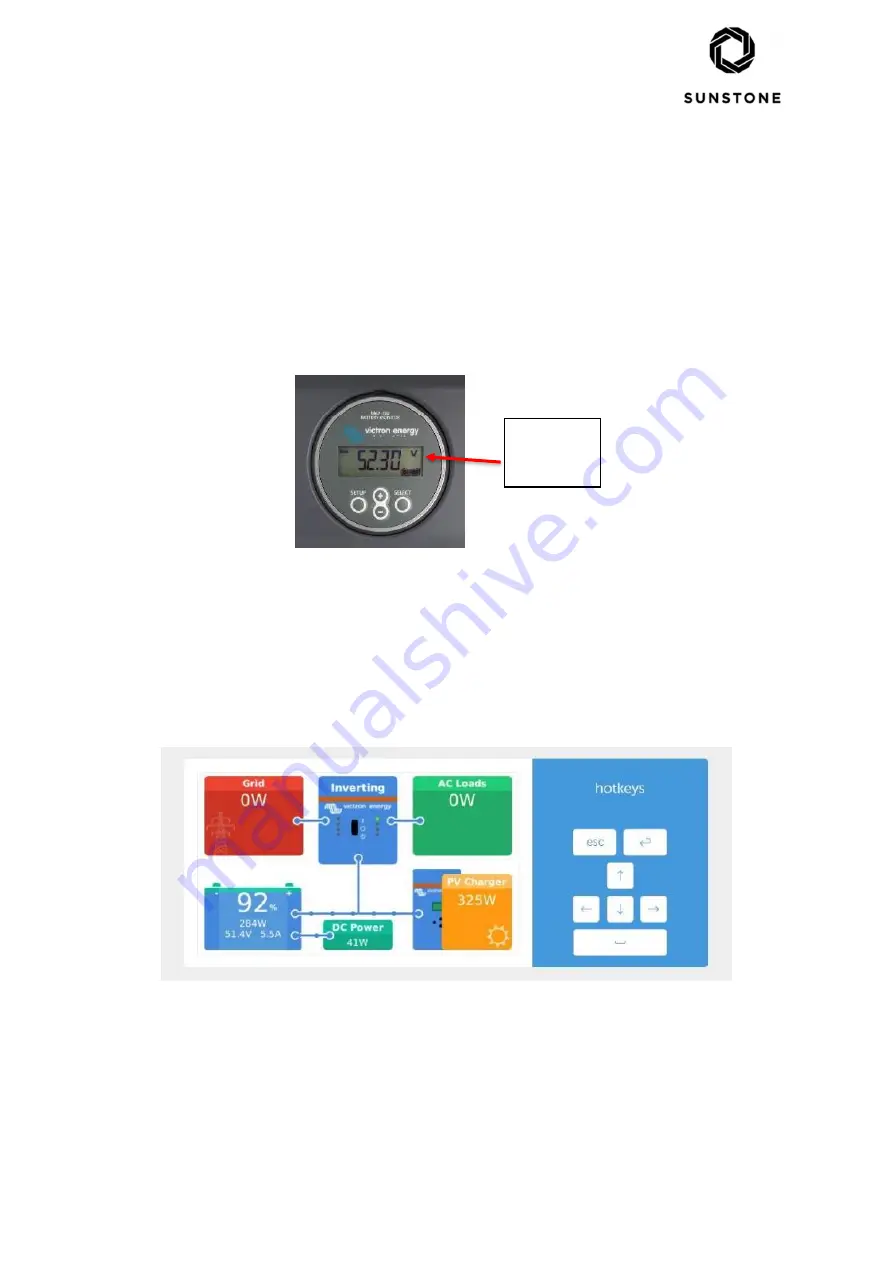
Quick Guide to Using the Venus GX and
Battery Monitor BMV-702
Quick Guide to Using the Venus GX and Battery Monitor BMV-702 V001
12-07-2018
Using the Venus GX and BMV-702 Battery Monitor
The SICS Venus GX is the information centre of the SICS. It provides real-time data on the performance
and status of the power system, as well as an archive of this data from the previous 30 days.
The Venus GX and BMV-702 are supplied pre-configured and require no setting up by the user. Once
the Venus GX is configured on the TCO Network it can be accessed from an authorised workstation or
on a device connected to the external ethernet port on the rear of the SICS cabinet. The BMV-702
includes an integrated LCD display for checking the SICS battery voltage from inside the SICS cabinet.
However, it is not recommended to open the SICS cabinet during the winter period due to the risk of
condensation and heat loss from the cabinet.
Venus GX: Reading Live Performance Data
To access the Venus GX, type its IP address in the URL bar of an internet browser on an authorised
workstation connected to the correct network. This can also be carried out with a laptop computer
connected to the external ethernet port on the rear panel of a deployed SICS in the field.
The live performance page (shown in the image above) will be displayed in the browser window and
displays the following information:
BMV-702
Battery
Monitor









