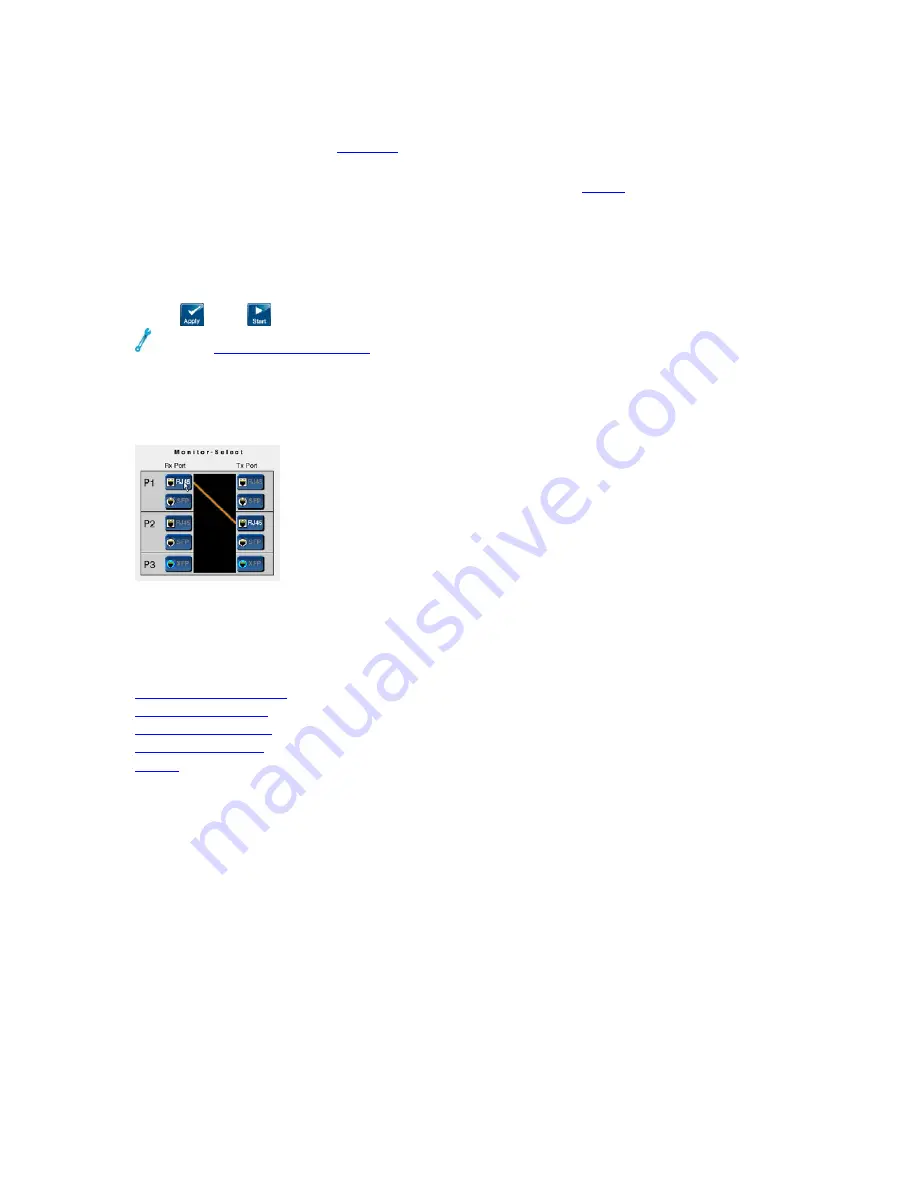
XTT 5000 User's Manual
138
Monitor Setup
To monitor traffic, select MONITOR as the test type on the
, then configure the
Monitor Setup tab.
Monitor results statistics appear for the receive side only.
Touch the two ports you want to connect; one to receive on (Rx), one to transmit on
(Tx).
•
10GE loops back the traffic to itself, for you to monitor.
•
Port 2 can send traffic to Port 3 for Fiber and Copper.
Press
then
on the Action Bar to begin monitoring.
See the
You can only view one port (the active one) at a time.
Starting monitor on two ports starts the measurement on both ports 2 and 3.
When you press 'Stop', data for the active port (for example, Port 2) is saved.
However, this data also includes results for the other port (Port
).
Connect two ports
Where do you want to go next?
3
g Desktop
Home
Summary of Contents for XTT 5000
Page 1: ...XTT 5000 User s Manual...
Page 2: ......
Page 6: ......
Page 36: ......
Page 55: ...Throughput Testing L2 BERT Diagram Home Layer 2 BERT Where do you want to go next Home 49...
Page 58: ...XTT 5000 User s Manual Throughput Stream Results Throughput Test Setup Working Desktop Home 52...
Page 61: ...Throughput Testing Home 55...
Page 67: ...Throughput Testing Throughput Aggregate Results Throughput Stream Results Home 61...
Page 81: ...Throughput Testing Working Desktop Home 75...
Page 83: ...Throughput Testing Home 77...
Page 116: ......
Page 142: ......
Page 147: ...Save Features 141 RFC2544 NE Applications IP Test Setup Monitor Setup Loopback Test Setup Home...
Page 148: ......
Page 172: ......






























