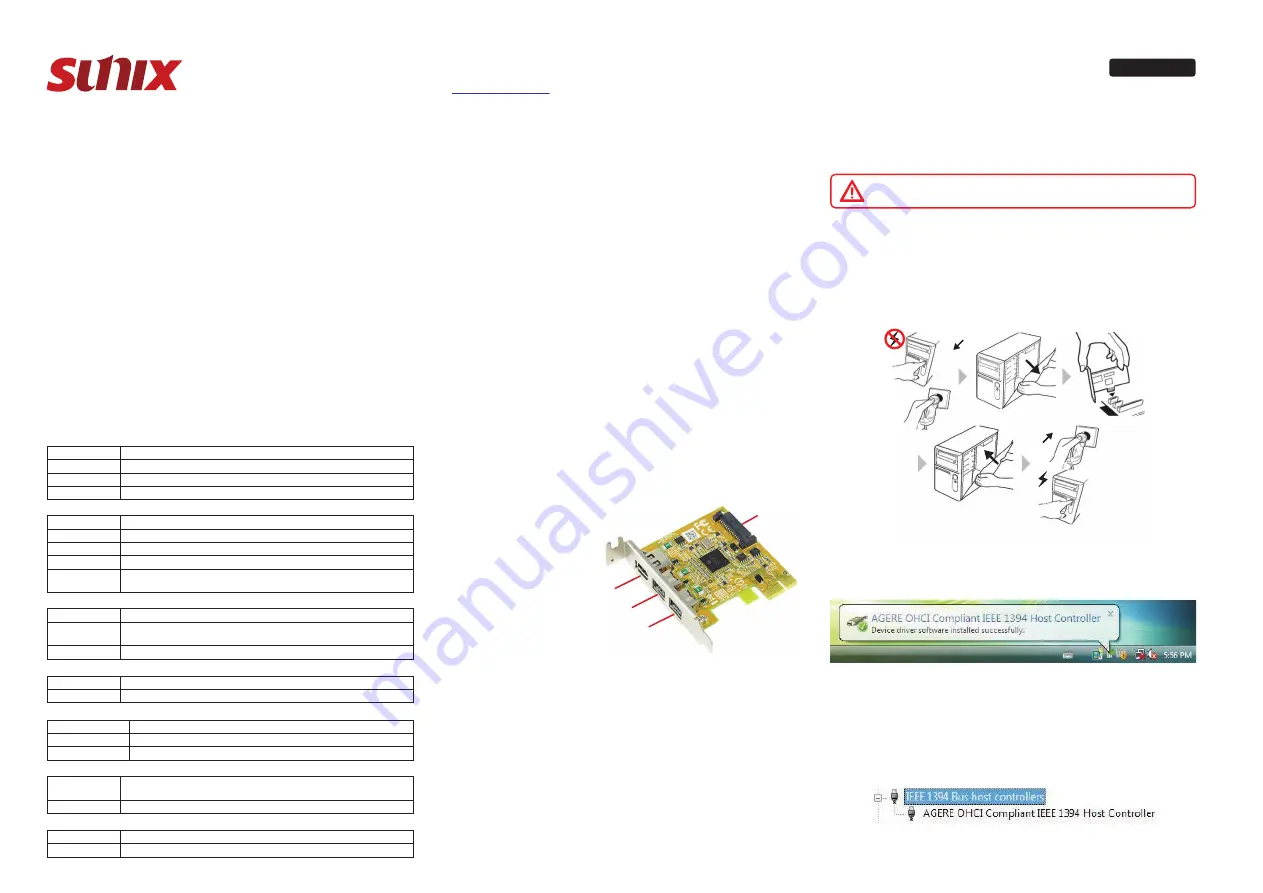
❶
❷
❸
❹
2-port 1394b, 1-port 1394a PCIe Host Card
User Manual
Ver.1
SUNIX FWB3400T is a single-chip solution for IEEE1394b/a FireWire PCI Express and the interface has
a potential transfer rates of 2.5 Gbps using a single-lane (or x1) PCI Express link. The 1394a OHCI
controller function is fully compatible with IEEE Standard 1394a-2000 and the latest 1394 Open Host
Controller Interface (OHCI) specification. This FireWire PCI-Express card allows you to connect
IEEE1394 compatible devices to your computer, such as DV cameras and camcorders.
Introduction
Please Check if the following items are present and in good condition upon opening your package.
Contact your vendor if any item is damaged or missing.
1. 2-port 1394b, 1-port 1394a PCIe Host Card
2. User Manual (this document)
Package Checklist
Latest Driver & Manual Download :
Please visit SUNIX website
https://www.sunix.com
by searching keyword �FWB3400T�.
❶
FireWire 400 6-pin IEEE 1394a external port
❷
❸
FireWire 800 9-pin IEEE 1394b external port
❹
4-Pin internal SATA power
Hardware Guide
BUS
Controller
1394 Standard
IRQ & IO
Hardware
PCI Express Spec 3.0, Single-Lane (x1)
PCI Express to 1394b Host controller, XIO2213B
1394 Open Host Controller Interface(OHCI)Specification, Revision 1.2 & Reversion 1.2 Draft
Assigned by System
±8KV IEC61000-4-2 Air Gap Discharge
±4KV IEC61000-4-2 Contact Discharge
Interface
Speed
No. of Port
PCB Connector
1394 Communication
1394b x 2 ,1394a x 1
Data transfer rate of 100/200/400/800M bit/s
3 (1394b:2-port, 1394a:1-port)
1394b,1394a
Operation Temperature
Operation Humidity
Storage Temperature
Environment
0 to 60°C (32 to 140°F)
5 to 95% RH
-20 to 70°C (-4 to 158°F)
PCB Dimension
Bracket
Physical Characteristics
65.3 x 68.5 mm
Low Profile 80mm
Protection
1394a/b: 12V
Note:* Maximum total power output depends on the capacity of user’s power supply unit
Output Capacity
Source
Power
PCI Express bus power/SATA power 12V
Linux
Driver Support
EUR: CE, EN55032 Class B, EN55035
US: FCC Part 15 Class B
TAIWAN: BSMI: CNS13438
JAPAN: VCCI
EMC
Standards and Certifications
Linux 2.4x and 2.6x or later
Microsoft
Windows 7 / 8.1 / 10 (X86/X64)
Green
RoHS, CRoHS, WEEE
Power Consumption 0.74 W @3.3V and 12V(board only without power output to 1394 device)
Specification
Features
•Supports PCI Express Base Specification Revision 1.1.
•Single-lane ( x1) PCI Express throughput rates up to 2.5 Gbps.
•Compliant with 1394 Open Host Controller Interface Ver1.1.
•Supports data transfer rates of 100, 200, 400 and 800Mbps.
•Provides 2 1394b external and 1 1394a sharing internal FireWire ports.
•Built-in SATA power connector for receiving extra power supply from system.
•Compliant with IEEE P1394b-2002 & backwards supports 1394a-2000 as well as 1394-1995 standards.
•Hot-swapping feature allows you to connect/disconnect devices without powering down.
•Works with various types of 1394 devices including DV camcorders, hard disk drives, removable drives,
CD-RWs, DVD-ROMs and other 1394 audio/video devices.
•Support Microsoft Windows 7,8/8.1,10, Linux system.
•Certified by CE, FCC, VCCI, BSMI, and RoHS.
IEEE 1394 Features
IEEE 1394b standard is a high-speed serial bus designed to deliver high data transfer speeds at a low
cost, and with the low degree of latency required by a peripheral bus or by a backup to a traditional
parallel bus. Among its key features are:
·
Software: Orange Micro 1394b software enable better performance of the hardware & data transfer.
·
High Speed: Speeds of 100, 200, 400 and 800 Mbps are supported.
·
Isochronous Support: Deterministic bandwidth allocation guarantees bandwidth for time-sensitive
applications, such as real-time video feeds, that could otherwise be disrupted by heavy bus traffic.
·
Flexible Topology: Devices can be daisy-chained and no central bus supervision is required. Besides,
it supports peer to peer function and allows up to 63 devices to be connected in a chain through its
standard 6-pin or 9-pin FireWire ports.
·
Hot-plug Support: The bus is dynamically reconfigured whenever new nodes are added,
which means users don’t have to configure node IDs or unique termination schemes.
·
Cable Power: Low-cost peripherals can be powered directly from the 1394 cable, no external power needed.
·
1394 End devices: IEEE 1394 interfaces have already been incorported into a variety of devices,
including PC cameras, DV camcorders, DV recorders, digital still cameras, high-speed hard disk
drives, CD/DVD ROM drives.
1. Pentium-class computer with one available x1, x4, x8 or x16 PCI Express slot.
2. Microsoft Windows 7/8.1/10 operation system.
3. Recommended system for digital video creating/editing:
·
Pentium4 2.0GHz computer with 256MB RAM and CD/DVD-ROM drive
·
400MB of available hard disk space or above
·
Video card with 32MB RAM or above (AGP or PCI Express VGA Card)
System Requirements
PC
PC
The hardware installation of PCIe Serial board is easy to carry out. Before inserting the card into the
PCIe Express bus, please follow the detailed steps given below to install the PCIe Serial board in your
computer.
Hardware Installation
To avoid damaging to the computer, make sure to remove
any power connection before card installation.
SAFETY FIRST
Step 1
: Turn your PC’s power off, and shut off the power to any peripheral.
Step 2
: Remove the power plug from the plug socket.
Step 3
: Remove the cover from the computer case.
Step 4
: If fitted. Remove the metal cover plate on the rear of a free PCI-E slot.
Step 5
: Insert PCI Express Serial Communication Board into the free PCI-E slot
and screw it firmly on the bracket side.
Step 6
: Place the cover back onto the computer.
Step 7
: Insert the plug into the plug socket.
Once the Windows 7/8.1/10 startup, IEEE 1394b PCIe card will be installed automatically without driver
installation. System tray shows up "AGERE OHCI Compliant 1394 Host Controller" installed ready information.
Driver Installation
Click on the "
Device Manager
" tab in System Properties, which you access from the Windows Control
Panel. You should see an entry for the driver you installed under IEEE1394 Bus host controllers item.
Hardware Verify
Start > Controller Panel > System > Device Manager


