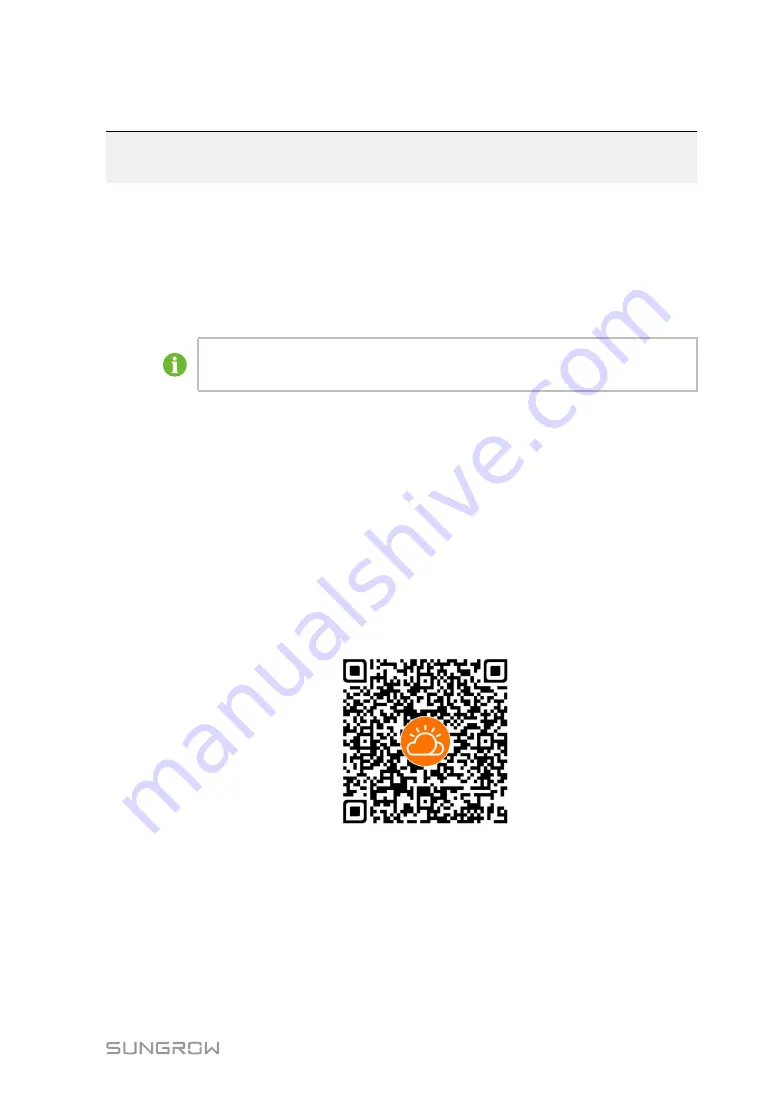
77
7
iSolarCloud App
7.1
Brief Introduction
The iSolarCloud App can establish communication connection to the inverter via the Blue-
tooth, thereby achieving near-end maintenance on the inverter. Users can use the App to
view basic information, alarms, and events, set parameters, or download logs, etc.
Screenshots in this manual are based on the Android system V2.1.6 , and the ac-
tual interfaces may differ.
7.2
Installing the App
Method 1
Download and install the App through the following application stores:
•
MyApp (Android, mainland China users)
•
Google Play (Android, users other than mainland China ones)
•
App Store (iOS)
Method 2
Scan the following QR code to download and install the App according to the prompt
information.
The App icon appears on the home screen after installation.
Summary of Contents for SG320HX
Page 2: ......
Page 6: ......
Page 10: ......
Page 127: ...www sungrowpower com Sungrow Power Supply Co Ltd...
















































