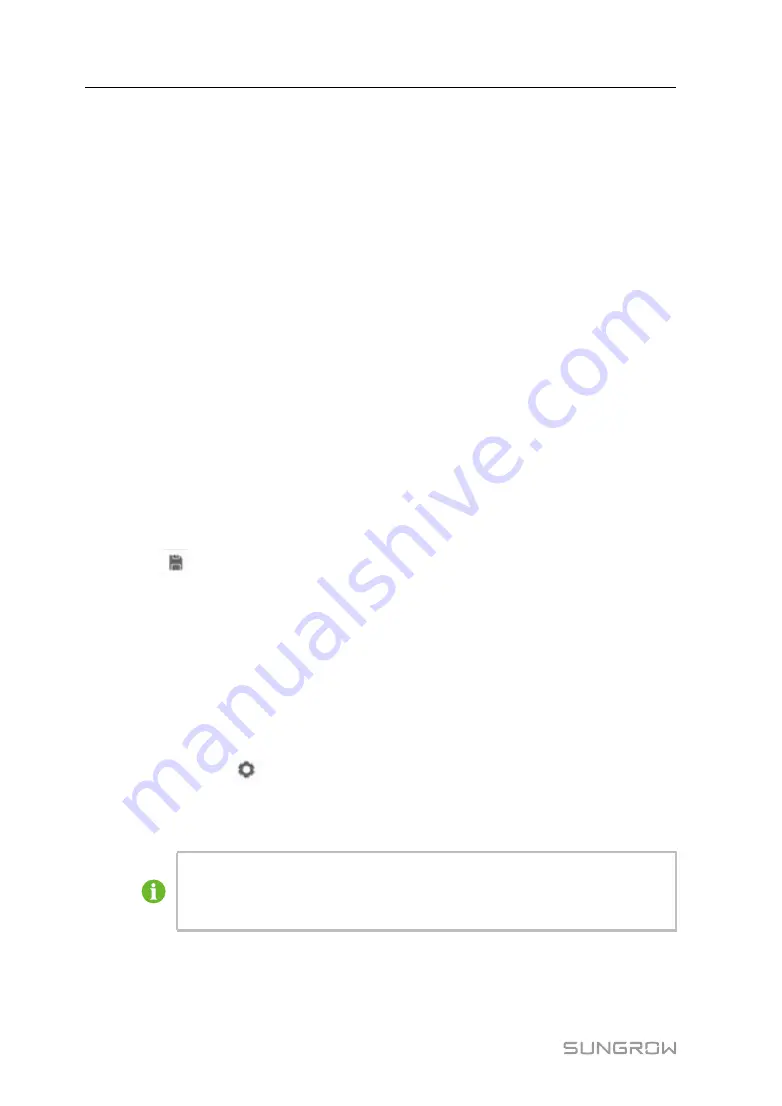
60
9.9.11.2 Client Mode
In the client mode, Logger4000 is used a Client and connected to PC server through
Modbus TCP protocol to implement data transmission and instruction delivery.
step 1
Click "System" -> "Transfer Configuration" -> "MODBUS" to enter the "Server" tab by
default.
step 2
Click "Client" to enter the corresponding tab.
step 3
Click "Add" to enter the "Advanced Settings" interface.
step 4
Enter the port number of the server and the peer port and click "Save".
-- -- E
En
nd
d
9.9.11.3 RTU Mode
In the RTU mode, Logger4000 is connected to PC server through Modbus RTU protocol
to implement data transmission and instruction delivery.
step 1
Click "System" -> "Transfer Configuration" -> "MODBUS" to enter the "Server" tab by
default.
step 2
Click "RTU" to enter the corresponding tab.
step 3
Select serial port and enter delay time.
step 4
Click
.
-- -- E
En
nd
d
9.9.12 Third-party portal
Configure the third-party cloud forwarding service for the Logger4000 on this interface.
step 1
Click "System" -> "Transfer configuration" -> "Third-party portal" to enter the
corresponding interface.
step 2
Turn on the switch.
step 3
Click the button
on the operation bar, so that an advanced setting window will pop
up.
step 4
Modify the configuration information and click "Save".
Set the FTP path and name it as "/FTP server directory".
For example, for the name "/SUNGROW", / is the root directory, and
SUNGROW is the directory where data is stored on the FTP server.
-- -- E
En
nd
d
User Manual






























