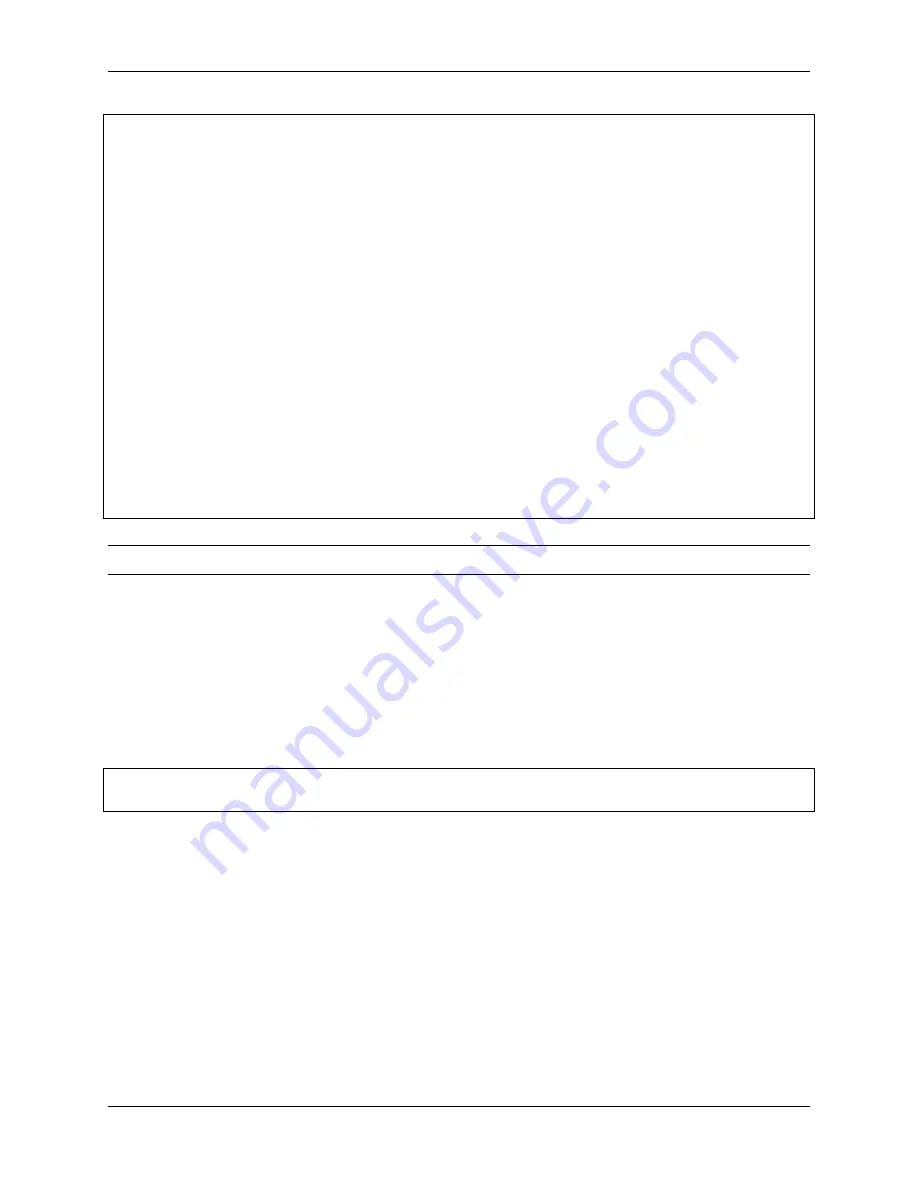
SunFounder pisloth
key
=
readkey()
# print(key)
if
key
==
"w"
:
sloth
.
do_action(
'forward'
,
1
,
90
)
elif
key
==
"a"
:
sloth
.
do_action(
'turn left'
,
1
,
90
)
elif
key
==
"s"
:
sloth
.
do_action(
'backward'
,
1
,
90
)
elif
key
==
"d"
:
sloth
.
do_action(
'turn right'
,
1
,
90
)
elif
key
==
"1"
:
music
.
sound_effect_play(
'./sounds/talk1.wav'
)
elif
key
==
"2"
:
music
.
sound_effect_play(
'./sounds/talk2.wav'
)
elif
key
==
"3"
:
music
.
sound_effect_play(
'./sounds/talk3.wav'
)
elif
key
==
"4"
:
music
.
sound_effect_play(
'./sounds/depress.wav'
)
elif
key
==
"q"
:
tts
.
say(
"Oh hello there"
)
elif
key
==
"e"
:
tts
.
say(
"bye"
)
elif
key
==
chr
(
27
):
# 27 for ESC
break
Note:
You can add different sound effects or music to
musics
or
sounds
folder via
4.9 Custom Step
In the previous projects, we used a lot of actions that we wrote, so how are these actions composed and done? Generally
speaking, an action is composed of one or more steps.
In this project, we will learn how to customize PiSloth’s step.
Run the Code
cd
/
home
/
pi
/
pisloth
/
examples
sudo python3 custom_step
.
py
After the code runs, press the
key ZX
and
key NM
(according to the actual code) to make PiSloth do the step shown
in the figure, and you can also let it do other steps.
76
Chapter 4. Play with Python
Summary of Contents for PiSloth
Page 1: ...SunFounder pisloth www sunfounder com Oct 19 2021 ...
Page 2: ......
Page 4: ...ii ...
Page 6: ...SunFounder pisloth 2 CONTENTS ...
Page 8: ...SunFounder pisloth 4 Chapter 1 Component List and Assembly Instructions ...
Page 18: ...SunFounder pisloth EXAMPLE 14 Chapter 3 Play with Ezblock ...
Page 20: ...SunFounder pisloth 16 Chapter 3 Play with Ezblock ...
Page 22: ...SunFounder pisloth Confuse Happy 18 Chapter 3 Play with Ezblock ...
Page 23: ...SunFounder pisloth Fear Sad 3 5 Emotional PiSloth 19 ...
Page 25: ...SunFounder pisloth 3 6 Dance Now PiSltoh will show you his newly learned dance 3 6 Dance 21 ...
Page 28: ...SunFounder pisloth 24 Chapter 3 Play with Ezblock ...
Page 32: ...SunFounder pisloth 28 Chapter 3 Play with Ezblock ...
Page 35: ...SunFounder pisloth 3 8 Remote Control 31 ...
Page 39: ...SunFounder pisloth 3 9 Custom Step 35 ...
Page 41: ...SunFounder pisloth The complete code is as follows 3 9 Custom Step 37 ...
Page 50: ...SunFounder pisloth Step 7 Click the WRITE button 46 Chapter 4 Play with Python ...
Page 86: ...SunFounder pisloth 82 Chapter 4 Play with Python ...
Page 90: ...SunFounder pisloth Yes then Ok Finish 86 Chapter 5 Appendix ...
Page 94: ...SunFounder pisloth Step 4 Double click the connection just created 90 Chapter 5 Appendix ...
Page 102: ...SunFounder pisloth 98 Chapter 5 Appendix ...
















































