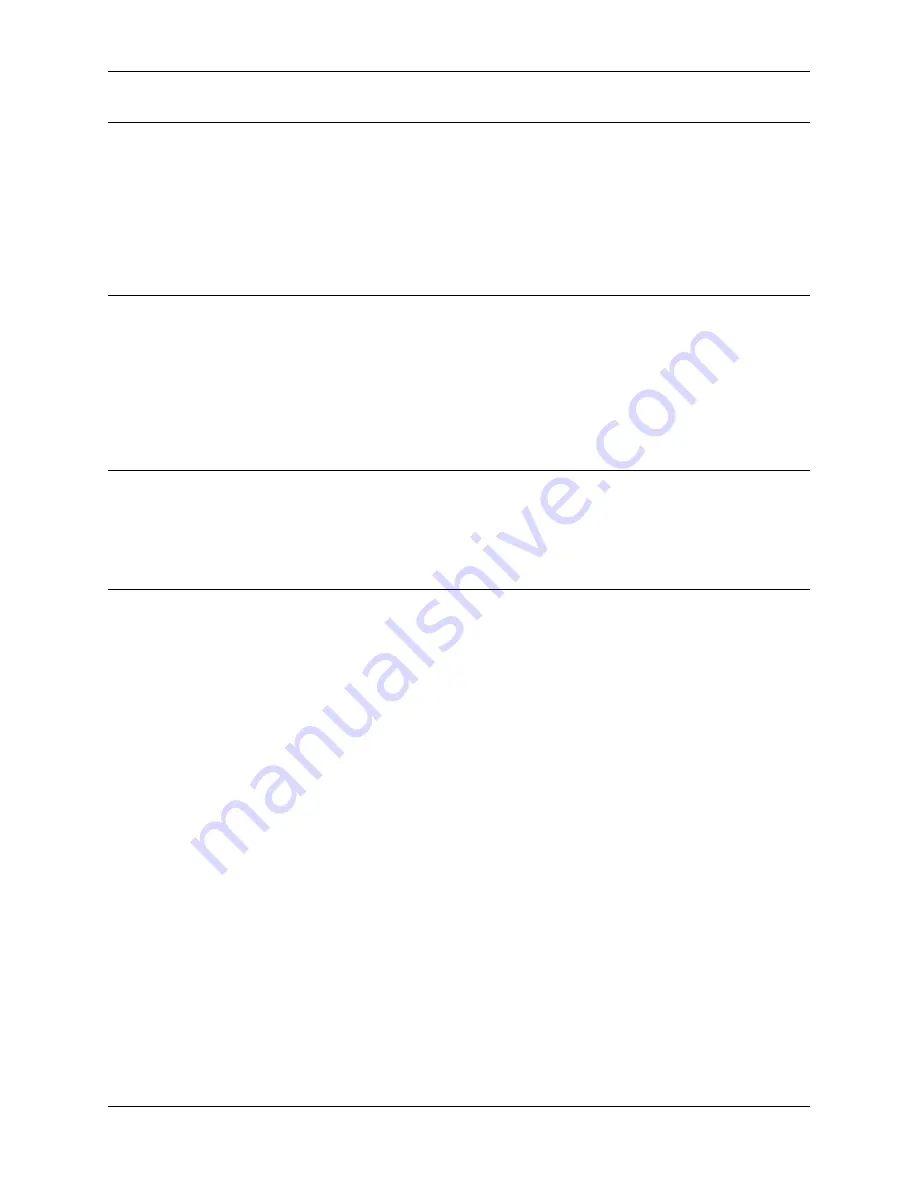
Piarm, Release 1.0
Note:
• Do not unplug this servo cable before fastening this servo with the servo screw, you can unplug it after fastening.
• Do not turn the servo while it is powered on to avoid damage; if the servo shaft is inserted at the wrong angle,
pull out the servo and reinsert it.
• Before assembling each servo, you need to plug the servo cable into P11 and turn on the power to set its angle
to 0°.
• This zeroing function will be disabled if you download a program to the robot later with the EzBlock APP.
Translated with www.DeepL.com/Translator (free version)
3.1.2 Install EzBlock Studio
Once the robot is assembled, you need to download EzBlock Studio to program it.
For a detailed installation tutorial, please refer to:
Note:
• After you connect the PiCar-X, there will be a calibration step. This is because of possible deviations in the
installation process or limitations of the servos themselves, making some servo angles slightly tilted, so you can
calibrate them in this step.
• But if you think the assembly is perfect and no calibration is needed, you can also skip this step.
Projects
Here, we show you the projects of playing Piarm on Ezblock Studio. If you are new to these, you can refer to the code
images inside each project to program, and can learn the use of blocks according to TIPS.
If you don’t want to write these projects one by one, we have uploaded them to Ezblock Studio’s Examples page and
you can run them directly or edit them and run them later.
3.2 Assemble and Test 3 EoATs
This is the first program and the one you must see.
In this project, you will learn how to assemble and use PiArm’s 3 End of Arm Tooling (EoAT, replaced by this
abbreviation later.).
Before programming, you need to learn the basic usage of Ezblock Studio from here.
•
Quick User Guide for Ezblock 3
•
3.2. Assemble and Test 3 EoATs
25
Summary of Contents for PiArm
Page 1: ...Piarm Release 1 0 www sunfounder com Mar 31 2022 ...
Page 2: ......
Page 4: ...ii ...
Page 6: ...Piarm Release 1 0 2 CONTENTS ...
Page 8: ...Piarm Release 1 0 4 Chapter 1 Component List and Assembly Instructions ...
Page 48: ...Piarm Release 1 0 44 Chapter 3 Play with Ezblock ...
Page 91: ...Piarm Release 1 0 3 9 GAME Iron Collection 87 ...
Page 92: ...Piarm Release 1 0 88 Chapter 3 Play with Ezblock ...
Page 99: ...Piarm Release 1 0 Step 7 Click the WRITE button 4 1 Quick Guide on Python 95 ...
Page 148: ...Piarm Release 1 0 Yes then Ok Finish 144 Chapter 5 Appendix ...
Page 152: ...Piarm Release 1 0 Step 4 Double click the connection just created 148 Chapter 5 Appendix ...
Page 160: ...Piarm Release 1 0 156 Chapter 5 Appendix ...






























