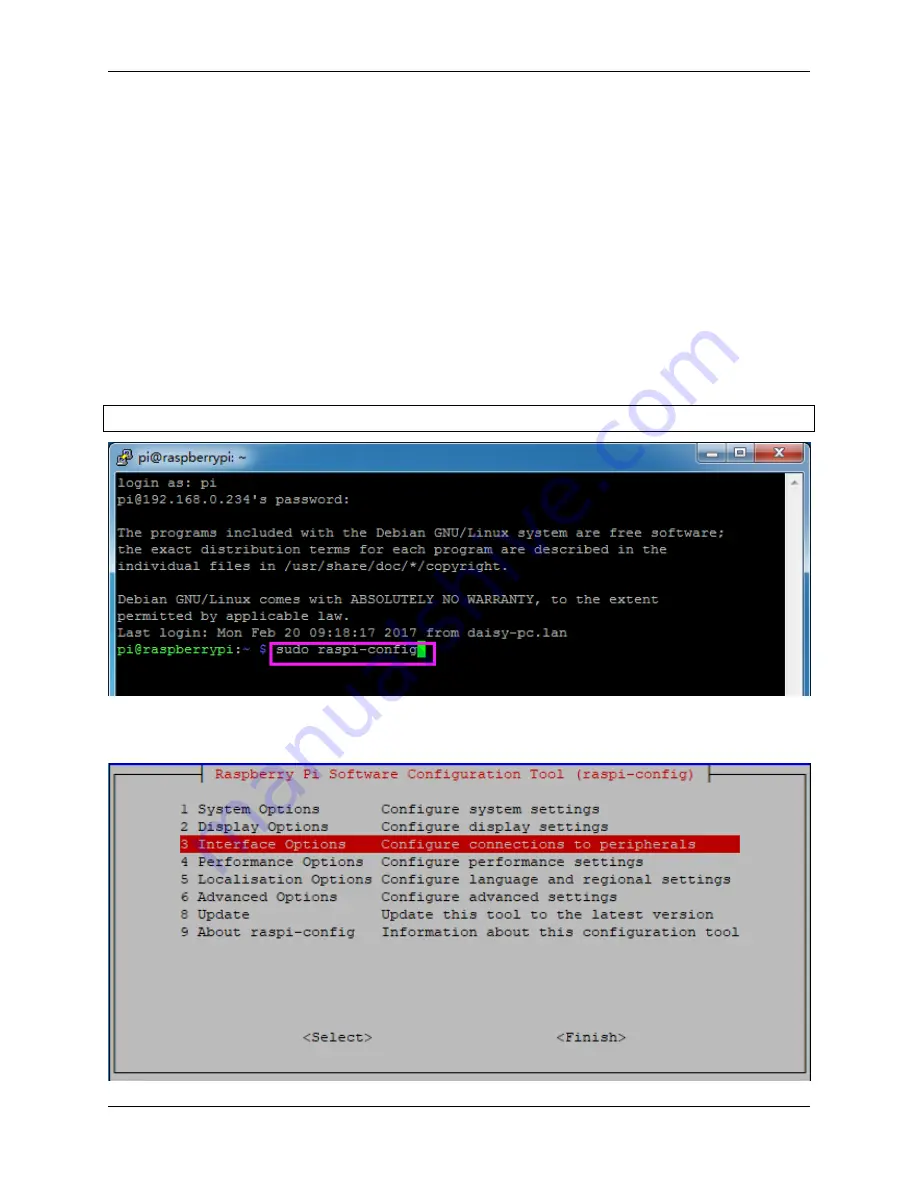
Piarm, Release 1.0
5.2 Remote Desktop
There are two ways to control the desktop of the Raspberry Pi remotely:
VNC
and
XRDP
, you can use any of them.
5.2.1 VNC
You can use the function of remote desktop through VNC.
Enable VNC service
The VNC service has been installed in the system. By default, VNC is disabled. You need to enable it in config.
Step 1
Input the following command:
sudo raspi
-
config
Step 2
Choose
3 Interfacing Options
by press the down arrow key on your keyboard, then press the
Enter
key.
5.2. Remote Desktop
145
Summary of Contents for PiArm
Page 1: ...Piarm Release 1 0 www sunfounder com Mar 31 2022 ...
Page 2: ......
Page 4: ...ii ...
Page 6: ...Piarm Release 1 0 2 CONTENTS ...
Page 8: ...Piarm Release 1 0 4 Chapter 1 Component List and Assembly Instructions ...
Page 48: ...Piarm Release 1 0 44 Chapter 3 Play with Ezblock ...
Page 91: ...Piarm Release 1 0 3 9 GAME Iron Collection 87 ...
Page 92: ...Piarm Release 1 0 88 Chapter 3 Play with Ezblock ...
Page 99: ...Piarm Release 1 0 Step 7 Click the WRITE button 4 1 Quick Guide on Python 95 ...
Page 148: ...Piarm Release 1 0 Yes then Ok Finish 144 Chapter 5 Appendix ...
Page 152: ...Piarm Release 1 0 Step 4 Double click the connection just created 148 Chapter 5 Appendix ...
Page 160: ...Piarm Release 1 0 156 Chapter 5 Appendix ...





























