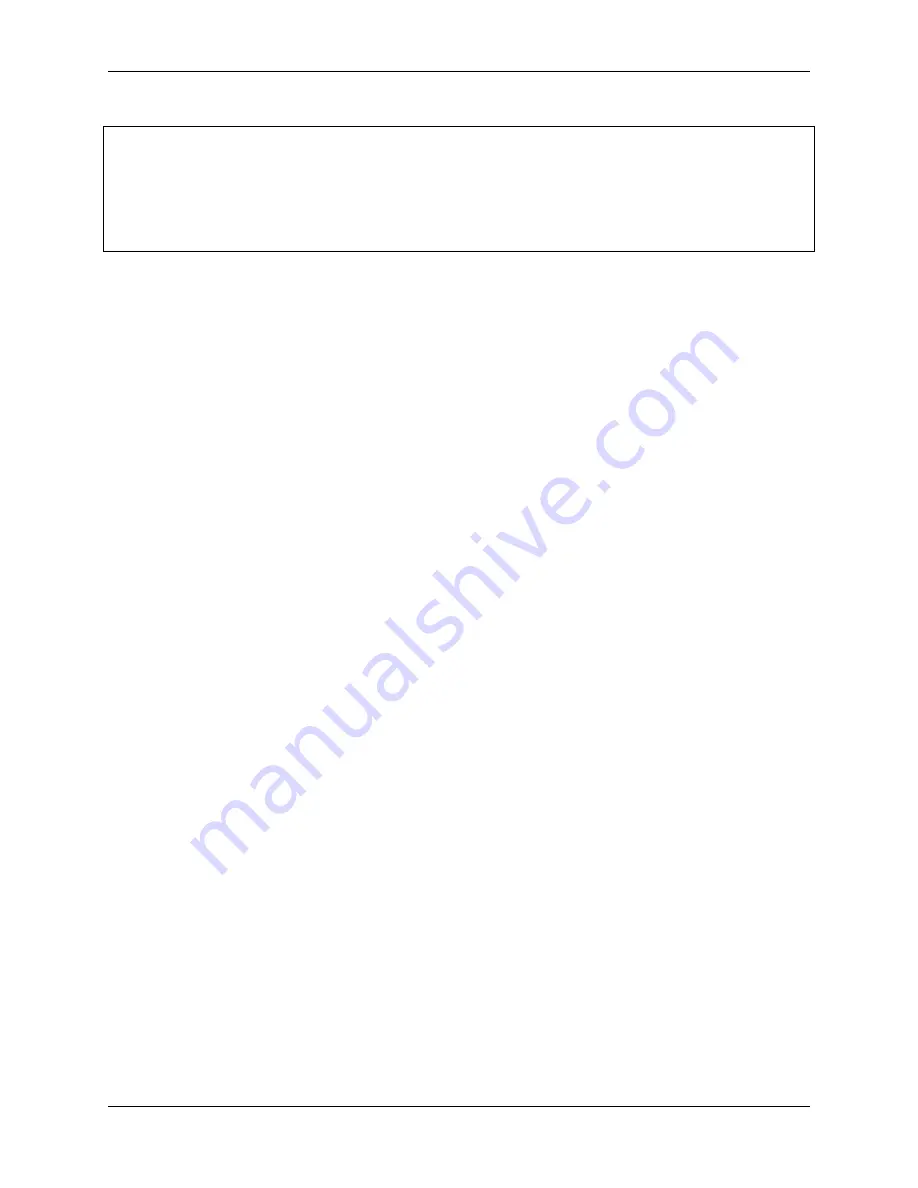
Piarm, Release 1.0
(continued from previous page)
(manual)
while
True
:
key
=
readchar()
.
lower()
control(key)
if
key
==
chr
(
27
):
break
In this code, the
control()
function is created to control the PiArm by reading the key values on the keyboard.
•
alpha
,
beta
and
gamma
refer to the angles of the 3 servos on the arm respectively, refer to:
• Press the
w
key on the keyboard, the
alpha
increases and the Arm will extend forward.
• Press the
s
key on the keyboard, the
alpha
decreases and the Arm will retract backward.
• Press the
a
key on the keyboard, the
gamma
increases and the Arm will turn left.
• Press the
d
key on the keyboard, the
gamma
decreases and the Arm will turn right.
• Press the
i
key on the keyboard, the
beta
increases and the Arm will raise up.
• Press the
k
key on the keyboard, the
beta
decreases and the Arm will lower down.
• Finally, use the
k
and
l
keys to control the ON and OFF of the Electromagnet respectively.
4.6 Coordinate Mode
PiArm’s arm has 2 control modes:
and
•
: Write a certain angle to the 3 servos of the arm to make the arm reach a specific position.
•
: Create a spatial coordinate system for the arm, set a control point, and write 3D coordinates
to this control point to make the arm reach a specific position.
The
is used in this project.
This project sets 2 coordinate points by coordinate mode, and let the PiArm clip the rubber duck on the left to the bowl
on the right. But you need to mount
to the PiArm first.
4.6. Coordinate Mode
129
Summary of Contents for PiArm
Page 1: ...Piarm Release 1 0 www sunfounder com Mar 31 2022 ...
Page 2: ......
Page 4: ...ii ...
Page 6: ...Piarm Release 1 0 2 CONTENTS ...
Page 8: ...Piarm Release 1 0 4 Chapter 1 Component List and Assembly Instructions ...
Page 48: ...Piarm Release 1 0 44 Chapter 3 Play with Ezblock ...
Page 91: ...Piarm Release 1 0 3 9 GAME Iron Collection 87 ...
Page 92: ...Piarm Release 1 0 88 Chapter 3 Play with Ezblock ...
Page 99: ...Piarm Release 1 0 Step 7 Click the WRITE button 4 1 Quick Guide on Python 95 ...
Page 148: ...Piarm Release 1 0 Yes then Ok Finish 144 Chapter 5 Appendix ...
Page 152: ...Piarm Release 1 0 Step 4 Double click the connection just created 148 Chapter 5 Appendix ...
Page 160: ...Piarm Release 1 0 156 Chapter 5 Appendix ...






























