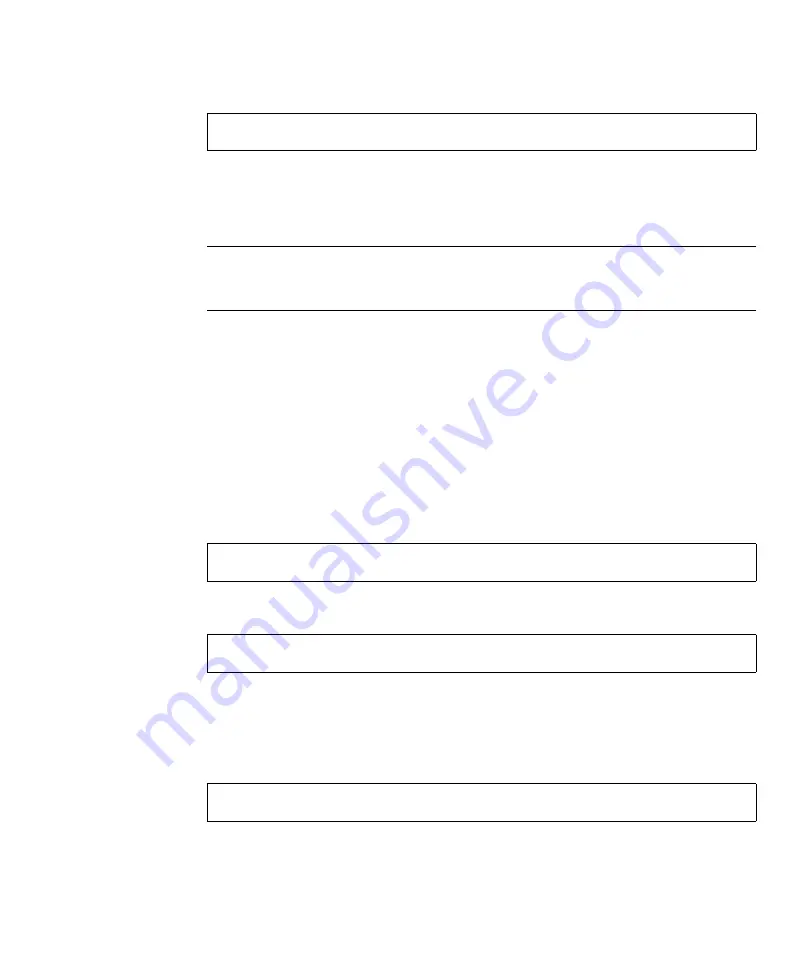
Appendix D
Software Notes
D-3
6. Set the PGX24.graphics mode to 24-bit by typing
7. Either log out or exit the windowing system, then restart the windowing system.
When the windowing system starts up, the display the display will be in 24-bit
mode.
Note –
Software patches may be updated after the release of this product. You may
contact Sun Enterprise Services, or go to the Sun Online Support Tools webpage,
http://www.sun.com/service/online/, to obtain the latest software patch.
D.1.4
How to Install PGX24 Graphics Software on
Solaris 2.6 5/98
To load the Solaris 2.6 5/98 PGX24 graphics software patch, patch 105362-13,
proceed as follows:
1. Become super-user on the system.
2. Go to the directory that contains the patch by typing
3. Install the patch by typing
4. Reboot the system.
5. Become super-user on the system.
6. Set the PGX24.graphics mode to 24-bit by typing
# m64config -depth 24 -res 1152x900x66
# ./cdrom/sun_ultra_5_10_series_hw_ab/Patches/105362-13
# ./installpatch .
# m64config -depth 24 -res 1152x900x66
Summary of Contents for Ultra 5
Page 12: ...xii Sun Ultra 5 Service Manual February 2000...
Page 46: ...1 8 Sun Ultra 5 Service Manual February 2000...
Page 72: ...3 24 Sun Ultra 5 Service Manual February 2000...
Page 102: ...4 30 Sun Ultra 5 Service Manual February 2000...
Page 112: ...5 10 Sun Ultra 5 Service Manual February 2000...
Page 168: ...8 22 Sun Ultra 5 Service Manual February 2000...
Page 186: ...A 10 Sun Ultra 5 Service Manual February 2000...
Page 246: ...D 6 Sun Ultra 5 Service Manual February 2000...






























