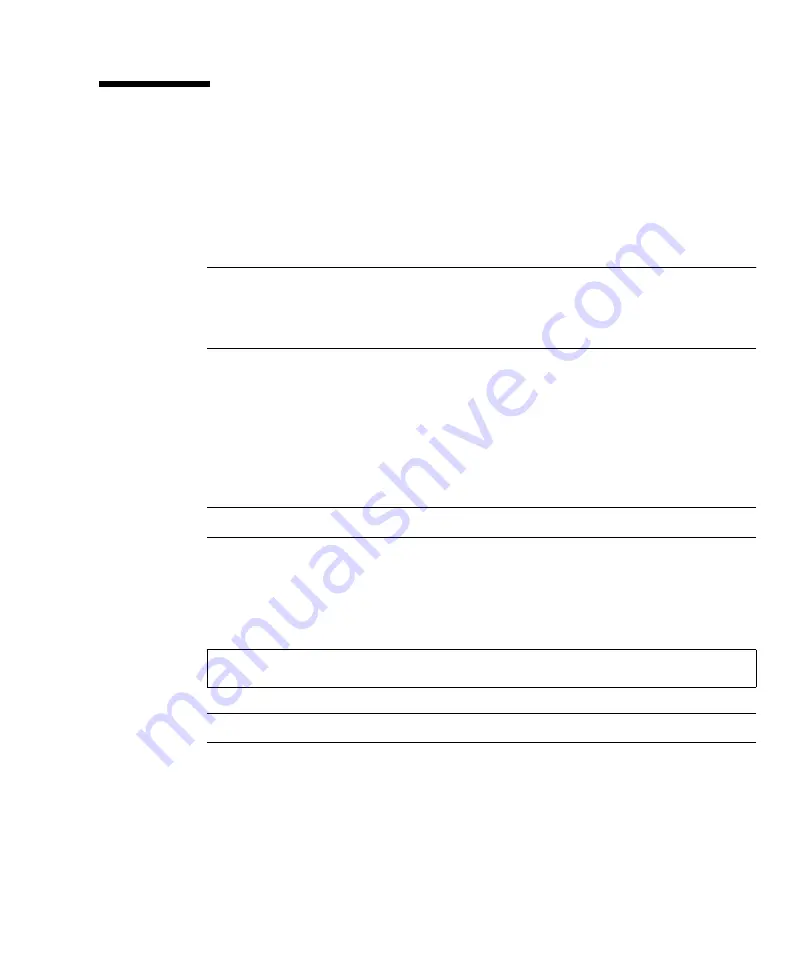
Chapter 1
Operating System Setup and Installation
19
Creating a 32-bit Windows XP
(Service Pack 2) RIS Image
This section describes how to create a Windows XP 32-bit image on a RIS server and
then add platform specific drivers to the image. All drivers for this procedure are
located on the Tools and Drivers CD, version 1.2 or later.
Note –
Before using this procedure, you must install the RIS onto a Windows 2003
server. See the following URL for complete instructions on how to install the RIS.
http://support.microsoft.com/default.aspx?scid=kb;en-us;325862
Creating the Windows XP SP2 32-bit Image on the
RIS Server
To copy Windows XP SP2 32-bit onto the RIS server, do the following steps.
Note –
Click Next or Finished in each screen to advance to the next screen.
1. Insert the Windows XP SP2 32-bit CD into the RIS server's CDROM drive.
2. In the Start menu, select Run.
3. To start the RIS setup program, type the following command:
Note –
In all commands,
c:\
is shown as the DOS command prompt.
4. In the Welcome to the Remote Installation Services Setup Wizard screen, click
Next.
5. In the Remote Installation Services Options screen, choose Add a new OS image
to this remote installation server, and then click Next.
c:\
risetup.exe
















































