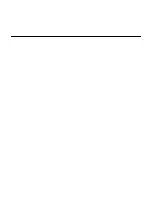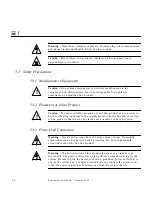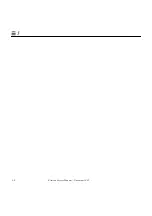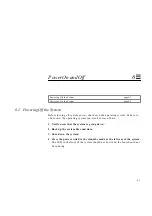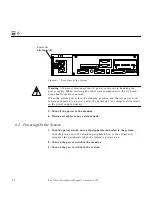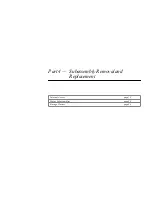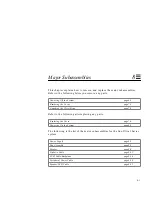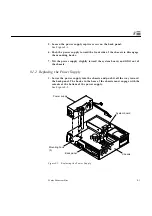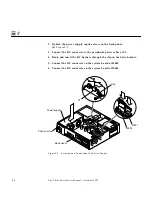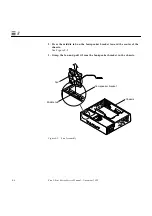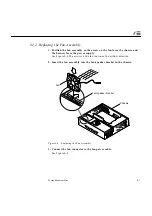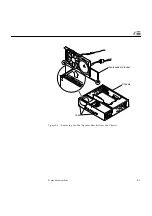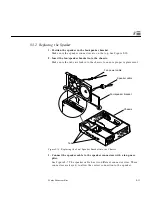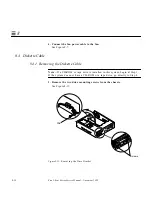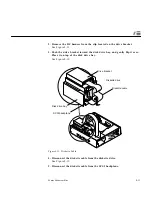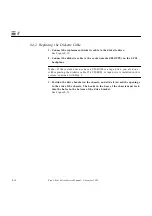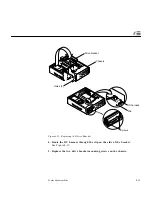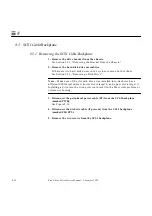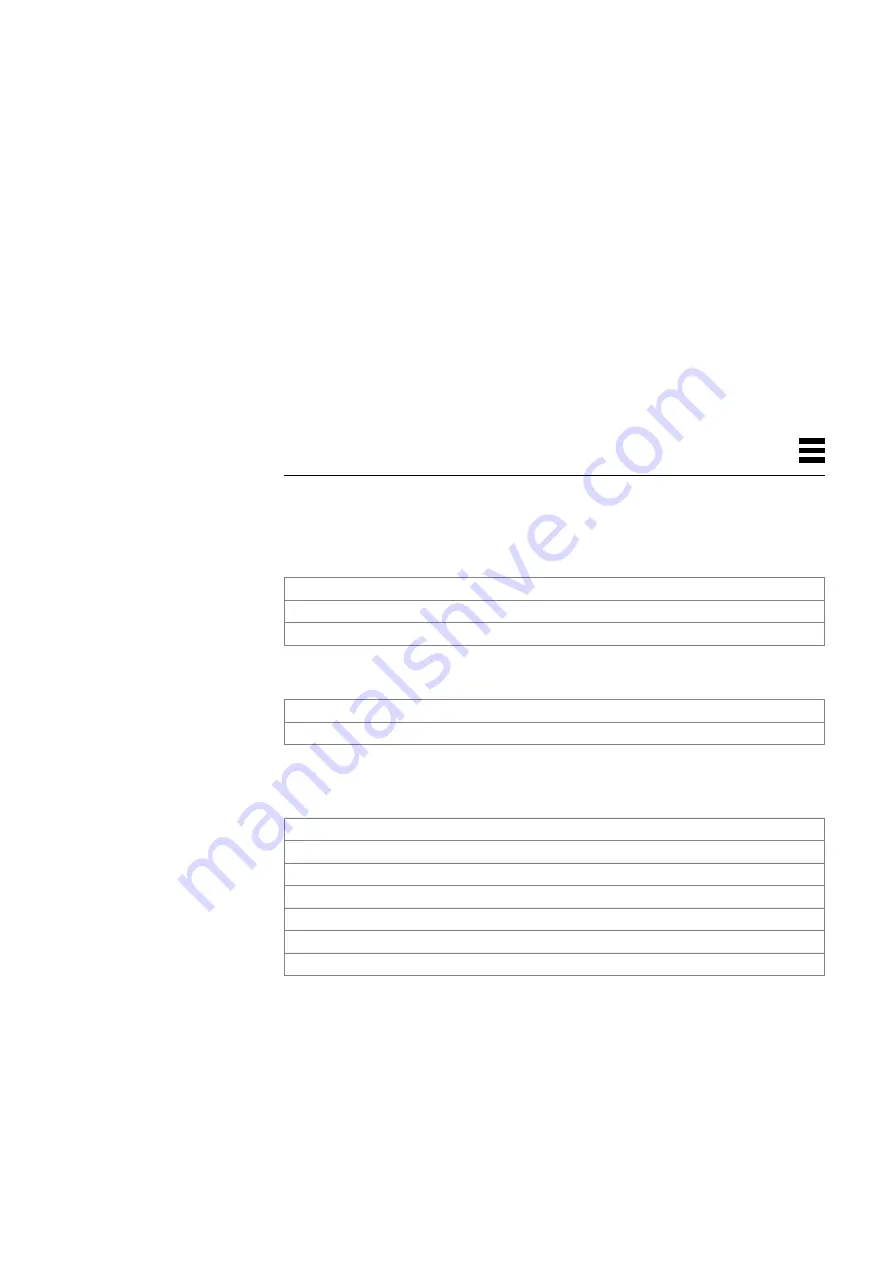
8-1
Major Subassemblies
8
This chapter explains how to remove and replace the major subassemblies.
Refer to the following before you remove any parts:
Refer to the following after replacing any parts:
The following is the list of the major subassemblies for the Sun Ultra 1 Series
system:
Powering Off the System
page 6-1
Removing the Cover
page 7-1
Attaching the Wrist Strap
page 7-3
Replacing the Cover
page 7-4
Powering On the System
page 6-2
Power Supply
page 8-2
Fan Assembly
page 8-5
Speaker
page 8-8
Diskette Cable
page 8-12
SCSI Cable/Backplane
page 8-16
Peripheral Power Cable
page 8-20
Speaker/LED Cable
page 8-25
Summary of Contents for Ultra 1 140
Page 6: ......
Page 8: ...Sun Ultra 1 Series Service Manual November 1995...
Page 12: ...x Sun Ultra 1 Series Service Manual November 1995 Glossary Glossary 1 Index Index 1...
Page 23: ...Part1 SystemInformation Product Description page 1 1...
Page 24: ......
Page 28: ...1 4 Sun Ultra 1 Series Service Manual November 1995 1...
Page 30: ......
Page 46: ...3 14 Sun Ultra 1 Series Service Manual November 1995 3...
Page 62: ...4 16 Sun Ultra 1 Series Service Manual November 1995 4...
Page 63: ...Part3 PreparingforService Safety and Tool Requirements page 5 1 Power On and Off page 6 1...
Page 64: ......
Page 68: ...5 4 Electron Service Manual November 1995 5...
Page 72: ......
Page 108: ...8 32 Sun Ultra 1 Series Service Manual November 1995 8...
Page 121: ...Part5 SystemBoard System Board and Component Replacement page 10 1...
Page 122: ......
Page 147: ...Part6 IllustratedPartsBreakdown Replacement Parts page 11 1...
Page 148: ......
Page 152: ......
Page 166: ...C 4 Sun Ultra 1 Series Service Manual November 1995 C...
Page 170: ...Glossary 4 Sun Ultra 1 Series Service Manual November 1995...
Page 174: ...Index 4 Sun Ultra 1 Series Service Manual November 1995...