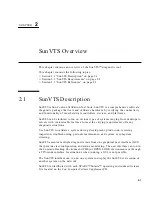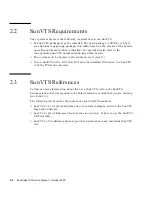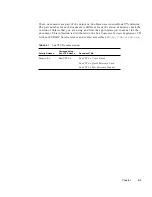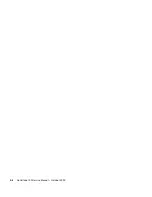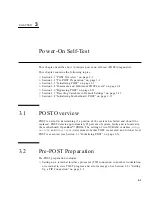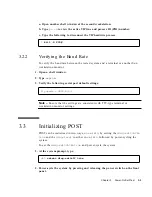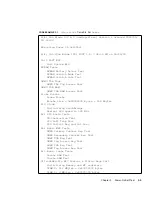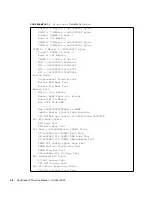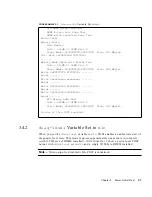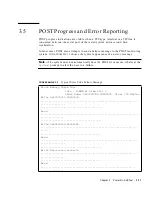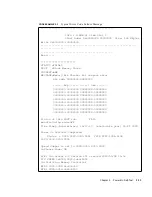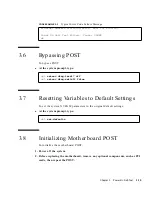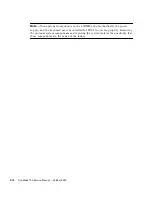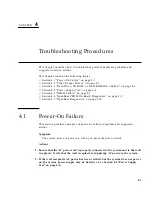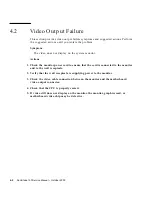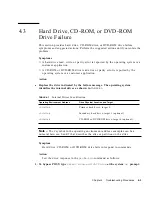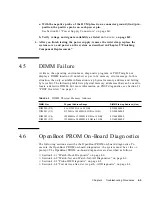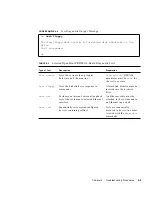Chapter 3
Power-On Self-Test
3-11
3.5
POST Progress and Error Reporting
POST progress indications are visible when a TTY-type terminal or a TIP line is
connected between the serial port of the tested system and a second Sun
workstation.
In most cases, POST also attempts to send a failure message to the POST monitoring
system.
CODE EXAMPLE 3-3
shows the typical appearance of an error message.
Note –
The system does not automatically boot if a POST error occurs; it halts at the
system
prompt to alert the user to a failure.
CODE EXAMPLE 3-3
Typical Error Code Failure Message
Block Memory Check Test
Info : 128MB at Dimm Slot 0
Start Addr: 0x00000000.00800000
Size: 120 MBytes
Write 0x33333333.33333333
................................................................
................
........................................
Read
................................................................
...............
........................................
Write 0x55555555.55555555
................................................................
......
........................................
Read
................................................................
................
........................................
Write 0xcccccccc.cccccccc
................................................................
................
........................................
Read
................................................................
................
Summary of Contents for Sun Blade 100
Page 6: ...vi Sun Blade 1000 Service Manual September 2000...
Page 8: ...viii Sun Blade 100 Service Manual October 2000...
Page 26: ...xxvi Sun Blade 100 Service Manual October 2000...
Page 30: ...xxx Sun Blade 100 Service Manual October 2000...
Page 38: ...xxxviii Sun Blade 100 Service Manual October 2000...
Page 40: ...1 2 Sun Blade 100 Service Manual October 2000 FIGURE 1 1 Sun Blade 100 System...
Page 48: ...1 10 Sun Blade 100 Service Manual October 2000...
Page 52: ...2 4 Sun Blade 100 Service Manual October 2000...
Page 94: ...4 26 Sun Blade 100 Service Manual October 2000...
Page 102: ...5 8 Sun Blade 100 Service Manual October 2000...
Page 120: ...6 18 Sun Blade 100 Service Manual October 2000...
Page 154: ...8 22 Sun Blade 100 Service Manual October 2000...
Page 158: ...9 4 Sun Blade 100 Service Manual October 2000...
Page 162: ...10 8 Sun Blade 100 Service Manual October 2000...
Page 170: ...A 8 Sun Grover Service Manual October 2000...