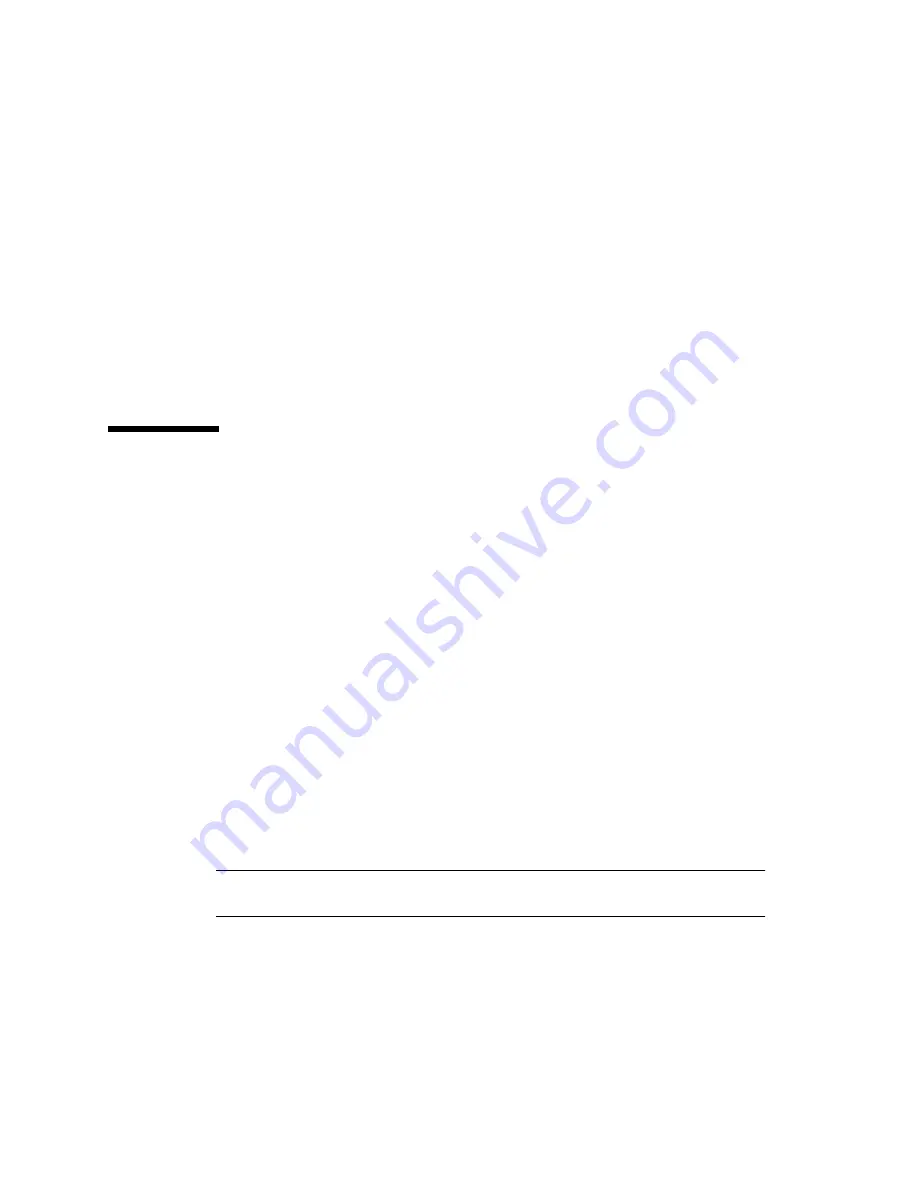
J-2
Sun StorEdge 3000 Family Installation, Operation, and Service Manual • March 2004
■
“Logical Volume Manager” on page J-6
■
“Definitions of Common Terms” on page J-6
■
“Creating a Physical Volume” on page J-7
■
“Creating a Volume Group” on page J-7
■
“Creating a Logical Volume” on page J-9
■
“Creating an HP-UX File System” on page J-10
■
“Mounting the File System Manually” on page J-10
■
“Mounting the File System Automatically” on page J-10
■
“Determining the World Wide Name for HP-UX Hosts” on page J-11
J.1
Setting Up a Serial Port Connection
The RAID controller can be configured by means of a host system running a VT100
terminal emulation program or by a Microsoft Windows terminal emulation
program such as Hyperterminal.
If you are planning to access your array over an IP network or through a terminal
server and only want to connect through a serial port for the initial configuration of
the array, it is not necessary to configure a serial port connection from your HP host.
For convenience, installers frequently perform the initial array configuration using a
serial port on a portable computer.
If you want to use a Microsoft Windows portable computer for this initial array
configuration, see
“Setting Up the Serial Port Connection” on page G-2
for Windows
2000 systems or
“Setting Up the Serial Port Connection” on page K-2
for Windows
NT systems.
If you prefer to connect through a serial port on your HP server, consult the
hardware information for your HP host system to locate a serial port you can use for
configuring the Sun StorEdge disk array. The system documentation also tells you
what device file to use in accessing that port. Then set the serial port parameters on
the server. See
“Configuring a COM Port to Connect to a RAID Array” on page 4-14
for the parameters to use.
Note –
The next section also shows how to use the Kermit utility to set these
parameters.
Once you have configured your serial port, follow the instructions in the next
section.
Summary of Contents for StorEdge 3000 Series
Page 14: ...xiv Sun StorEdge 3000 Family Installation Operation and Service Manual March 2004 ...
Page 18: ...xviii Sun StorEdge 3000 Family Installation Operation and Service Manual March 2004 ...
Page 38: ...1 12 Sun StorEdge 3000 Family Installation Operation and Service Manual March 2004 ...
Page 48: ...2 10 Sun StorEdge 3000 Family Installation Operation and Service Manual March 2004 ...
Page 54: ...3 6 Sun StorEdge 3000 Family Installation Operation and Service Manual March 2004 ...
Page 140: ...5 62 Sun StorEdge 3000 Family Installation Operation and Service Manual March 2004 ...
Page 180: ...7 32 Sun StorEdge 3000 Family Installation Operation and Service Manual March 2004 ...
Page 208: ...8 28 Sun StorEdge 3000 Family Installation Operation and Service Manual March 2004 ...
Page 242: ...B 28 Sun StorEdge 3000 Family Installation Operation and Service Manual March 2004 ...
Page 252: ...D 8 Sun StorEdge 3000 Family Installation Operation and Service Manual March 2004 ...
Page 270: ...G 12 Sun StorEdge 3000 Family Installation Operation and Service Manual March 2004 ...
Page 280: ...H 10 Sun StorEdge 3000 Family Installation Operation and Service Manual March 2004 ...
Page 312: ...K 10 Sun StorEdge 3000 Family Installation Operation and Service Manual March 2004 ...






























