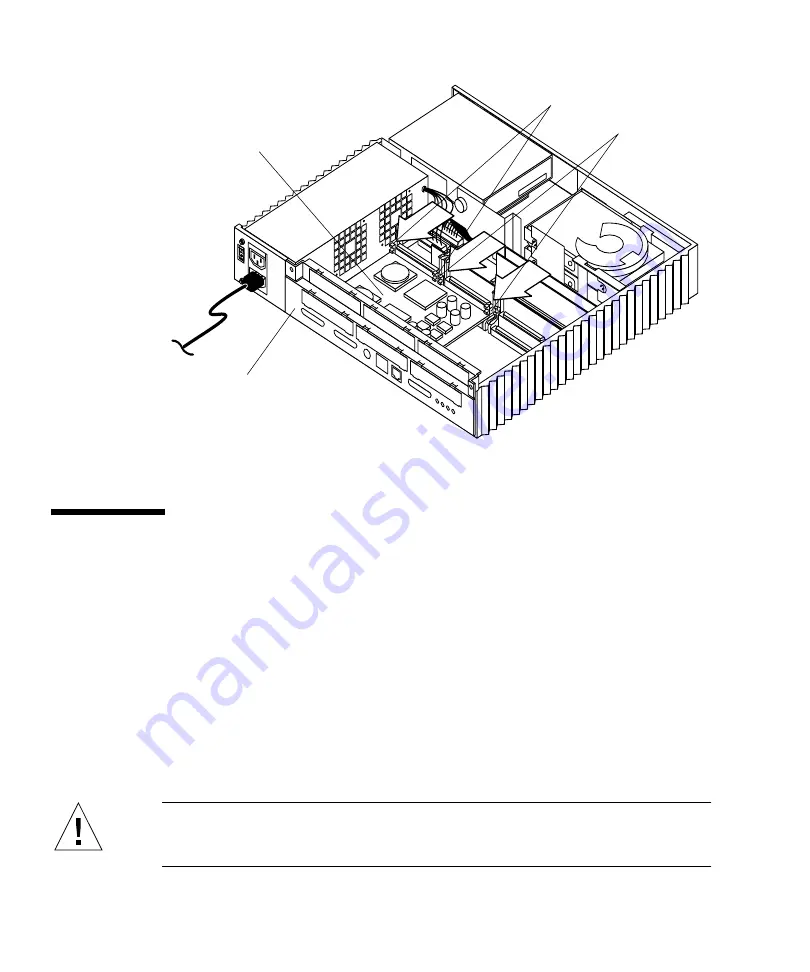
152
SPARCstation 20 Service Manual • July 1996
FIGURE 11-10
Locking the MBus Module Retainers
SBus Card
To remove and install an SBus card, proceed as follows.
Removing an SBus Card
1. Remove power from the system.
See “Removing Power from the System” on page 45.
2. Remove the cover and attach the wrist strap.
See Chapter 7.
Caution –
Use proper ESD grounding techniques when handling components. Wear
an antistatic wrist strap and use an ESD-protected mat. Store ESD-sensitive
components in antistatic bags before placing it on any surface.
Back panel
MBus module retainer (2)
SBus card retainer (2)
Double-wide
Mbus module
Summary of Contents for SPARCstation 20
Page 10: ...x SPARCstation 20 Service Manual July 1996...
Page 50: ...26 SPARCstation 20 Service Manual July 1996...
Page 62: ...38 SPARCstation 20 Service Manual July 1996...
Page 68: ...44 SPARCstation 20 Service Manual July 1996...
Page 78: ...54 SPARCstation 20 Service Manual July 1996...
Page 138: ...114 SPARCstation 20 Service Manual July 1996...
Page 139: ...Chapter 8 Removing and Installing Subassemblies 115...
Page 140: ...116 SPARCstation 20 Service Manual July 1996...
Page 146: ...122 SPARCstation 20 Service Manual July 1996 FIGURE 9 4 Installing a Hard Disk Drive...
Page 162: ...138 SPARCstation 20 Service Manual July 1996...
Page 242: ...218 SPARCstation 20 Service Manual July 1996...
Page 266: ...242 SPARCstation 20 Service Manual July 1996 wrist strap attaching 50...
















































