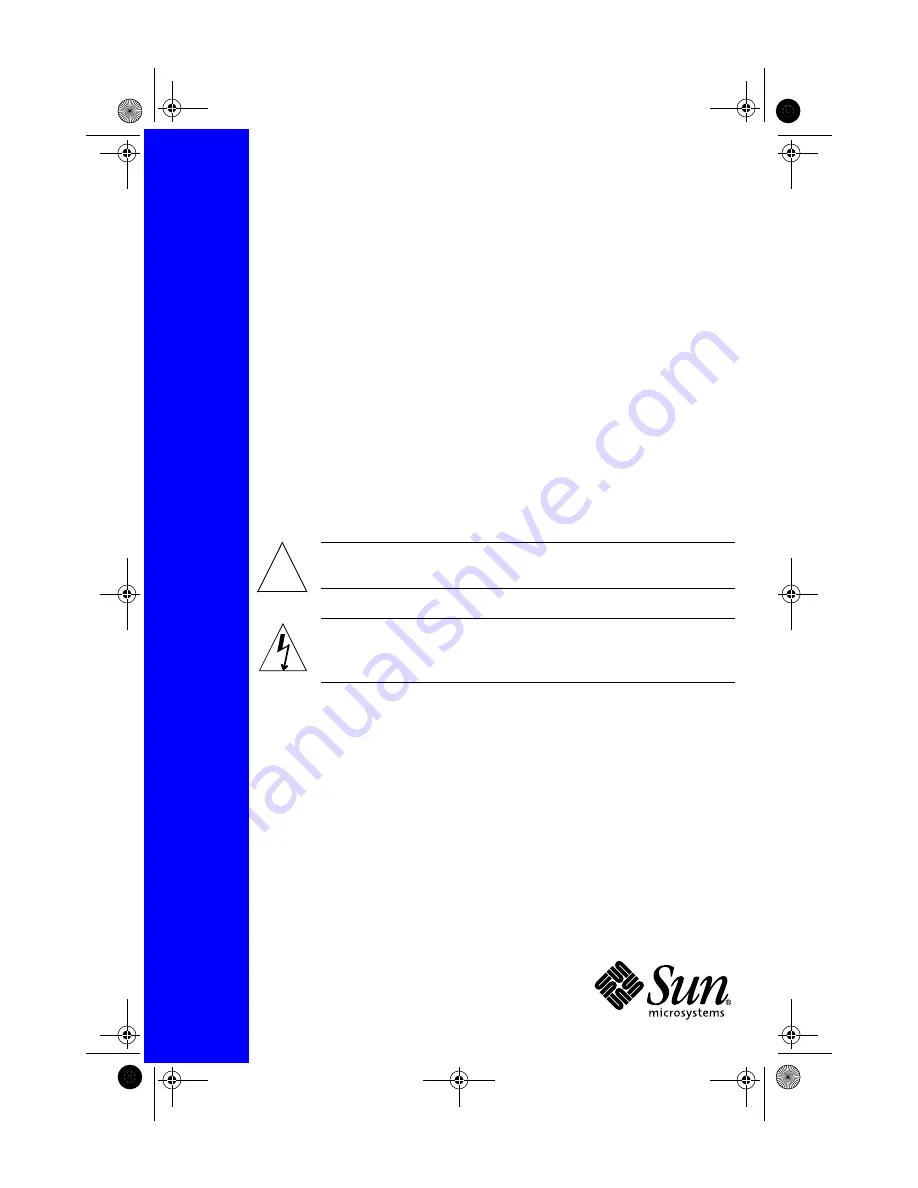
Netra
™
t1 Model 105 Installation
Guide
Part 1
Safety Precautions
For your protection, observe the following safety precautions when
setting up your equipment:
•
Follow all cautions and instructions marked on the equipment.
•
Never push objects of any kind through openings in the equipment.
Dangerous voltages may be present.
Conductive foreign objects can produce a short circuit that could cause
fire, electric shock, or damage to your equipment.
Symbols
The following symbols may appear in this poster:
Caution –
There is a risk of personal injury and equipment
damage. Follow the instructions.
Caution –
Harzardous voltages are present. To reduce the risk
of electric shock and danger to personal health, follow the
instructions.
Modifications to Equipment
Do not make mechanical or electrical modifications to the equipment.
Sun Microsystems is not responsible for the regulatory compliance of a
modified product.
!
806-1551-10.doc Page 1 Friday, July 9, 1999 4:23 PM






























