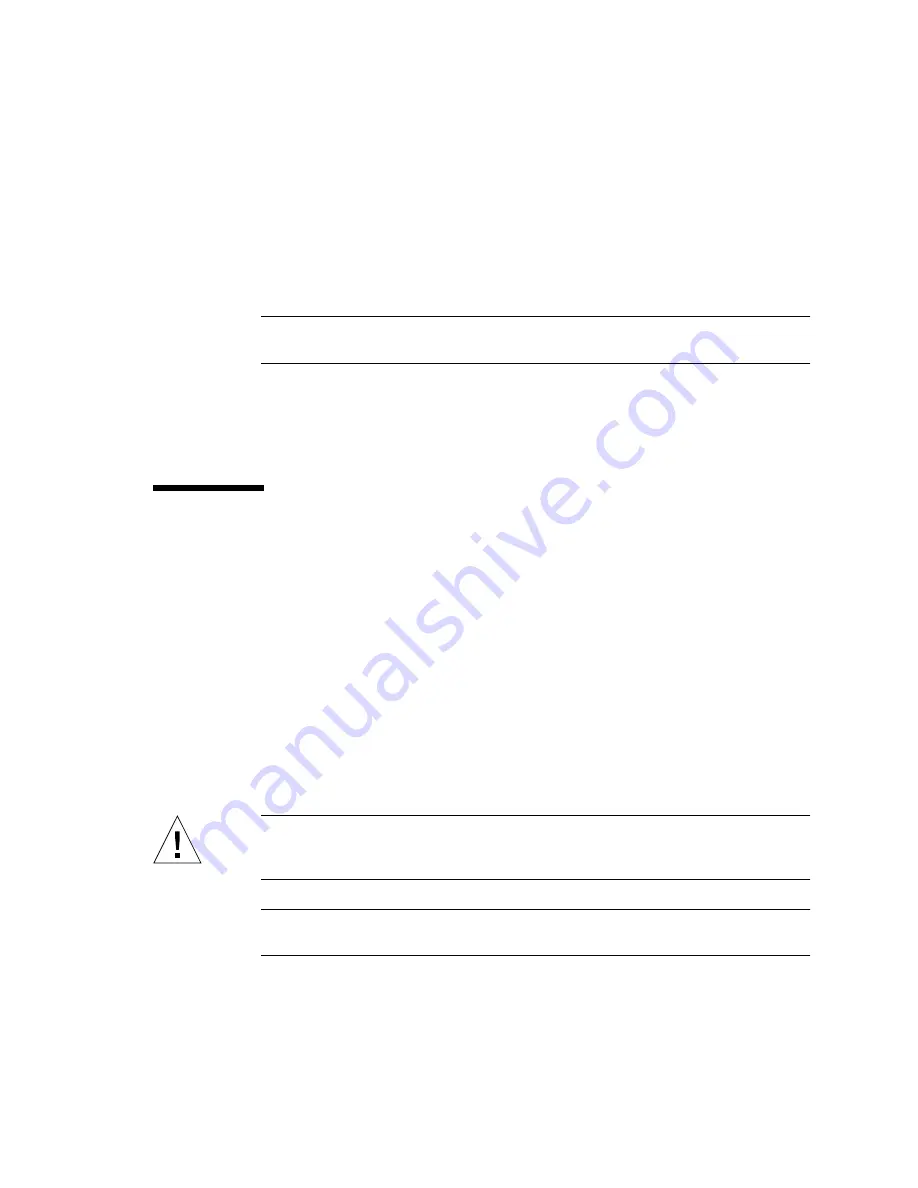
Chapter 3
Removing and Replacing Hot-Swappable Components
39
Installing a Fan Tray (0-2)
1. Open the system door.
2. Align the fan tray to its bay.
Orient the fan tray so that the latch is on the bottom.
Note –
If you are replacing a fan tray that you removed previously, be sure to install
the fan tray into the same bay from which it was removed.
3. Insert the fan tray into the bay guide rails and slide the fan tray into the bay until
it makes firm contact with the backplane.
4. Close the system door.
Power Supplies
The system’s power supply hot-swap feature enables you to remove a power supply
without shutting down the operating system or turning off the system power,
provided that at least two other power supplies are online, working, and properly
secured.
When removing a power supply using the hot-swap operation, you need to issue a
software command to prepare the system for the hot-swap operation. This command
also lights up the power supply OK-to-Remove LED. You will use the Advanced
Lights Out Manager (ALOM) software tool to initiate a hot-swap operation of the
Netra 440 server’s power supply. Refer to the
Sun Advanced Lights Out Manager
User’s Guide
(817-5481-xx) for additional information, if necessary.
Note that the power supply removal and replacement instructions are identical for
both DC- and AC-powered systems.
Caution –
If a power supply fails, leave the supply in its bay until you are ready to
install a replacement. Two power supplies must be present at all times to ensure
proper system cooling.
Note –
All internal devices, except hard drives, must be installed only by qualified
service personnel.
Summary of Contents for Netra 440
Page 12: ...x Netra 440 Server Service Manual August 2004...
Page 18: ...xvi Netra 440 Server Service Manual August 2004...
Page 52: ...34 Netra 440 Server Service Manual August 2004...
Page 150: ...132 Netra 440 Server Service Manual August 2004...
Page 160: ...142 Netra 440 Server Service Manual August 2004...






























