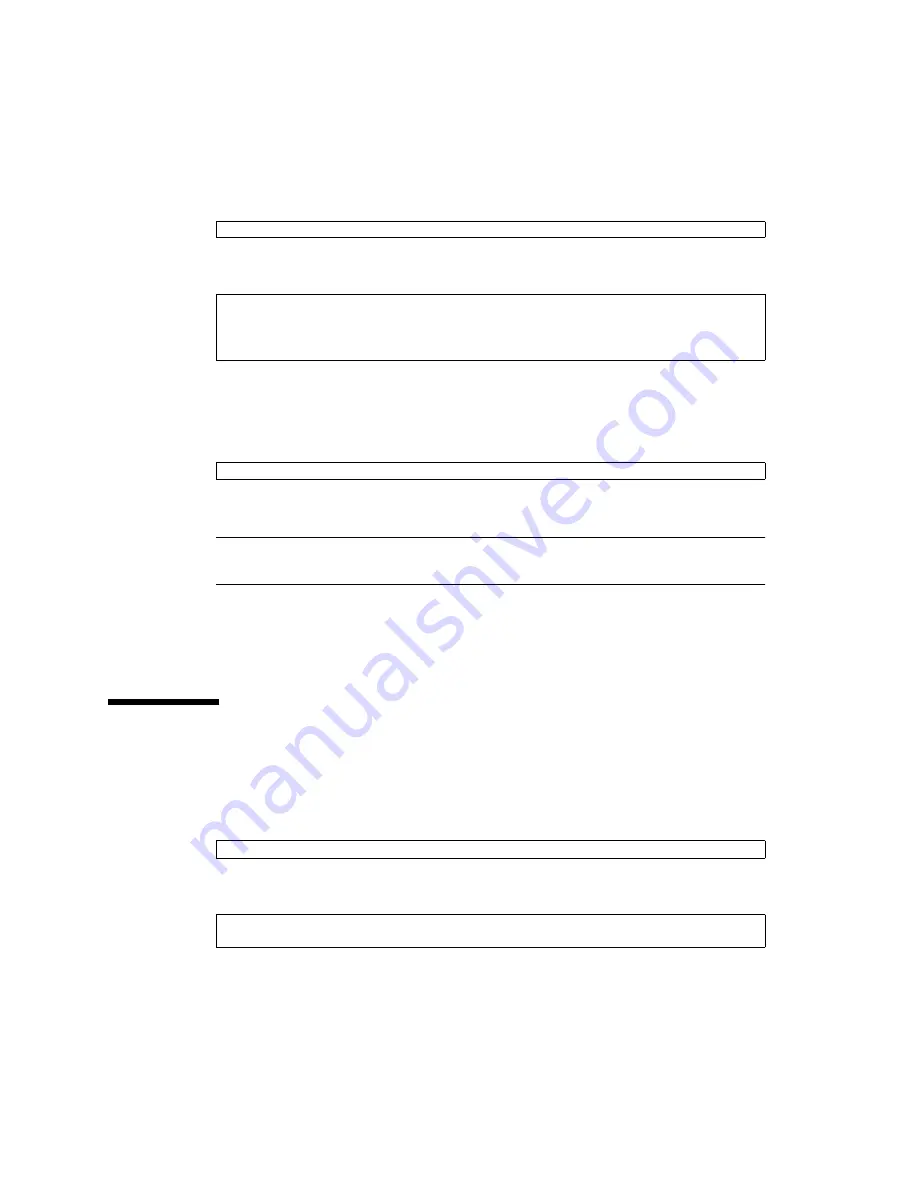
104
Sun Fire X4500/ X4540 Servers Administration Guide • October 2008
4. Compare the two files by typing the following command:
Information similar to the following is displayed:
From this information you determine that the inserted drive uses SATA port 4 on
controller 0.
5. Remove the two temporary files by typing the following command:
6. The Solaris OS configures the disk automatically. (S10 05/08 or later)
Note –
The S10 U5 support hot-plug feature, "cfgadm -c configure c5::dsk/c5t7d0" is
optional for adding a disk into system.
7. Verify that the blue LED on the disk turns off after one minute.
If the blue LED does not turn off after one minute, you can have the OS
reenumerate device nodes and links by typing:
#
devfsadm -c.
Checking Disk Usage
To determine if ZFS, UFS, or another utility is using the disk:
1. To determine whether the disk is in use, type the following command:
The following information is displayed:
#
diff cfgadm_snapshot cfgadm_snapshot_2
7c7
< c0::dsk/c0t4d0 disk connected unconfigured unknown
....
> c0::dsk/c0t4d0 disk connected configured unknown
#
rm cfgadm_snapshot cfgadm_snapshot_2
#
cfgadm | grep c4t0d0
sata2/0::dsk/c4t0d0
disk
connected
configured
ok
Summary of Contents for Fire X4540
Page 14: ......
Page 21: ...Chapter 1 Introduction to the Sun Fire X4500 Server 7 FIGURE 1 4 Disk Drive Locations ...
Page 40: ...26 Sun Fire X4500 X4540 Servers Administration Guide October 2008 ...
Page 62: ...48 Sun Fire X4500 X4540 Servers Administration Guide October 2008 ...
Page 72: ...58 Sun Fire X4500 X4540 Servers Administration Guide October 2008 ...
Page 78: ......
Page 120: ...106 Sun Fire X4500 X4540 Servers Administration Guide October 2008 ...
Page 128: ...114 Sun Fire X4500 X4540 Servers Administration Guide October 2008 ...
Page 138: ...124 Sun Fire X4500 X4540 Servers Administration Guide October 2008 ...






























