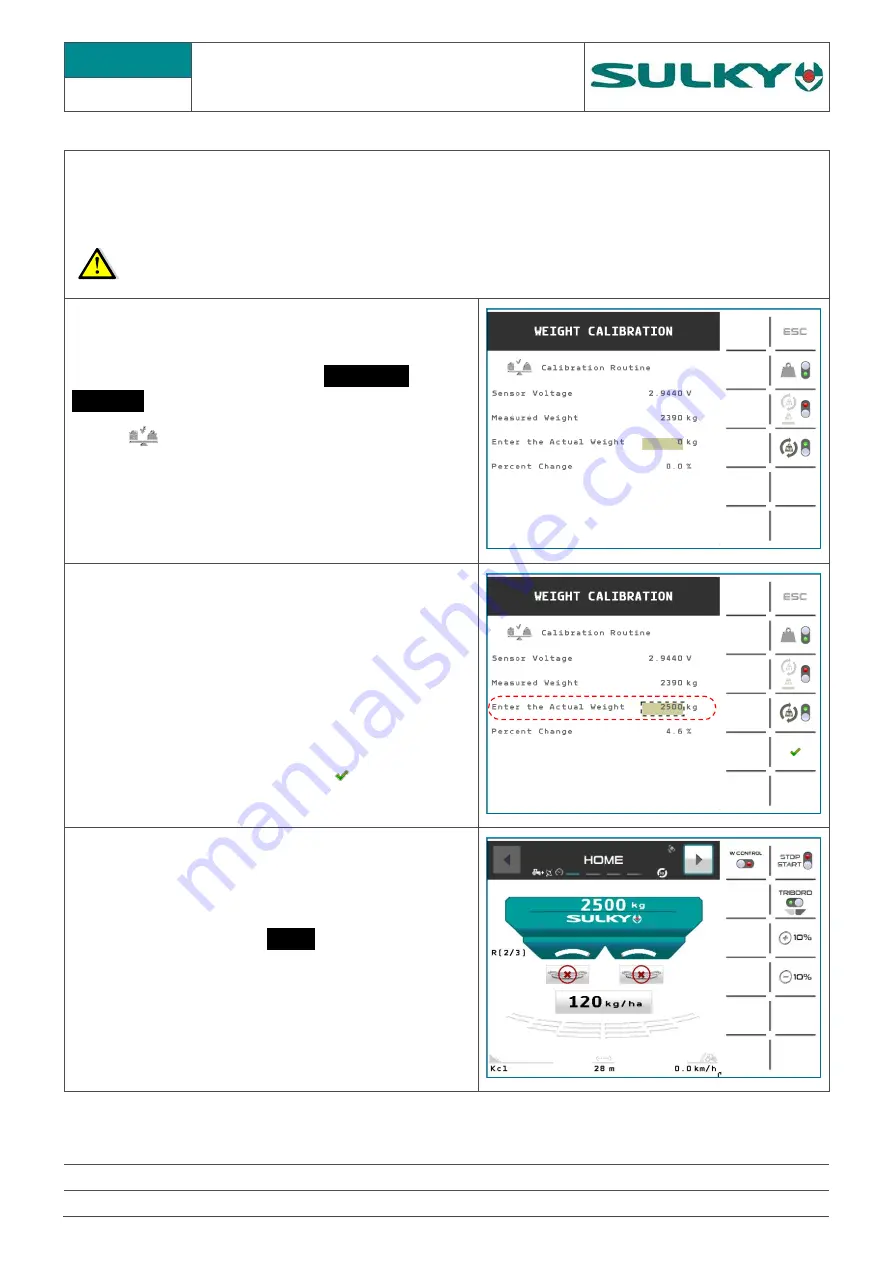
DX - ISOBUS
C
ALIBRATION OF THE
WEIGHING DEVICE
C1
N
AME
:
T
RAINING
D
EPARTMENT
D
ATE
:
2019.09
P
AGE
:
12/55
R
ÉFÉRENCE
:
T
ECHNICIAN
O
PERATING
M
ANUAL
DX
ISOBUS
I
ND
01
The weighing device allows a tolerance margin of 3%. If you notice a weight difference between the control
unit information and the real weight, you can calibrate the weighing device sensor. To calibrate the weighing
device sensor follow the procedure below. In order to be able to calibrate the sensor, load a known weight into
the hopper. (The weight must be a minimum of 1000 kg).
The reference weight must be accurate in order to obtain a good result.
On the universal terminal, access the
ADVANCED
SETTINGS
menu
Select
Weight calibration
Enter the PIN code 1234 and confirm.
Enter the Actual Weight
and select the
corresponding field
The software calculates the error percentage.
Confirm the calibration with the key
Press
ESC
and return to the
HOME
page
The weighing device is calibrated



























