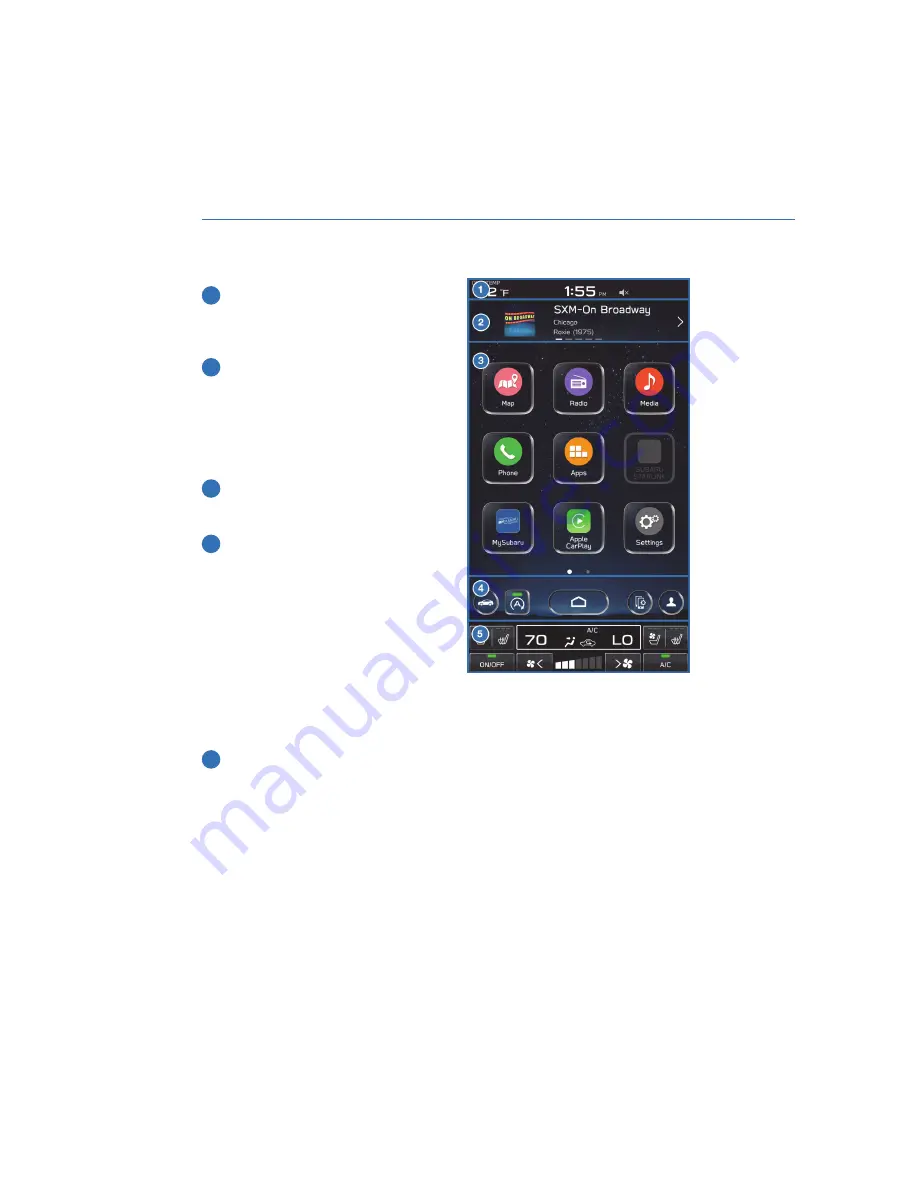
Screen Layout
1
Status Bar:
The very top of the screen,
which shows the outside temperature
and clock. Tap on the clock display to
adjust the time and other clock settings.
2
Information Bar:
Displays the radio
station or music track you're listening to
or several other screens of information.
If you select the arrows on the right or
left, you can scroll through the
information. Select the information bar to
display the related screen.
3
Home Screen:
The main part of the
display where maps, phone features,
Apps and car information is accessed.
4
Home Buttons:
Provide shortcuts to
frequently used screens:
• Car Settings icon — Allows you to
adjust a number of vehicle settings,
even while driving.
• Auto Start–Stop button — Allows you
activate or deactivate Auto Start-Stop.
• Home Button — Returns you to the
home screen.
• Manage Devices — Shortcut to the Manage Devices screen.
• Driver Profile Button — Allows you to create or edit driver profiles.
5
Climate Control:
The bottom portion of the screen contains all the settings for
climate control, including airflow mode, fan speed, and heated/ventilated seats,
if equipped.
STARLINK OVERVIEW
56
Summary of Contents for Legacy 2023
Page 116: ...LEGACY Do not place stickers or objects in the prohibited area in gray FRONT VIEW 114...
Page 161: ...NOTES 159...
Page 162: ...NOTES 160...
Page 163: ......
















































