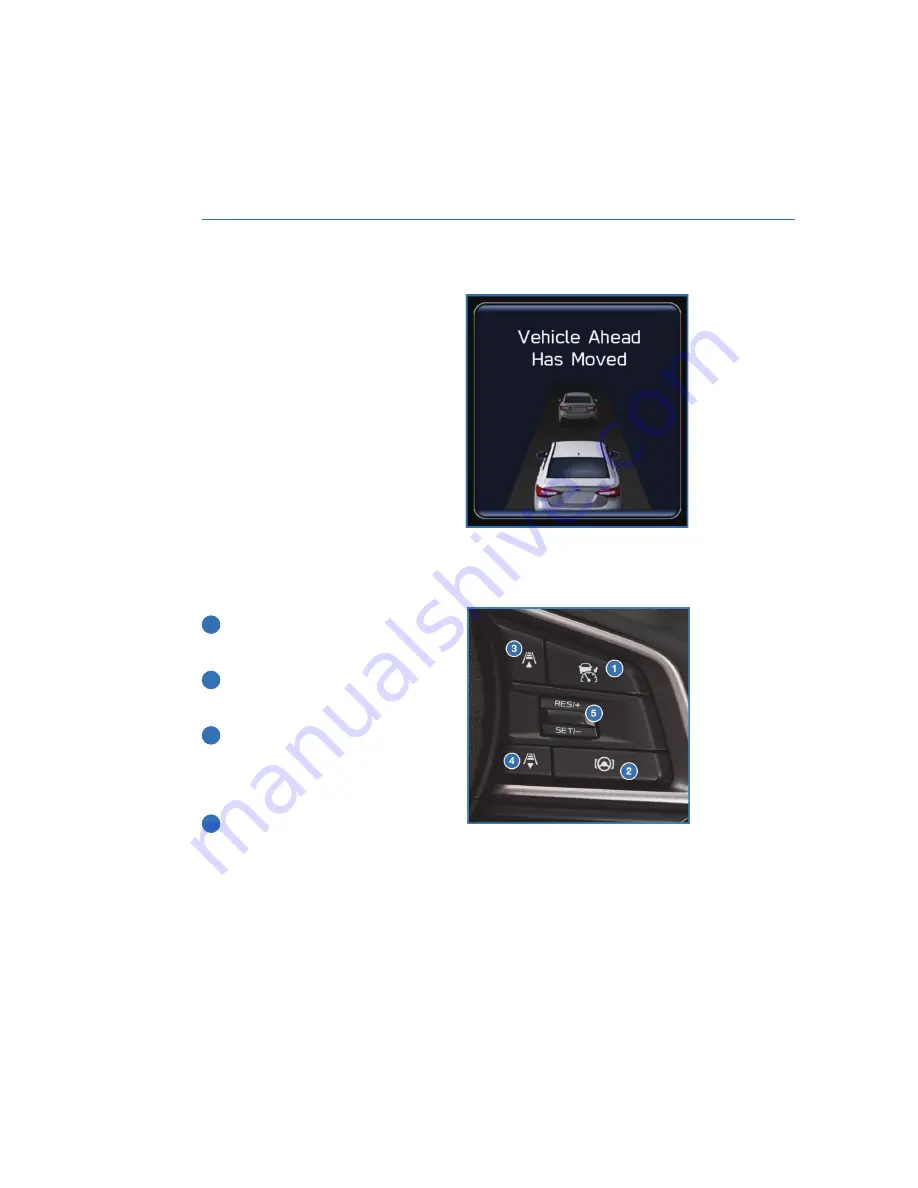
Lead Vehicle Start Alert
This function will provide a visual and audible
alert when a stopped vehicle in front of you
begins to move, and your vehicle remains
stationary. Warnings are displayed in the
Combination Meter Display (CMD) with
audible beeps. Lead Vehicle Start Alert is
helpful in situations where you may become
temporarily distracted at a traffic light, and the
vehicle ahead begins to move.
Navigate the CID (select “Settings”, and then
the “Car” menu) to access the EyeSight
®
settings menu to turn this function on or off.
STEERING WHEEL CONTROLS
Advanced Adaptive Cruise Control
1
Adaptive Cruise Control On/Off:
Press
to turn Advanced Adaptive Cruise Control
on or off.
2
Lane Centering:
Press to turn on or off
Lane Centering when Advanced Adaptive
Cruise Control is active.
3
Increase Distance:
Press to increase the
following distance setting while using
Advanced Adaptive Cruise Control. Press
and hold to change to Conventional
Cruise Control.
4
Decrease Distance:
Press to decrease
the following distance setting while using
Advanced Adaptive Cruise Control. Press
and hold to change to Conventional
Cruise Control.
Advanced Adaptive Cruise Control
Switches
EYESIGHT
98
Summary of Contents for Legacy 2023
Page 116: ...LEGACY Do not place stickers or objects in the prohibited area in gray FRONT VIEW 114...
Page 161: ...NOTES 159...
Page 162: ...NOTES 160...
Page 163: ......






























