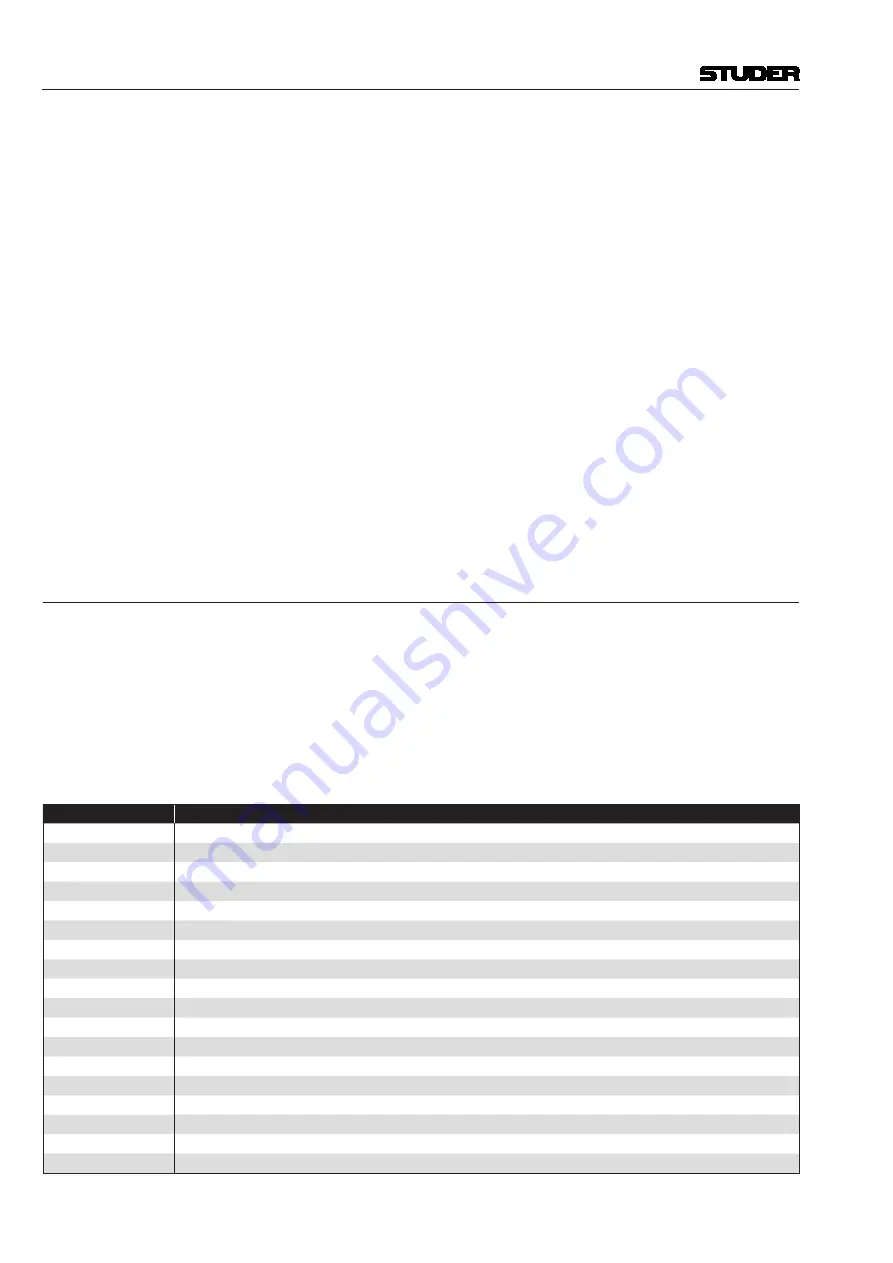
Vista 5 M3 Digital Mixing System
5-160 AutoTouchPlus
Document generated: 28.08.13
SW V4.9
Edit Mix Pass
Selecting
Edit Mix Pass
from the Automation menu opens the OFLA offline
mix editor. The Active Mix Pass control values and locations may be edited.
Event List Editor
Selecting
Event List Editor
from the Automation menu opens the offline
Event List Editor. The locations of the Active Mix Pass control changes may
be edited.
Clear Trim Replay Data
Selecting
Clear Trim Replay Data
clears the Trim Replay Data for the Ac-
tive Mix Pass.
Save Mix Options...
Selecting
Save Mix Options...
from the Automation menu opens the
Save
User File As...
dialog window. A new User and/or User File may be created
using this window. User Files contain Mix Options and ACU window presets.
Load Mix Options...
Selecting
Load Mix Options...
from the Automation menu opens the
Load
Mix Options File
dialog window. Any existing User File may be loaded
using this window. User Files contain Mix Options and ACU window presets.
Protection...
Selecting
Protection...
from the Automation menu opens the
Automation
Protect
control window. Protection may be applied to any set of controls
using this window.
5.24 Hot Keys
AutoTouchPlus software supports a variety of ‘hot keys’ (shortcut keys) that
improve efficiency when operating the system. These hot keys assist in the
management of timecode entry and information.
Note:
This chapter assumes that the appropriate window or entry box is active.
Appropriate fields or sections of fields are highlighted, and/or the cursor is
placed appropriately.
Hot Key Functions
Hot key functions are described in the table below.
Key
Function
Right Arrow
Next Field to the Right
Left Arrow
Next Field to the Left
Shift Right Arrow
Extend Selection one Field to the right
Shift Left Arrow
Extend Selection one Field to the left
B, b
Captures the current mix start time
E, e
Captures the current mix end time
Space, t or T
Captures current system time
G or g
Goto.. locates the system to the time in the control
C or c
Copies the FOD to a special copy buffer
P or p
Pastes the FOD from the copy buffer
R or r
Clears the timecode to 00:00:00:00
M or m
Clears the Most Recently used Timecode List
S or s
Toggles the Sorted view of the most recently used timecodes in the context menu
L or l
Toggles the locking state of the most recently used Timecode List (accept or don’t accept further changes taken)
Shift Space
Selects all fields
Home
Selects Hours field
End
Selects Frames field
Shift Home, End
Extends selection appropriately
Summary of Contents for Vista 5 M3
Page 18: ...Vista 5 M3 Digital Mixing System 1 2 Introduction Document generated 28 08 13 SW V4 9 ...
Page 40: ...Vista 5 M3 Digital Mixing System 1 24 Introduction Document generated 28 08 13 SW V4 9 ...
Page 90: ...Vista 5 M3 Digital Mixing System 3 2 Parameters Document generated 28 08 13 SW V4 9 ...
Page 144: ...Vista 5 M3 Digital Mixing System 3 56 Parameters Document generated 28 08 13 SW V4 9 ...
Page 300: ...Vista 5 M3 Digital Mixing System 5 4 AutoTouchPlus Document generated 28 08 13 SW V4 9 ...
Page 348: ...Vista 5 M3 Digital Mixing System 5 52 AutoTouchPlus Document generated 28 08 13 SW V4 9 ...
Page 506: ...Vista 5 M3 Digital Mixing System 7 2 DAW Control Document generated 28 08 13 SW V4 9 ...
Page 516: ...Vista 5 M3 Digital Mixing System 7 12 DAW Control Document generated 28 08 13 SW V4 9 ...
Page 518: ...Vista 5 M3 Digital Mixing System 8 2 RELINK Document generated 28 08 13 SW V4 9 ...






























