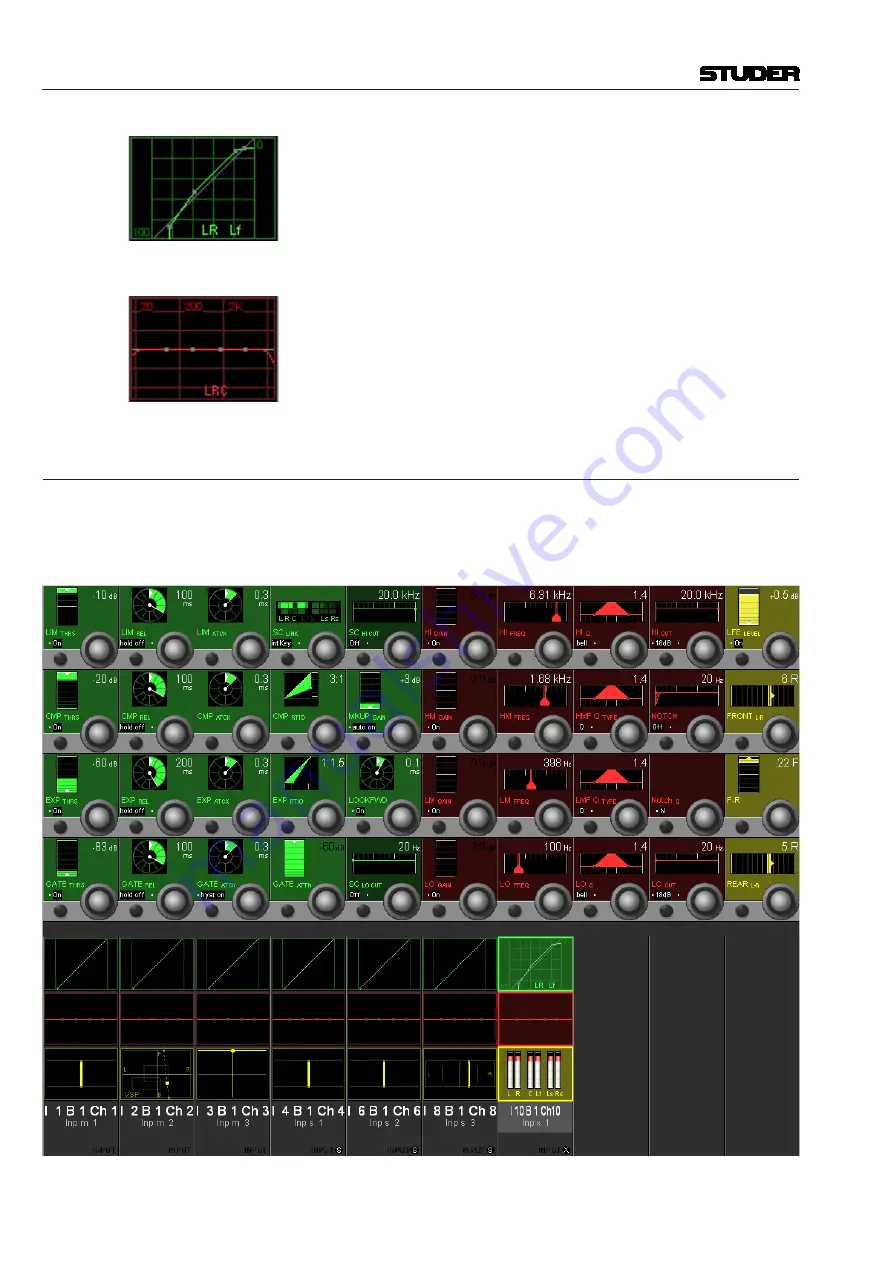
Vista 5 M3 Digital Mixing System
3-54 Parameters
Document generated: 28.08.13
SW V4.9
After the individual setting has been made, pressing
VIEW: CHANNEL
again
switches back to the standard channel view. In our case (where the front and
LFE channels of Inp x 1 have individual dynamics settings), the dynamics
field then displays the standard dynamics curve with supplementary, small
L, R and Lf characters, indicating that the front and LFE dynamics settings
are different from the displayed curve. A gain reduction bargraph is shown
at the left of each of the four individual dynamics icons.
Individual EQ settings for the different surround signal legs can be adjusted
and are indicated in the same way.
3.4.6
Misc View (Miscellaneous Parameters)
Pressing
VIEW: MISC
brings up an overview for the channel selected with
the
LINK / SEL
key, covering the whole Vistonics TFT. The
most important
parameters of a channel’s dynamics, EQ, and pan sections are shown in the
rotary section. Only the visible parameters are available for adjustment.
Summary of Contents for Vista 5 M3
Page 18: ...Vista 5 M3 Digital Mixing System 1 2 Introduction Document generated 28 08 13 SW V4 9 ...
Page 40: ...Vista 5 M3 Digital Mixing System 1 24 Introduction Document generated 28 08 13 SW V4 9 ...
Page 90: ...Vista 5 M3 Digital Mixing System 3 2 Parameters Document generated 28 08 13 SW V4 9 ...
Page 144: ...Vista 5 M3 Digital Mixing System 3 56 Parameters Document generated 28 08 13 SW V4 9 ...
Page 300: ...Vista 5 M3 Digital Mixing System 5 4 AutoTouchPlus Document generated 28 08 13 SW V4 9 ...
Page 348: ...Vista 5 M3 Digital Mixing System 5 52 AutoTouchPlus Document generated 28 08 13 SW V4 9 ...
Page 506: ...Vista 5 M3 Digital Mixing System 7 2 DAW Control Document generated 28 08 13 SW V4 9 ...
Page 516: ...Vista 5 M3 Digital Mixing System 7 12 DAW Control Document generated 28 08 13 SW V4 9 ...
Page 518: ...Vista 5 M3 Digital Mixing System 8 2 RELINK Document generated 28 08 13 SW V4 9 ...
















































