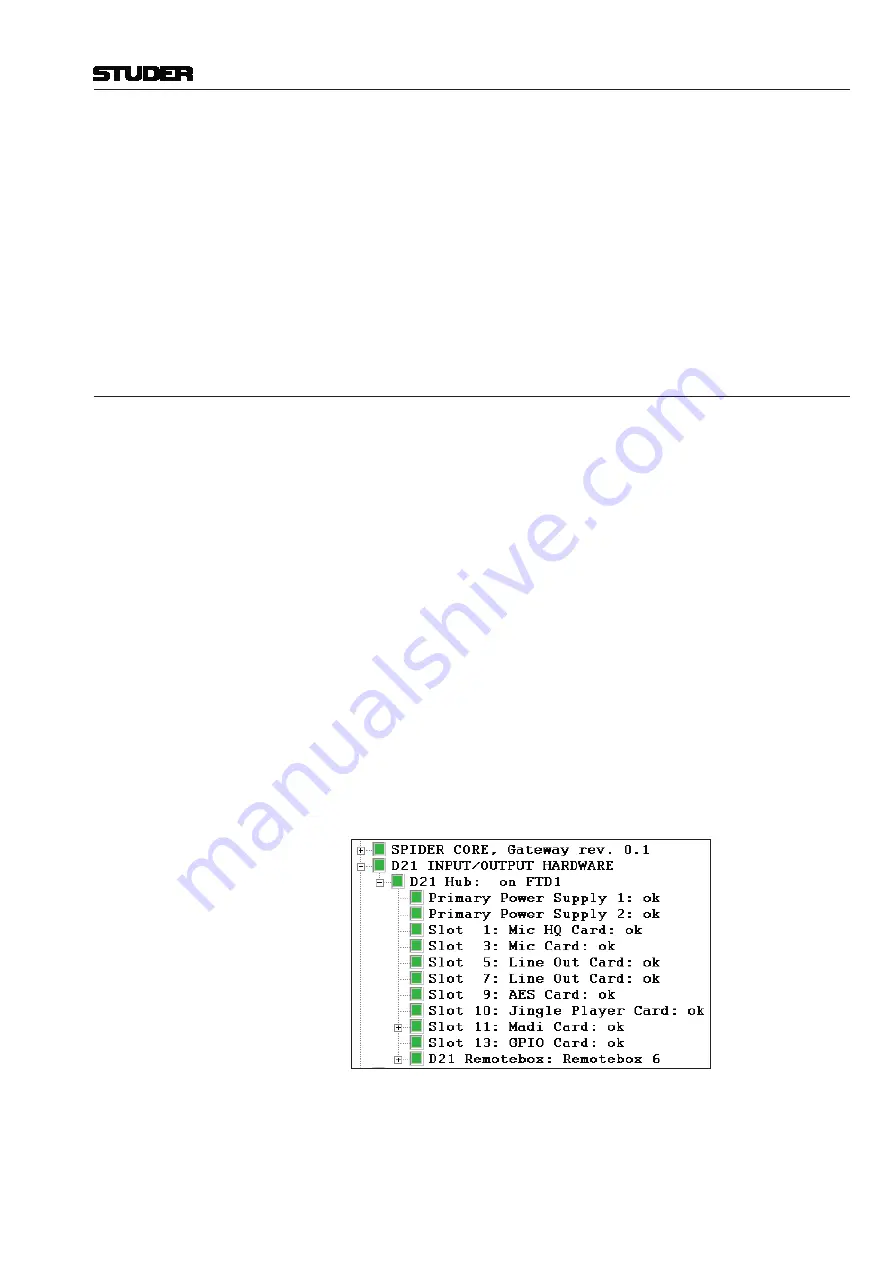
Vista 1 Digital Mixing System
D21m/Stagebox Handling 5-5
Document generated: 18.04.17
SW V5.3
A message window may appear. Click on the
Ok
button and wait for a couple
of seconds until a new message window
I/O Hardware change detected
– Wait for default I/O setup to reappear?
appears. There are three option
buttons:
Ok
,
Use for this session only
and
Store as new default
. Click on
Store as new default
. Again, after waiting for a few seconds the Surveyor
icon will become green and the added card(s) will be visible in the Surveyor
details. The D21m card(s) are now ready to be used.
More information on the D21m I/O system can be found in the D21m Operat-
ing Instructions manual.
5.2.2
Connect a Stagebox
Vista 1 is predefined for use with a Studer Compact Stagebox featuring 32
Mic/Line inputs and 16 outputs. If this Compact Stagebox is used, a D21m
MADI I/O card matching the MADI HD card of the Stagebox needs to be
inserted into the D21m option slot.
To use the Vista 1 with any other type of Stagebox, insert a D21m MADI I/O
card (multi-mode, single-mode or electrical) matching the MADI HD card of
the Stagebox.
Note:
The DIP switches of the MADI card should be set to match the actual number
of channels provided from and to the Stagebox.
If the number of I/O ports required by the Stagebox is higher than 32/16,
it is recommended to use the DSP session configurations having 64/64 I/O
available for the D21m extension slot: ‘Vista1 Monod21’, ‘Vista1 Stereod21’,
‘Vista1 Surroundd21’, etc.
Once the local MADI card has been added to the desk as explained in chapter
5.2.1, it will be shown in the Surveyor. After connecting and powering up the
Stagebox, it will automatically appear in the Surveyor as an additional I/O
entity named
Remotebox
.
When now patching microphone inputs from the remote stagebox to any of
the console’s input channels and selecting
GLOBAL VIEW - MIC CTRL
, the
microphone preamp control parameters appear on the Vistonics screen. Now
the input gain, 48 V phantom power and the high-pass (low-cut) filter can
now be controlled remotely from the desk.
Summary of Contents for Vista 1
Page 18: ...Vista 1 Digital Mixing System 1 2 Introduction Document generated 18 04 17 SW V5 3 ...
Page 112: ...Vista 1 Digital Mixing System 2 72 Desk Operation Document generated 18 04 17 SW V5 3 ...
Page 114: ...Vista 1 Digital Mixing System 3 2 Parameters Document generated 18 04 17 SW V5 3 ...
Page 176: ...Vista 1 Digital Mixing System 3 64 Parameters Document generated 18 04 17 SW V5 3 ...
Page 332: ...Vista 1 Digital Mixing System 5 2 D21m Stagebox Handling Document generated 18 04 17 SW V5 3 ...
Page 338: ...Vista 1 Digital Mixing System 6 2 DSP Configurations Document generated 18 04 17 SW V5 3 ...
Page 346: ...Vista 1 Digital Mixing System 7 2 DAW Control Document generated 18 04 17 SW V5 3 ...
Page 356: ...Vista 1 Digital Mixing System 7 12 DAW Control Document generated 18 04 17 SW V5 3 ...
Page 358: ...Vista 1 Digital Mixing System 8 2 RELINK Document generated 14 04 17 SW V5 3 ...
Page 378: ...Vista 1 Digital Mixing System 1 2 Vista 1 FX Document generated 18 04 17 SW V5 3 ...
Page 400: ...Vista 1 Digital Mixing System 1 24 Vista 1 FX Document generated 18 04 17 SW V5 3 ...
Page 401: ...Vista 1 Digital Mixing System Vista FX 1 53 Document generated 18 04 17 SW V5 3 ...






























