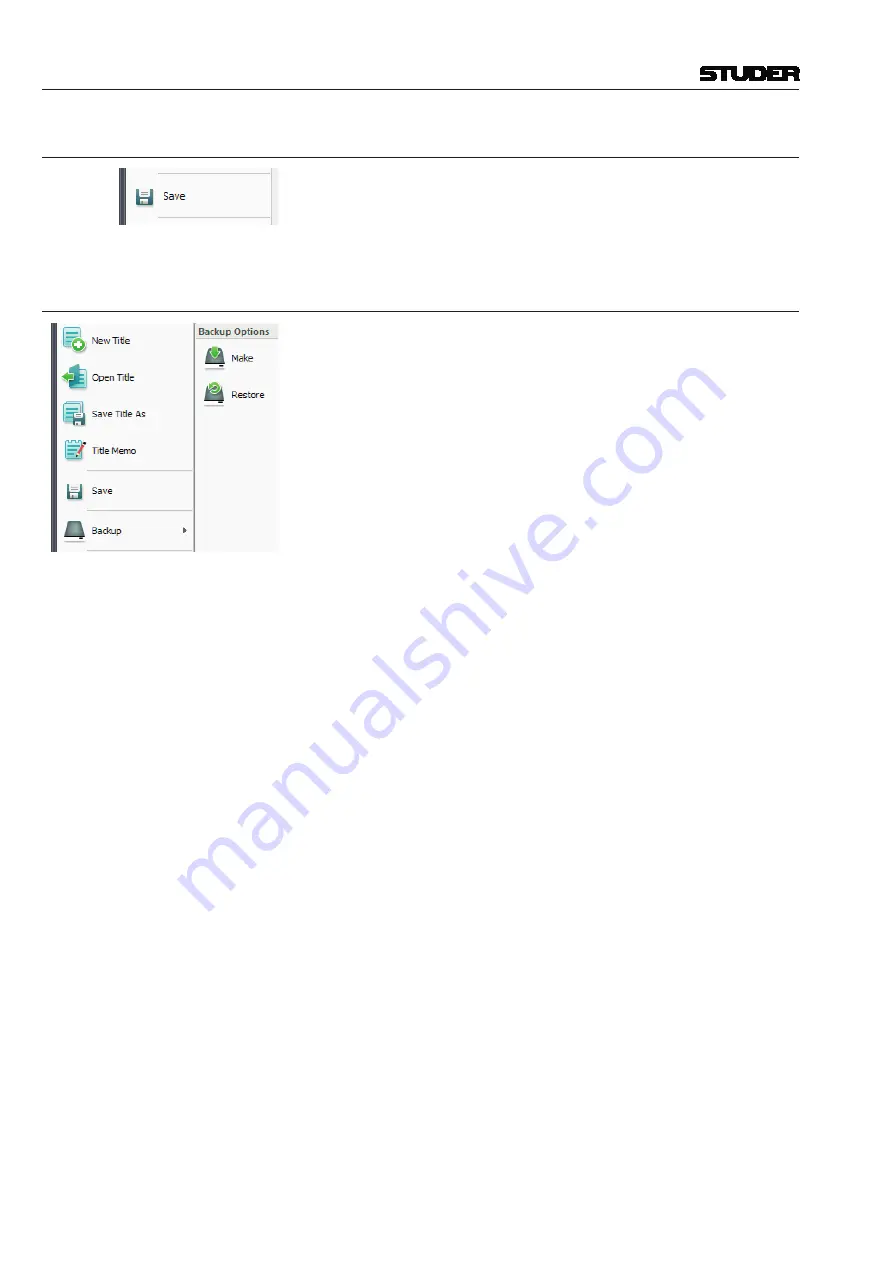
Vista 1 Digital Mixing System
4-100 GC Operation
Document generated: 18.04.17
SW V5.3
4.5.2
Save
Selection of the Save menu item will save all title oriented information to the
currently opened title.
Since this happens automatically when changing to another title or when
leaving the application, this button possibly may never be used.
4.5.3
Make/Restore Backup
The Vista provides a powerful and easy-to-use data backup utility. This fea ture
enables the creation of a backup subdirectory that contains a copy of all files
from the title folder and all pertinent configuration and system files needed to
recreate the session on this or another Vista. These backup files can be used
for data protection and easy transportation of titles between Vista equipped
facilities.
Backup directories can be made on any storage media of sufficient size. They
can be used to restore all of the files and information needed to recreate the
title at a later date or on a different Vista.
Make Backup
This action opens the Create Backup window, where a destination for the
backup directory is selected. backup directories are automatically named by
the utility. After the
BCK_D950_BaCKUP…
portion of the title, names include
the title name and dates of modification and origination.
To create a backup directory for the current title:
• Select Make Backup from the Application menu;
• Select the destination for the backup directory;
• Click the OK button or press
Enter
on the keyboard
These actions will perform the following:
• Creation of a new backup directory at the desired location;
• Name and date the directory.
Restore Backup
This action opens the Restore Backup window entitled, where a backup direc-
tory is selected for reloading.
To restore a backup directory:
• Select Restore Backup from the Application menu;
• Highlight the desired backup directory;
• Click the OK button or press
Enter
on the keyboard;
A pop-up dialog box will appear giving you the option of replacing the exis-
ting title, saving the restored title as a new title, or canceling the backup. If
you select ‘Replace the Existing Title’, you will not be able to replace the
Session Configuration if it is currently loaded and will be given the option
to continue. You will also have the opportunity to replace the monitor file
if it also exists. Choosing ‘Restoring the Title As’ will result in the normal
Window’s save screen.
Notes
Regardless of the method used to create it, after a backup has been restored,
the resulting title must be opened before use.
Summary of Contents for Vista 1
Page 18: ...Vista 1 Digital Mixing System 1 2 Introduction Document generated 18 04 17 SW V5 3 ...
Page 112: ...Vista 1 Digital Mixing System 2 72 Desk Operation Document generated 18 04 17 SW V5 3 ...
Page 114: ...Vista 1 Digital Mixing System 3 2 Parameters Document generated 18 04 17 SW V5 3 ...
Page 176: ...Vista 1 Digital Mixing System 3 64 Parameters Document generated 18 04 17 SW V5 3 ...
Page 332: ...Vista 1 Digital Mixing System 5 2 D21m Stagebox Handling Document generated 18 04 17 SW V5 3 ...
Page 338: ...Vista 1 Digital Mixing System 6 2 DSP Configurations Document generated 18 04 17 SW V5 3 ...
Page 346: ...Vista 1 Digital Mixing System 7 2 DAW Control Document generated 18 04 17 SW V5 3 ...
Page 356: ...Vista 1 Digital Mixing System 7 12 DAW Control Document generated 18 04 17 SW V5 3 ...
Page 358: ...Vista 1 Digital Mixing System 8 2 RELINK Document generated 14 04 17 SW V5 3 ...
Page 378: ...Vista 1 Digital Mixing System 1 2 Vista 1 FX Document generated 18 04 17 SW V5 3 ...
Page 400: ...Vista 1 Digital Mixing System 1 24 Vista 1 FX Document generated 18 04 17 SW V5 3 ...
Page 401: ...Vista 1 Digital Mixing System Vista FX 1 53 Document generated 18 04 17 SW V5 3 ...






























