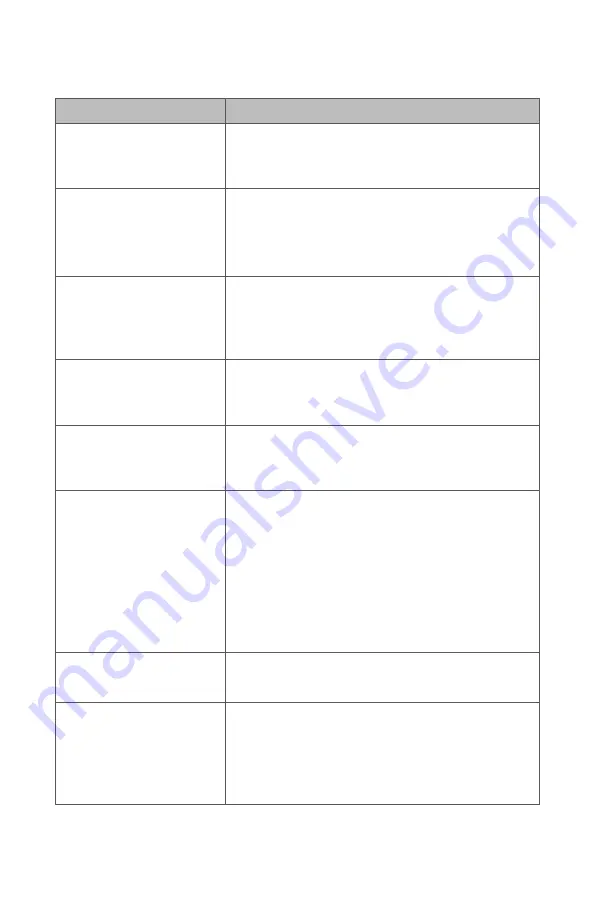
38
Troubleshooting
Problem
Possible Solution
E-01 error code (“Video
Error”)
•
Turn off the console, wait 3 seconds, and turn
it back on.
•
Contact Stryker if the problem persists.
E-02 error code
(“Console Overheating”
warning)
•
Ensure console is in a ventilated area.
•
Turn off the console, wait 3 seconds, and turn
it back on.
•
Contact Stryker if the problem persists.
E-03 error code
(“Software Mismatch”)
•
Turn off the console, wait 3 seconds, and turn
it back on.
•
Return the device to Stryker for service if the
problem persists.
E-04 error code (“Error
Occurred”)
•
Turn off the console, wait 3 seconds, and turn
it back on.
•
Contact Stryker if the problem persists.
E-04 error code
(“Warning Occurred”)
•
Turn off the console, wait 3 seconds, and turn
it back on.
•
Contact Stryker if the problem persists.
E-05 error code
(“Unauthorized
Component” warning)
•
Return the camera head to Stryker for
service.
Warning:
This error indicates an
unauthorized component is detected within
the camera head (including its cable),
which voids the warranty. The functional
performance and quality of the device may
be impacted.
Touchscreen freezes
•
Turn off the console, wait 3 seconds, and turn
it back on.
“Restart Camera
Console” message
(Color bar background)
•
Turn off the console, wait 3 seconds, and turn
it back on.
•
After sterilization, ensure the camera head
has cooled down before connecting it to the
console.
Summary of Contents for 1688 Series
Page 2: ......
Page 22: ...18 Wiring Diagram 0240200100 1688010000 0220230300 0240 031 050 3 4 2 6 1 5 ...
Page 67: ......






























