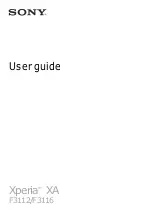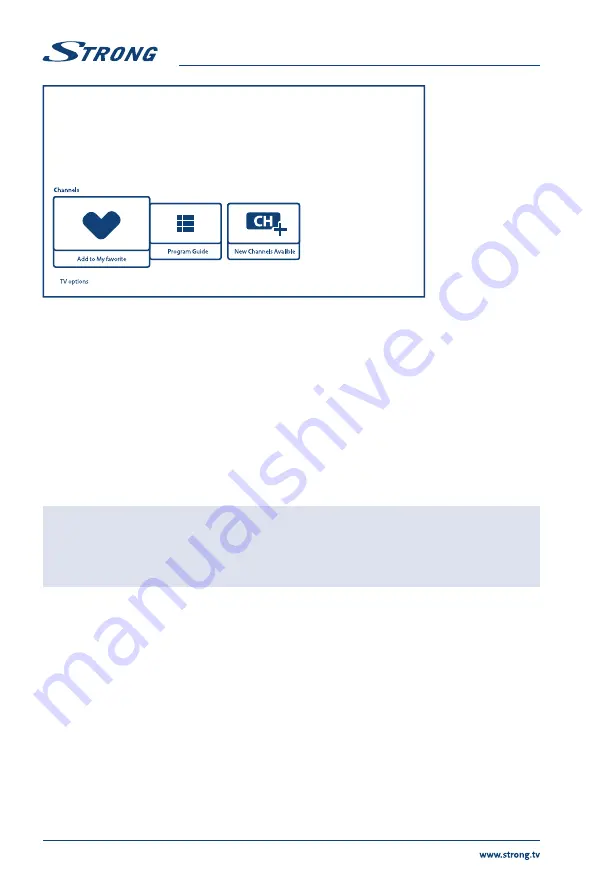
It contains such items:
Add to My Favorites, Program Guide, CH+ (New Channels Available)
.
Add to My Favorites
allows to add or remove current channel to/from Favorite channel list. Heart in RED
color meaning, that selected channel included into Favorite channel list.
Program Guide
gives access to EPG. Please refer to
Chapter 5.3
for more information how to use it.
CH+ (New Channels Available)
tool allows quickly add/install new channel to channel list. Please refer to
Chapter 5.1
for more information how to use it.
6.0 SMART TV POSSIBILITIES
Your TV model is smart. That's meaning that in addition to watching of normal Live TV, it provided some
extra features, which allows you to use it in more flexible and wide way, to select other video content
sources, like YouTube, Netflix, etc., to install various applications to extend functionality of your TV.
NOTE:
Using of smart functionality of your TV require connection to internet and,
in most cases, using your Google account. Please refer to
Chapter 3
and
Chapter 7
for information how to setup internet connection and enter to
Google account.
Using Google account give you access to applications and games, movie and music market of Google
Play Store. Here you could search, select and install some useful utilities or games, applications for IPTV
content, for watching streaming video and music content, another player for multimedia, receive actual
weather information and other.
Quite often application required registration and using of unique account to get access to their services.
Please note, that not all services are for free and require subscription fee. Please keep this information in
private.
7.0 SYSTEM SETTINGS
Access to all settings of your TV provided from chapter
Settings
menu through quick access panel on
Home screen or from menu of
Live TV
application.
18