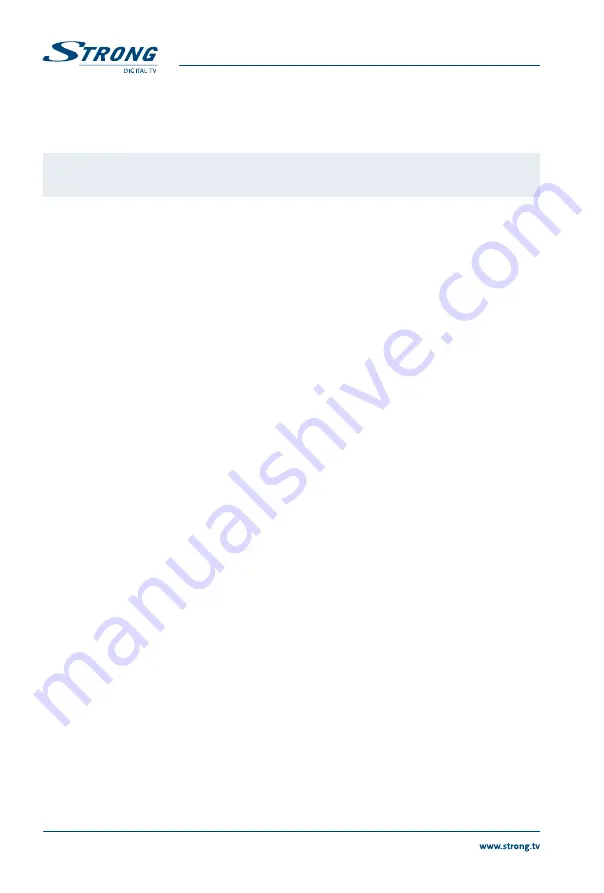
7.1.3 Delete all
Use this menu to delete all stored channels. Select
Delete All
with
pq
and press
Ok
. The receiver asks
you to enter the pin code.
(DEfaUlT PIN: 1234)
. Inside the confirmation window select
Yes
with
tu
and
press
Ok
to delete or select
No
to cancel.
Warning:
The Delete all function will permanently delete all current channels and all favourite
lists from your receiver, and you are not able to leave the menu until you search for
channels again.
7.1.4 Rename favourite list
This menu allows you to personalize the names of the 8 available favourite lists.
Use
pq
to select
Rename Favourite List
from the
Edit Channel
Menu and press
Ok
to proceed. The names
of all groups are now displayed. Select a favourite group with
pq
and press
Ok
to edit its name. A text
field will now pop up at the right of the screen. Use
tu
pq
to select characters and enter them with
Ok
.
When you have finished editing, press
blUE
to save the changes. When all changes have been made,
press
EXIT
twice to leave this menu.
7.2 Installation
7.2.1 auto Scan
Use
pq
to select
Installation
and press
Ok
or
u
to advance.
Select
Auto Scan
with
pq
and press
Ok
to enter.
Use
tu
to toggle between
Yes
or
No
. When
FTA Only
is set to
Yes
, scrambled channels won’t be stored in
the channel list. Use
pq
to highlight
Search
. Now press
Ok
to start auto scan.
The receiver will store all found channels in the channel list.
7.2.2 Channel Scan
Use
pq
to select
Installation
, press
Ok
or
u
to advance.
Use
pq
to select
Channel Scan
and press
Ok
to enter.
Use
tu
to toggle between available scan modes:
By Channel
and
By Frequency
.
If
By Channel
is selected, use the cursor buttons to select
Scan Band
and
Channel No
. If
By Frequency
is
selected, use the cursor buttons to select
Frequency
and
Bandwidth
. Highlight
Search
and press
Ok
to
start scanning. Newly found channels will be added to the channel list.
7.2.3 antenna Power
Use
pq
to select
Installation
, press
Ok
or
u
to advance.
Use
pq
to select
Antenna Power
and press
Ok
to enter.
Set to
On
if you use an active antenna.
Select
Off
for passive antennas.
When set to
On
, 5 V will be present on the ANT IN connector of the receiver.
Press
EXIT
to leave the
Antenna Power
menu.
7.2.4 lCN (logical Channel Numbering)
If
LCN
(Logical Channel Numbering) is activated and an LCN signal is provided by the operator,
channels will be stored in an operator defined order. Set
LCN
to
On
to activate operator defined channel
numbering or
Off
to store channels in found order. This function only applies when a new channel
search is performed.
7.3 System Setup
This menu allows you to manage the system settings of your receiver. It consists of the following
sub-menus:
Language
,
TV System
,
Local Time Setting
,
Timer Setting
,
Parental Lock
,
OSD Setting
and
Auto
Standby
.
10
PaRT 1 • English






















