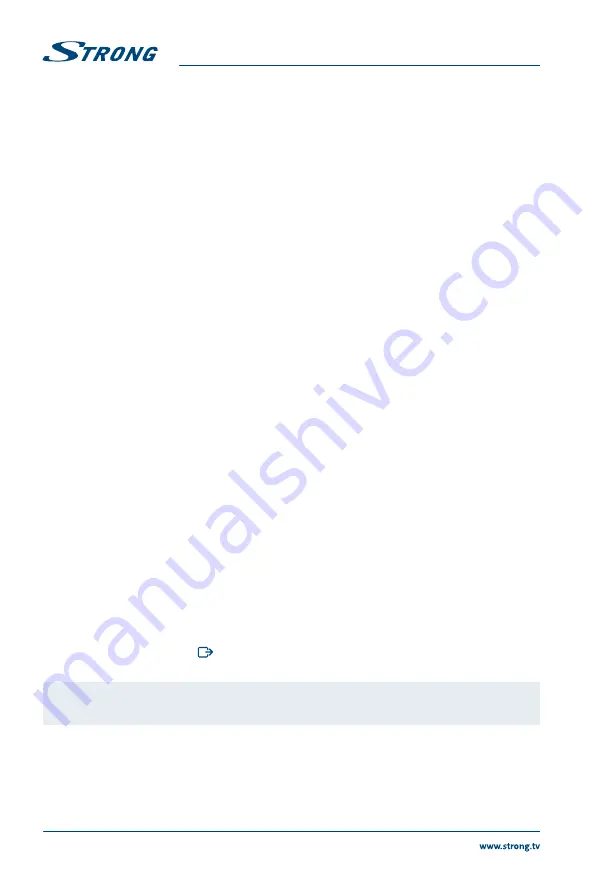
8
4.2.2 Dish Setting
Satellite
Get information about your satellite setting. It cannot be changed.
LNB Power
Select
On
to supply powering for selected LNB or
Off
to switch it off.
LNB Type
Select
Universal
for most standard LNBs or
SatCR
if you have a SatCR LNB or
multiswitch. You can set another LNB type, using
User defined
parameter.
LNB Freq (Low/High)
The LOF (Local Oscillator Frequency) of the LNB is usually printed on the LNB itself or
in its documentation. You can set the High and Low LOF frequencies to match the LNB
here.
22KHz Tone
The receiver uses 0 or 22 kHz signal to control the band of the LNB.
DiSEqC1.0
Get information about the selected satellite LNB.
Tone Burst
Get information about the provided tone burst control for satellite switch.
Transponder
This option allows you to set the transponder which is used as a reference for the
satellite signal strength.
Signal Strength and Signal Quality bars
In two level bar meters, on the bottom of the screen, you can see the strength and
quality of the signal coming from the antenna dish to the tuners. These two meters
can be used while doing a fine-tuning of the antenna position. The antenna has to be
adjusted to maximum possible signal strength and signal quality.
4.3 Channel Search
In order to view video programmes, you must do a channel search with or without smartcard in order to
install the channel list of your choice.
For HD+ channels, first insert HD+ smartcard at the right-hand side of the receiver before you start the
channel search. Then the receiver will install the associated channel list of the HD+ bouquet (FTA and
encrypted).
For FTA only channels or for channels from other satellites you do not need to insert a HD+ smartcard.
Select the search scheme you wish the wizard to follow:
1. Select
HD+ channels
to search for channels of the HD+ bouquet (channels 100 and above).
2. Select
Preinstalled channels
to restore a predefined German channel list from the receiver’s
memory (channels 1~99).
3. Select
Advanced channel search
to search for channels on all transponders for the selected
satellite (channels above the HD+ bouquet).
Finding and storing the channels
Select preferred option or press the
GREEN
button on the remote control to start the channel search.
Once a channel search has started, a progress bar and list of channels will be displayed. At any time, you
may stop the search by pressing
on the remote control. After the channel search is completed, the
receiver will save all found channels into the channel list and exit to the preview mode.
NOTE:
If you see the messages
No list found
or
No channels found
, please check the antenna
connections and signal levels of the satellite dish.
5.0 QUICk GUIDE FOR USING YOUR RECEIvER
We at STRONG understand that you can’t wait to enjoy your new HD+ receiver.
However, we advise you to read this manual to get the best performance from your STRONG HD+
receiver. To turn your receiver
ON
or to go to Standby mode, press
q
on the remote control. Choose
channels with
CH+/-
or
p
q
. Alternatively, you can also enter the channel number with the
0~9
Summary of Contents for SRT 7806
Page 1: ...Bedienungsanleitung User Manual Kullanıcı Kılavuzul Digitaler HD Satelliten Receiver SRT 7806 ...
Page 2: ......
Page 3: ......
Page 32: ...28 ...



























