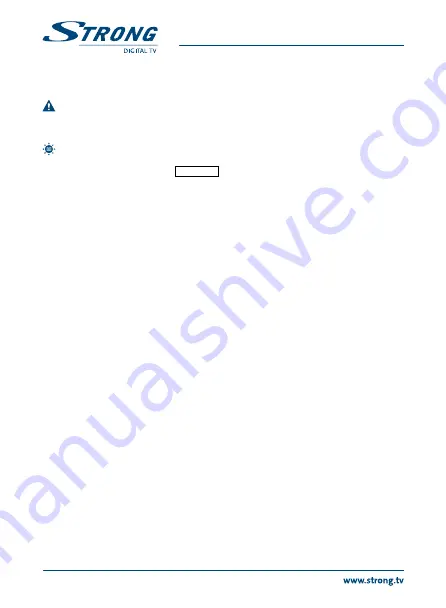
12
PART 1 • English
A message will be displayed to confirm the update process. Select
Yes
to confirm or
No
to cancel.
4. Press EXIT button to leave.
WARnIng:
After an update the receiver restarts automatically! During this process
nEvER disconnect the receiver from the mains or switch OFF the power! This
can damage your receiver and will void the warranty.
noTE:
This receiver is equipped with an over the air update function, which might
not be operational in your broadcast region. For further details visit our
website www.strong.tv or contact your local Service line.
5.5 media+
Select
Media+
and press oK to enter
Media+
menu.
1. Press mEnU to enter the main menu. Select
Media+
and press oK to enter the menu.
2. Use
pq
to highlight the desired menu and press oK to enter.
3. Press EXIT to leave
Media+
.
Use the two button rows in bottom of your remote control for Player operation. A help screen
showing how to use the buttons will be displayed on screen.
5.5.1 media Player
This function allows you to play MPEG1 and MPEG2 video, Audio and Photo files from a connected
USB device.
1. In
Media+
menu, select
Media
Player
and press oK to enter the menu.
2. Use
pq
to select the desired item, and press oK or PlAY to play the desired files.
3. Press EXIT to quit.
5.5.2 Safely Remove Storage Device
In
Media+
menu, select
Safely Remove Storage Device
and press oK to safely remove the USB device.
A message indicating that the device can be removed, will be displayed.
6.0 oPERATIon
6.1 Changing Channels
There are 4 ways of channel selection: stepping through the channel list, selection by number, from
the on-screen channel list, and using the electronic programme guide (EPG).
Stepping through the channel list
To move through the channel list, use the
pq
buttons on the remote control.
Selection by direct channel number input
Enter the channel number directly by using numeric buttons, and press the oK button to select
the channel.



















