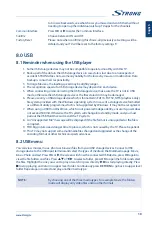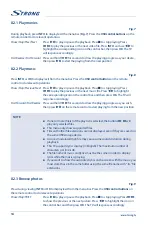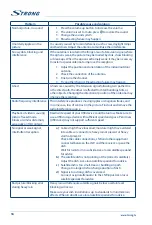to browse backwards, see what shows you missed and watch them without
needing to open up the individual catch-up TV apps for the channels.
Common Interface
Press
OK
or
u
to enter the Common Interface.
Subtitle
Choose between
ON
and
OFF
.
Factory Reset
Please note when confirming this choice, all previously set settings will be
deleted and your TV will be reset to the factory settings !!!
8.0 USB
8.1 Reminder when using the USB player
1. Some USB storage devices may not be compatible to operate smoothly with this TV.
2. Back up all of the data in the USB storage device in case data is lost due to an unexpected
accident. STRONG does not assume any liability for the losses by misuse or malfunction. Data
backup is consumer's responsibility.
3. For large file sizes, the loading speed may be slightly longer.
4. The recognition speed of a USB storage device may depend on each device.
5. When connecting or disconnecting the USB storage device, make sure the TV is not in USB
mode, otherwise the USB storage device or the files stored in it may be damaged.
6. Please use only a USB storage device which is formatted in FAT16, FAT32, NTFS (playback only)
file system provided with the Windows operating system. In case of a storage device formatted
as a different utility programme which is not supported by Windows, it may not be recognized.
7. When using a USB Hard Disk Drive, which is not powered independently, ensure its power does
not exceed 500 mA. Otherwise the TV system will change into standby mode, and you must
pull out the USB Hard Disk and restart the TV system.
8. An “Unsupported File” message will be displayed if the file format is unsupported or the file is
corrupted.
9. FHD big picture needs longer time to process, which is not caused by the TV. Please be patient.
10. This TV may not support some multimedia files changed and upgraded as the change of the
encoding format or other technical aspects advances.
8.2 USB menu
You can view movies, music, photo or browser files from your USB storage devices. Connect a USB
storage device to the USB input terminal and select the types of media on the Multimedia page:
Movie
,
Music
,
Photo
and
text
. Press
OK
or
u
, the screen will show the connected USB device, press
OK
again to
view the file folders and files. Press
pq
or
t
u
to select a folder, press
OK
to open the folder and select
the files. Highlight the one you want to play or watch or press directly
u
2
to start playing directly. Press
3
to stop playing and return to upper lever folder. Continuously press
RETURN
to go back to upper level
folder. Repeat again to select and play another media type.
NOTE:
By choosing one of the three media types, for example
Movie
, the folders
inside will display only video files and no other formats.
13
English
Summary of Contents for SRT 43UB6203
Page 2: ......