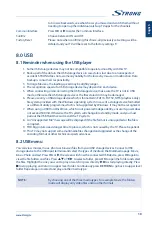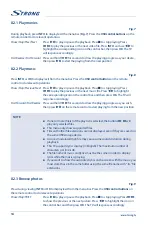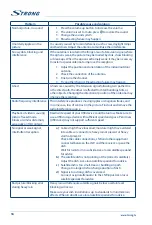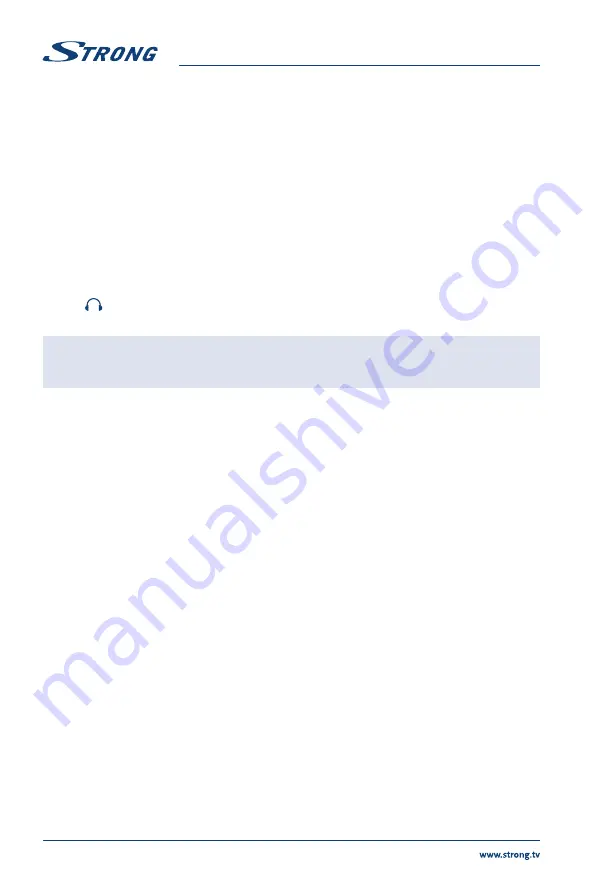
4.
ANT/CABLE IN
Connect a coaxial cable to receive signal from the DVB-T/T2 antenna or DVB-C
cable.
5.
S/PDIF (optical)
Use an optical cable to connect your TV to a compatible digital amplifier or
Home theatre set.
6.
HDMI 1
Connect HDMI input signal from a signal source such as DVD, Blu-ray player
or game console.
7.
HDMI 2 (ARC)
Connect HDMI input signal from a signal source such as DVD, Blu-ray player
or game console or directly to a Digital Amplifier that supports the ARC
function. This input is equipped with the ARC (Audio Return Channel) feature
to implement audio connections and for a full Dolby Audio support.
8.
HDMI 3
Connect HDMI input signal from a signal source such as DVD, Blu-ray player
or game console.
9.
CI+
Insert a Conditional Access Module (CAM).
10.
AV IN
To connect your video camera or other device using 3.5 mm AV cable to your
TV to play videos on your TV screen.
11.
Headphone or Earphone audio output, speakers will be muted when
earphone is plugged in and headphone selected.
NOTE:
If the TV turns off when you plug a cable to any connector, just turn it on
again.
2.4 Remote control
Fig. 4
1.
q
Press to turn the TV on or standby.
2.
!
Press to mute or restore the volume.
3.
0 ~ 9
Choose channel directly.
4.
Enter the home desktop.
5.
YouTube
Press to enter YouTube immediately.
6.
VOL +/-
Adjust the volume up or down.
7.
CH +/-
Change programmes up or down.
8.
TV
Switch back to the TV mode.
9.
SOURCE
Select the input source mode.
10.
USB
Enter the multimedia menu.
11.
OPTION
Opens the smart menu.
12.
INFO
Display information about the current source.
13.
FAV
Press to view your assigned favourite channels. Press
pq
t
u
to cycle
through your favourite channels, press
OK
to confirm.
14.
MENU
Open the menu options.
15.
EPG
Press to display the current EPG information in DTV mode.
16.
pq
t
u
Navigate the menu.
17.
OK
Confirm the selection.
18.
BACK
Press to go back to previously viewed channel. In menu: Back to previous
menu.
19.
EXIT
Exit the current menu.
20.
NETFLIX
Press to enter Netflix immediately*
21.
COLOUR BUTTONS
Press to execute the prompt function in TV or DTV mode.
22.
SLEEP
Select the sleep time, such as 10 min, 20 min etc.
23.
ZOOM-/ZOOM+
Change aspect ratio.
6
Summary of Contents for SRT 43UB6203
Page 2: ......