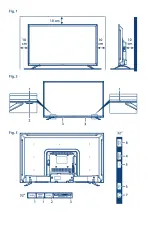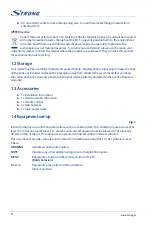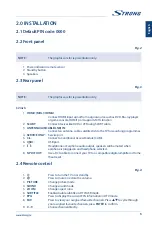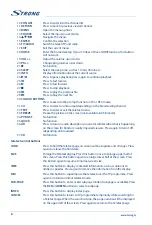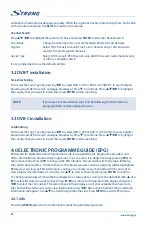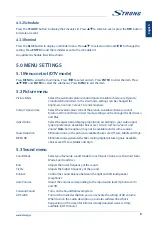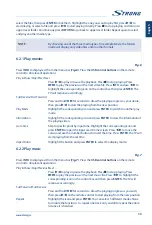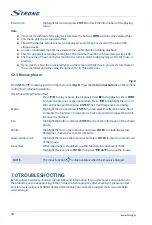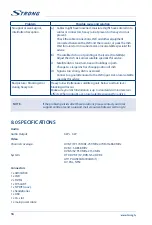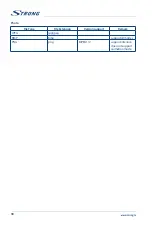antenna for maximum possible signal quality. When the signal cannot be improved anymore, fix the dish
on this position and press the
BLUE
Scan
button to continue.
Channel Search
Press
pq
t
u
to highlight the options of choice and press
ENTER
to start the channel search.
Scan Mode
Choose between
Auto Scan
(recommended),
Blind Scan
and
Network
Crypted
Select
FTA Channels
to search Free-To-Air channels only or
All Channels
to
search FTA and Encrypted channels
Service Type
Select
DTV
to search DTV channels only,
RADIO
to search radio channels only
or
All
for a complete search.
It is recommended to use the default settings.
3.2 DVB-T installation
Terrestrial Setting
First select the Tune Type by pressing
t
u
to select
DVB-T, ATV
or
DVB-T+ATV
(DVB-T to search digital
broadcasts and ATV to search analogue broadcasts). Press
q
to continue. Press
pq
t
u
to highlight
the country that you want to install, then press
ENTER
to start searching.
NOTE:
If you have an active antenna, turn it on by following the instructions in
paragraph
5.4.5
and then repeat the scan.
3.3 DVB-C installation
Cable Setting
First select the Tune Type by pressing
t
u
to select
DVB-C, ATV
or
DVB-C+ATV
(DVB-C to search digital
broadcasts and ATV to search analogue broadcasts). Press
q
to continue. Press
pq
t
u
to highlight
the country that you want to install, then press
ENTER
to start searching.
4.0 ELECTRONIC PROGRAMME GUIDE (EPG)
EPG stands for Digital Electronic Programme Guide. It is supplied by the programme providers and
offers information on broadcasted programmes. You can access it in digital mode by pressing
EPG
on
the remote control. Press
EPG
to bring up the EPG interface. The second bar from the top will display
the current date and time. On the list below, the channel you are currently watching will be highlighted.
Before you can view any EPG information, you have to 'activate' every channel for which you want to
view programme information. To do this, use
pq
to select a channel, then press
ENTER
to confirm.
To check programmes which will be broadcasted on a future date, scroll up to the date field with
p
. Use
u
to select the date you want to check. Press
u
/
2
to scroll up to the top bar in the display, then press
t
u
to select the
Channel List
. The second bar will then display one of your available channels. Go to
the channel for which you want to view information using
t
u
. After a brief moment, the programme
information will appear. Use
pq
to scroll through the time slots. Press
MENU
to exit the EPG menu.
4.3.1 Info
Press the
GREEN
button to show information about the selected programme.
8